Measurement Computing eZ-PostView rev.2.0 User Manual
Page 84
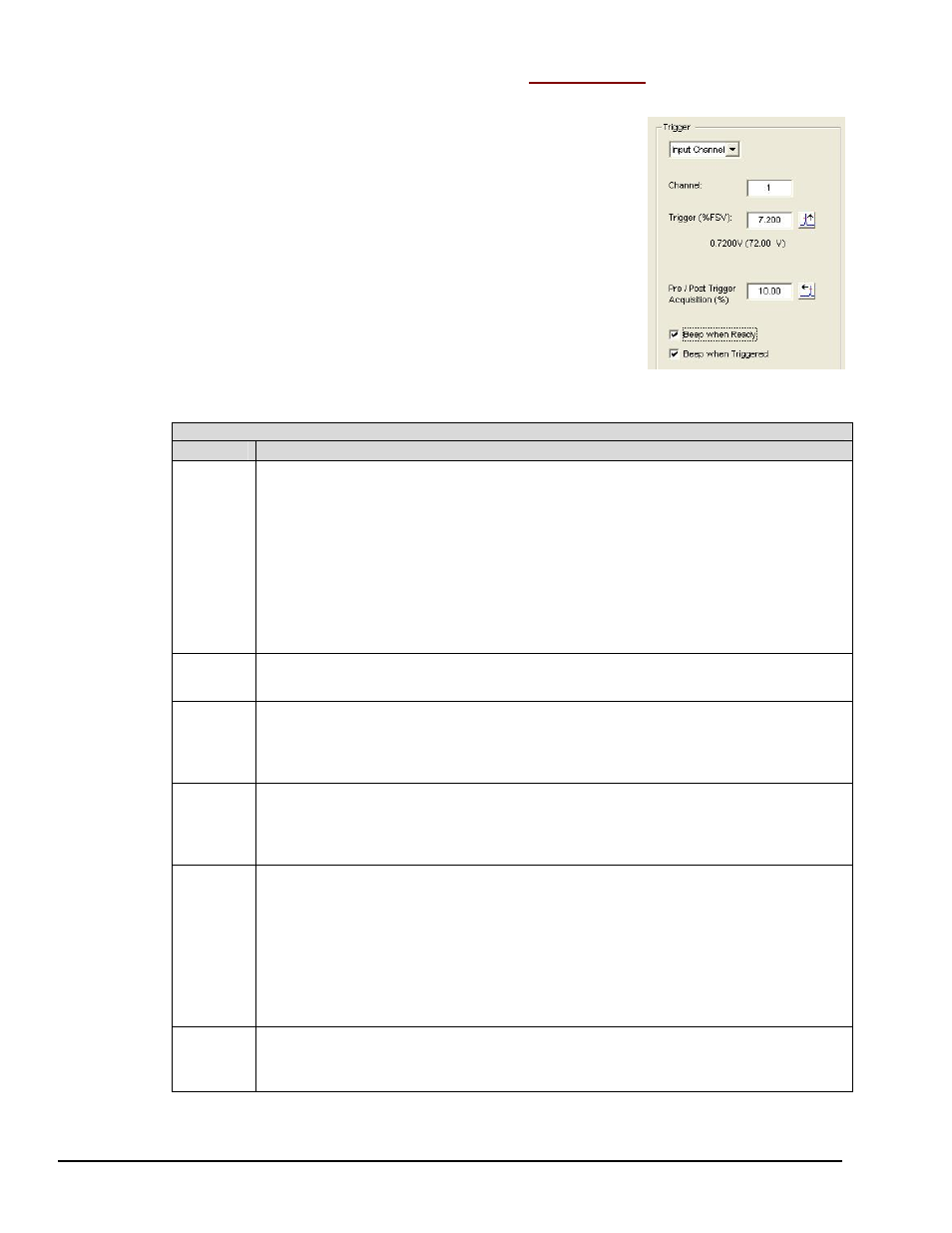
4-6 Edit Menu
969795
eZ-Analyst
Edit Menu > Configuration >
Analyzer Tab:
Trigger Panel
The Trigger Panel provides a means of setting and defining trigger-related parameters.
Triggering defines how eZ-Analyst is to begin the task of
capturing and processing data. To capture data without
using a trigger, select Free Run from the pull-down list. To
capture transient data, select Input Channel from the pull-
down list and set values for the applicable parameters.
Trigger Panel
on the Analyzer Tab
A Breakdown of the Analyzer Tab’s Trigger Panel
Category
Description
If “Free Run” is selected as the Type, the data acquisition and processing will
begin as soon as the
to measure data in a continuous or Scope mode manner [from an active system].
If “Input Channel” is selected as the Type, the data acquisition and processing
begin after the signal on the specified channel reaches the defined trigger
conditions. Select “Input Channel” if you want to capture transient data.
Type
“TTL Pulse” applies to the TRIGGER INPUT BNC on ZonicBook/618E and to the
TTL TRIGGER on WaveBook’s DB25 connector (pin # 13). The input accepts a 0
to 5 V TTL compatible signal. Latency is 300 ns.
Channel
No.
Specifies the channel that the trigger condition applies to.
Level
This value is the point that the signal must pass through to be considered as a
candidate for a trigger. When using a ZonicBook Medallion this value is entered
as a percentage of FSV. When using a WaveBook or a ZonicBook/618E this value
is entered as volts and must be within the selected FSV.
Slope
Slope icon buttons are used to select a “Positive” rising (up arrow) or a
“Negative” falling (down arrow) slope of the signal that defines a trigger
condition. The signal must be on the defined slope before it can be considered
for use as a trigger
Delay
Selecting the ”Pre-Trigger” icon button (arrow left) instructs the system to
capture a specified percentage of data [a specified percent of the frame size]
prior to the start of trigger event.
In the previous figure we see that “Pre Trigger” is selected for 10.00 (%).
Selecting the “Trigger Delay” icon button instructs the system to skip a specified
percentage of data [a specified percent of the frame size] after the start of
trigger event. If we selected “Trigger Delay” and entered 10.00 in the percent
box, we would see 10% of the data skipped, in relation to frame size.
Beep
Sound
If desired, check a box so a “beep” will sound when the Trigger is Ready, or when
the system has Triggered. If rapid triggering/acquiring data events are taking
place in succession, then the beep sound may become erratic.
