Measurement Computing eZ-PostView rev.2.0 User Manual
Page 10
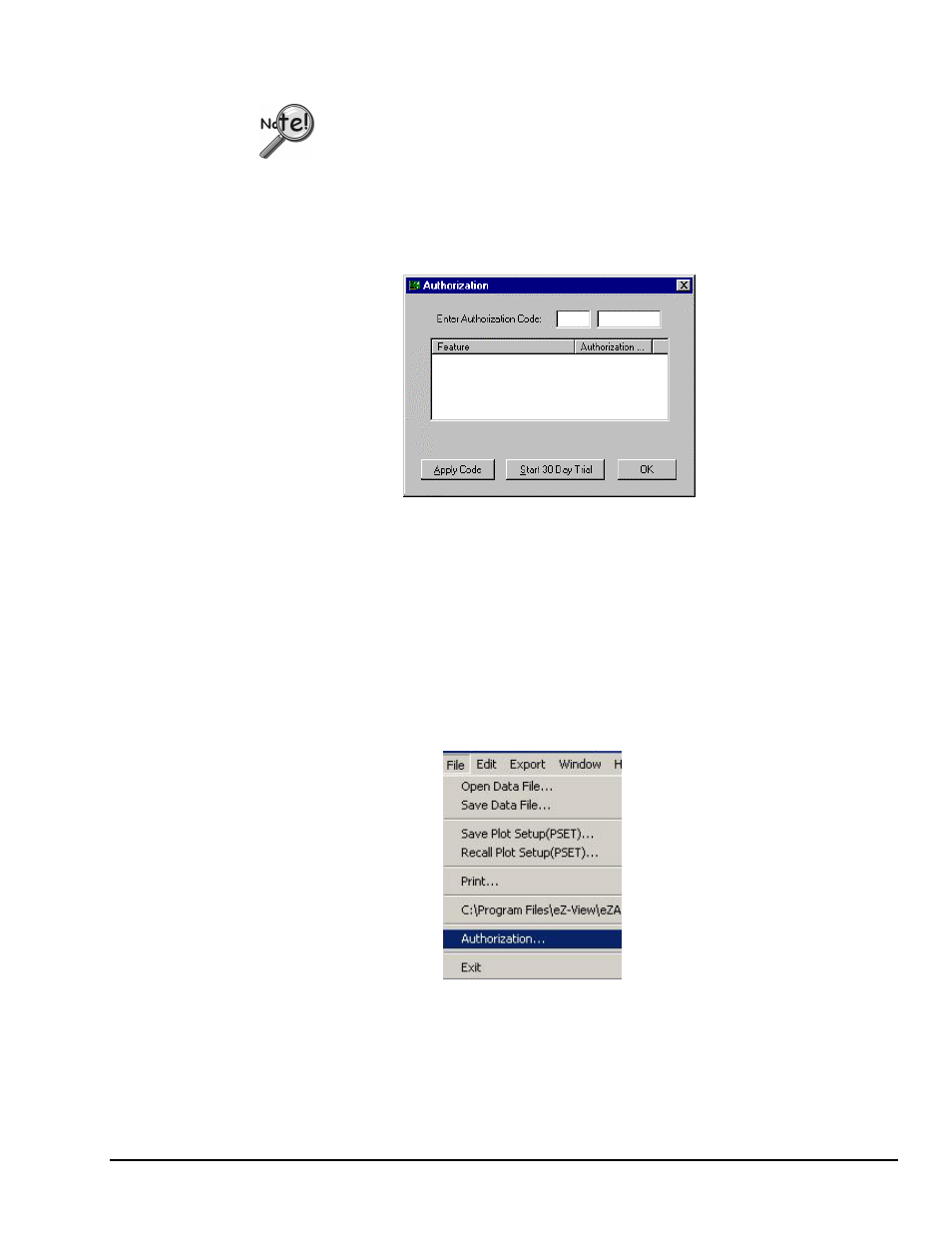
eZ-PostView
09-05-02
Getting Started 1-3
You will be prompted to enter an Authorization Code.
➣
If you purchased eZ-TimeView or eZ-FrequencyView enter the code for the
associated application; then click the
➣
If you are installing eZ-PostView [which requires no code], simply click the
the more powerful eZ-FrequencyView
Authorization Dialog Box
Note: Entry of your Authorization Code is only required once. However, you can enter a new code
at a future date, for example, if you wanted to upgrade from eZ-PostView to eZ-FrequencyView.
To open the Authorization Dialog Box:
1. Open eZ-PostView. You can open eZ-PostView by clicking the <ViewData> button
in your primary data acquisition program, e.g. WaveView, DaqView, LogView, etc.
2. From eZ-PostView’s File Pull-Down menu, select Authorization (following figure).
The Authorization dialog box appears.
File Menu
To enter a code:
1. Type-in the code, as it appears on your Authorization Sheet.
2. Click the <Apply Code> button.
