Ch 4 - edit menu, Ch 4 – edit menu, Edit menu …… see chapter 4 – Measurement Computing eZ-PostView rev.2.0 User Manual
Page 79: Edit menu 4, Foreword
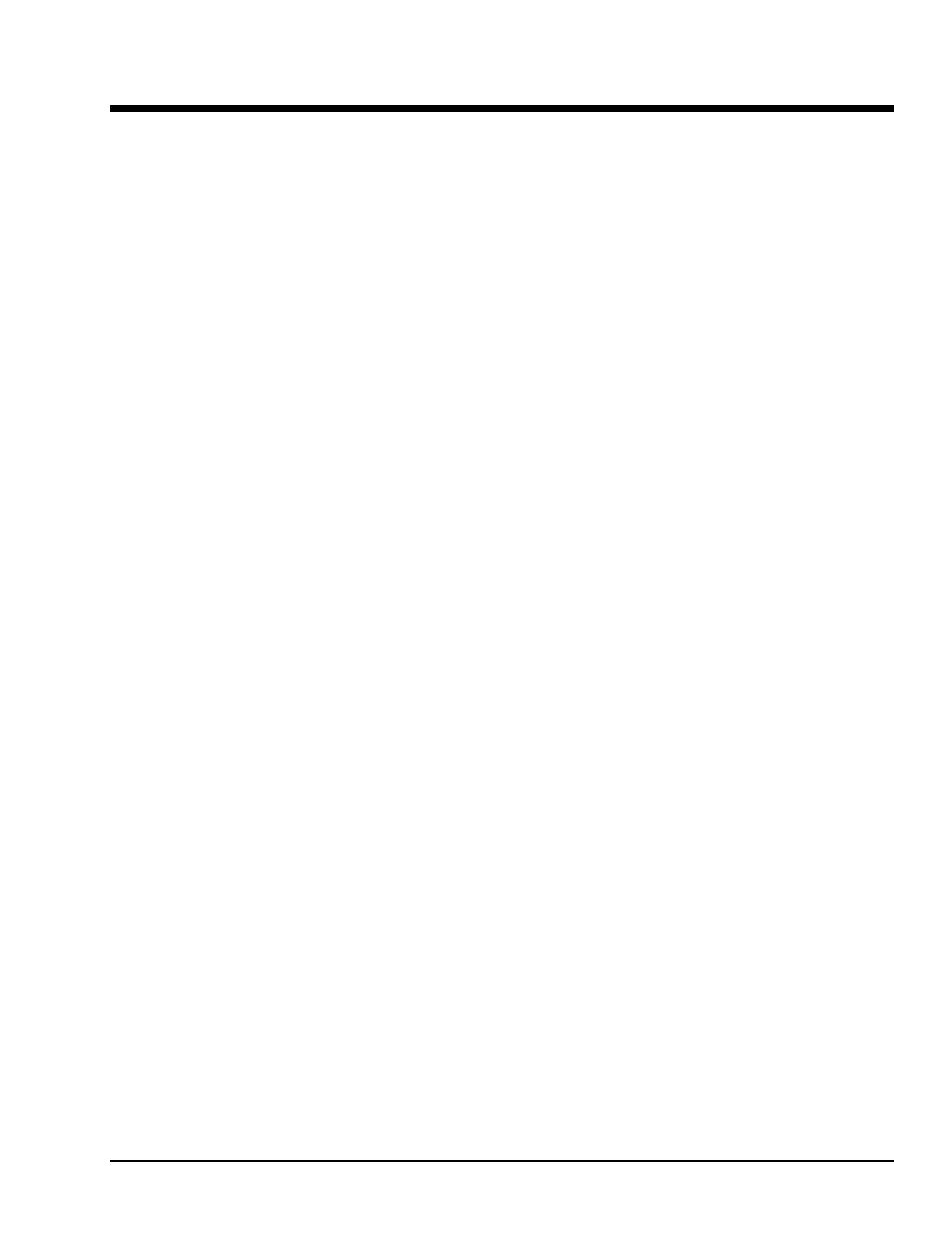
eZ-Analyst
969795
Edit Menu 4-1
Edit Menu
4
Foreword
In addition to use as a reference for eZ-Analyst, this chapter can also be used for
eZ-TimeView, and eZ-FrequencyView. However, there are many cases where a menu or
window does not apply to one or both of these “view” applications. In these instances,
functions or selection options that can not be used will be either “grayed-out” or hidden
in the actual application. The table on page 2-2 can be used as a quick reference as to
which features apply to a particular application.
The Edit Menu provides a means of configuring eZ-Analyst in regard to both functionality
and appearance. The menu contains the following selections:
Analyzer Tab …… 4-4
Input Channels Tab …… 4-13
Analog Input Channels …..4-14
Recording Setup Tab …… 4-18
Block Rejection Tab …… 4-22
Octave Setup Tab …… 4-24
FFT Setup Tab …… 4-26
Output Channel Setup ….. 4-33
Playback Setup Window …… 4-37
Display Preferences Window …… 4-39
Notes:
¾ eZ-Analyst only applies to ZonicBook Medallions, ZonicBook/618E, and WaveBook
devices.
¾ LogBooks, DaqBoards, DaqBooks, ChartScans, etc., can use a “view” application
such as eZ-TimeView, eZ-FrequencyView, or eZ-PostView.
¾
The operational differences between the use of eZ-Analyst in ZonicBook Medallion,
ZonicBook/618E, and WaveBook are minor. The differences are noted when of
importance to the user.
