Measurement Computing eZ-PostView rev.2.0 User Manual
Page 35
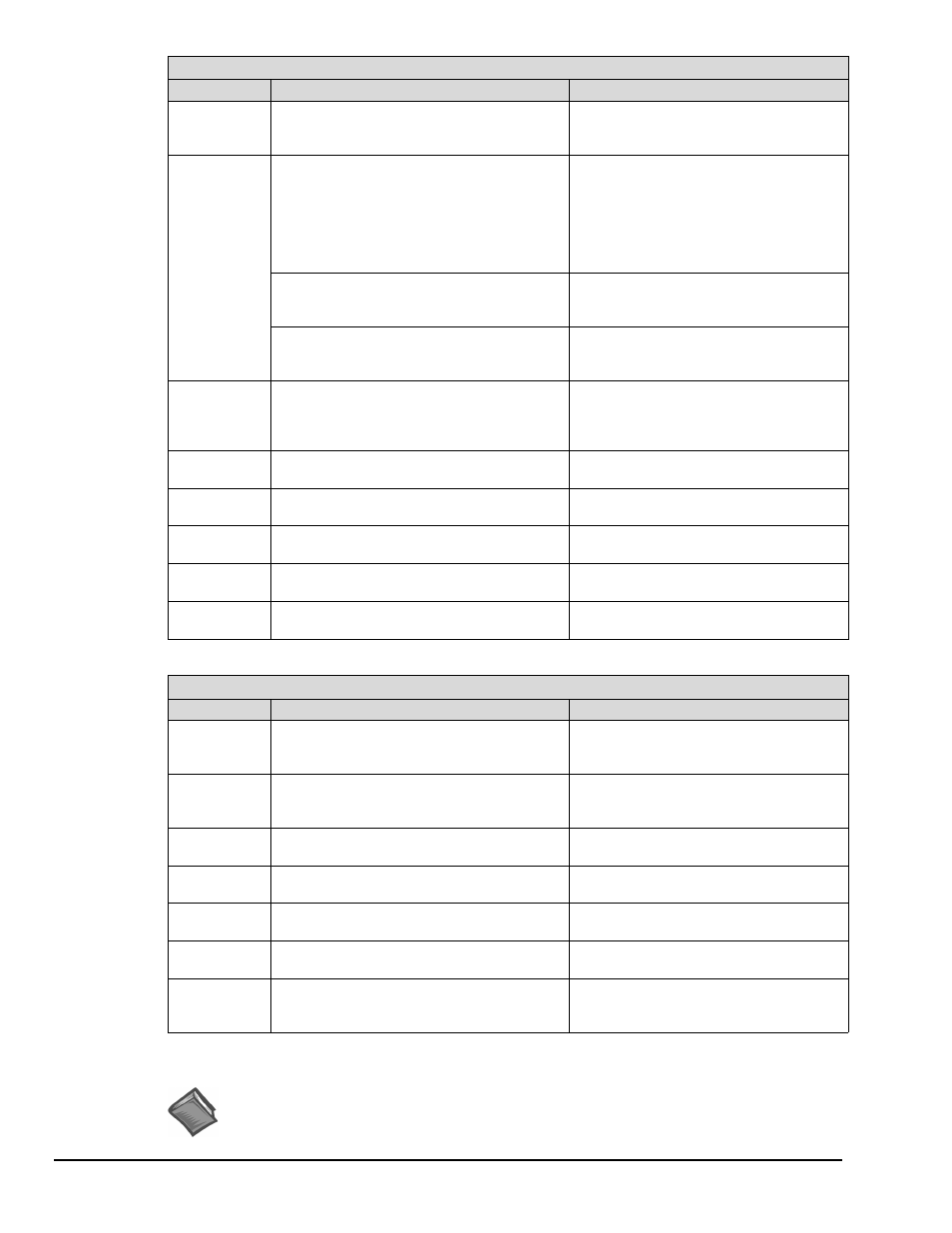
A-2 Keyboard Controls
04-24-02
Appendix A
Display Menu Control
Keys
Function
Comments
D Opens the
Plot Display Characteristics Menu
Option: “Right-clicking” the mouse, while
the cursor is over the plot will also open
this menu.
Used to open the
Complex Type Display Menu.
This option is only available when a function
with complex data is displayed. Menu
choices are: Magnitude, Phase, Real,
Imaginary, Magnitude + Phase,
Real + Imaginary, and Nyquist
Press D + C; release, then press
The Complex Type Display Menu will
open. Use the arrow keys to highlight the
type of display, then press
Used to open the
Menu choices are: Data, Plot Window,
Screen.
Press D + C; release, then use the arrow
key to select Copy. After selecting Copy,
press
D + C
(3 functions)
Used to open the
Menu choices are: Single Cursor,
Band Cursor, or Cursor Off.
Press D + C; release, then use the arrow
key to select Cursor. After selecting
Cursor press
D + F Opens the Display Functions Menu.
Note that right-clicking on the plot will also
open this menu.
Use arrow keys to highlight your selection,
then press
can select the first letter of an option to
select it.
D + I Opens the
Integration/Differentiation Menu.
Use arrow keys to highlight your selection,
then press
D + L Opens the
. Use arrow keys to highlight your selection,
then press
D + O Opens the Octave Menu. Use arrow keys to highlight your selection,
then press
D + S Opens the
Menu choices are RMS, Peak, Pk-Pk.
Use arrow keys to highlight your selection,
then press
D + T Opens the Transfer Type Menu. Use arrow keys to highlight your selection,
then press
Plot Display Controls
(Note)
Keys
Function
Comments
Mouse-Click
Bottom
Border
Change the X-axis in regard to format, scale,
and grid.
Right-click on the plot’s bottom border to
access a menu for changing the X-axis in
regard to Format, Scale, and Grid.
Mouse-Click
Left Border
Change the Y-axis in regard to format, scale,
and grid.
Right-click on the plot’s left border to
access a menu for changing the Y-axis in
regard to Format, Scale, and Grid.
,
Moves the primary cursor left along the trace.
When in Band Cursor mode, the comma
moves the primary cursor to the left.
.
Moves the primary cursor right along the
trace.
When in Band Cursor mode, the period
moves the primary cursor to the right.
<
Moves the secondary cursor left along the
trace.
When in Band Cursor mode, the “<”
moves the secondary cursor to the left.
>
Moves the secondary cursor right along the
trace.
When in Band Cursor mode, the “>”
moves the secondary cursor to the right.
Peak search.
Press the
left mouse button to search for peaks
along the trace.
Note: Also see the Display Menu Control Table.
Continued
Reference Note: For more detailed information, which includes graphics, refer to
