Edit menu > configuration > input channels tab, Input channels tab …… 2-6, Input – Measurement Computing eZ-PostView rev.2.0 User Manual
Page 17: Channels tab
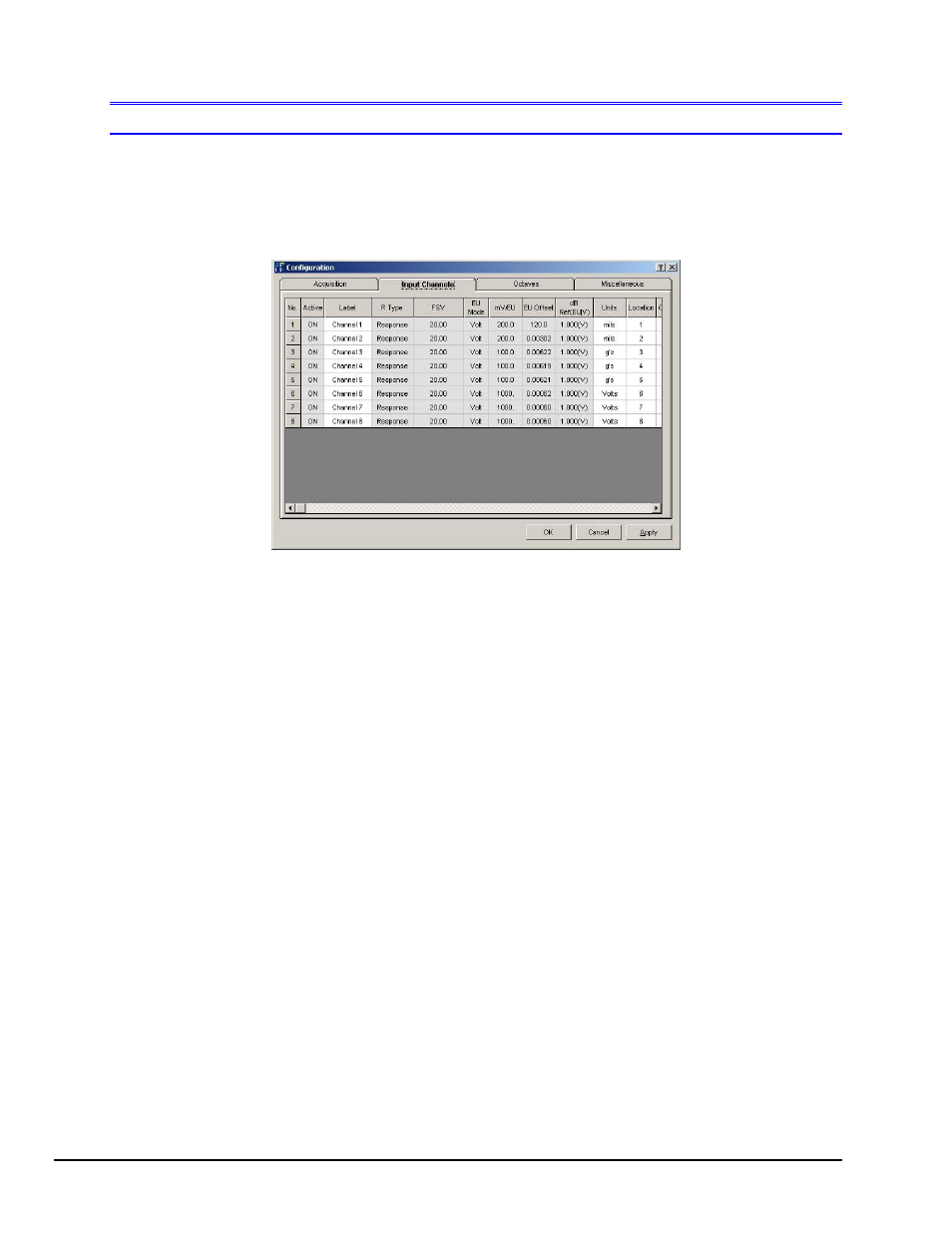
2-6 Menus and Windows
09-05-02
eZ-PostView
Edit Menu
> Configuration >
Input
Channels Tab
The Input Channels tab displays the setup conditions of the input channels as they were when the
acquisition was saved-to-disk. Actual hardware setup can not be changed from eZ-PostView. The grayed-
out columns, in the following figure, can not be changed from eZ-PostView.
Input Channels Tab Selected
No.:
This column lists all available channels. It can not be edited.
Active:
Shows “ON” for input channels that were active during the acquisition.
The column can not be edited in eZ-PostView.
Label:
This should be a meaningful channel name. Highlight a cell before typing a label.
When you press the Enter key, the label is accepted.
Response
Reference
There are two types of channels, Response and Reference. All channels are initialized as
Response channels. The column can not be edited in eZ-PostView.
FSV:
Full-Scale Voltage. The cells in this column are used to set the FSV value in Volts.
This column can not be edited in eZ-PostView.
EU Mode:
E(ngineering) U(nits): Select EU or Volt.
This column can not be edited in eZ-PostView.
Units:
Enter the measurement units you will be using.
Location:
This is a simple numbering system. The channel number is the default value for location.
However, you can highlight a cell and type a different location number. When you press the
Enter key, the value is accepted.
Coord:
This is the axial direction of the transducer that was connected to the channel.
This column can not be edited in eZ-PostView.
Input Type:
This is the type of instrument that was attached to the channel. Menu selections include:
Acceleration, Velocity, Displacement, Force, Pressure, Stress, Strain, General, and Tach
(Tachometer). This column can not be edited in eZ-PostView.
