8 settings, Settings menu, Control how fast pro-stitcher operates – Baby Lock ProStitcher Version 14.04.0051 (BLPS3) Instruction and Reference Guide User Manual
Page 85: Control how pro-stitcher handles jumps
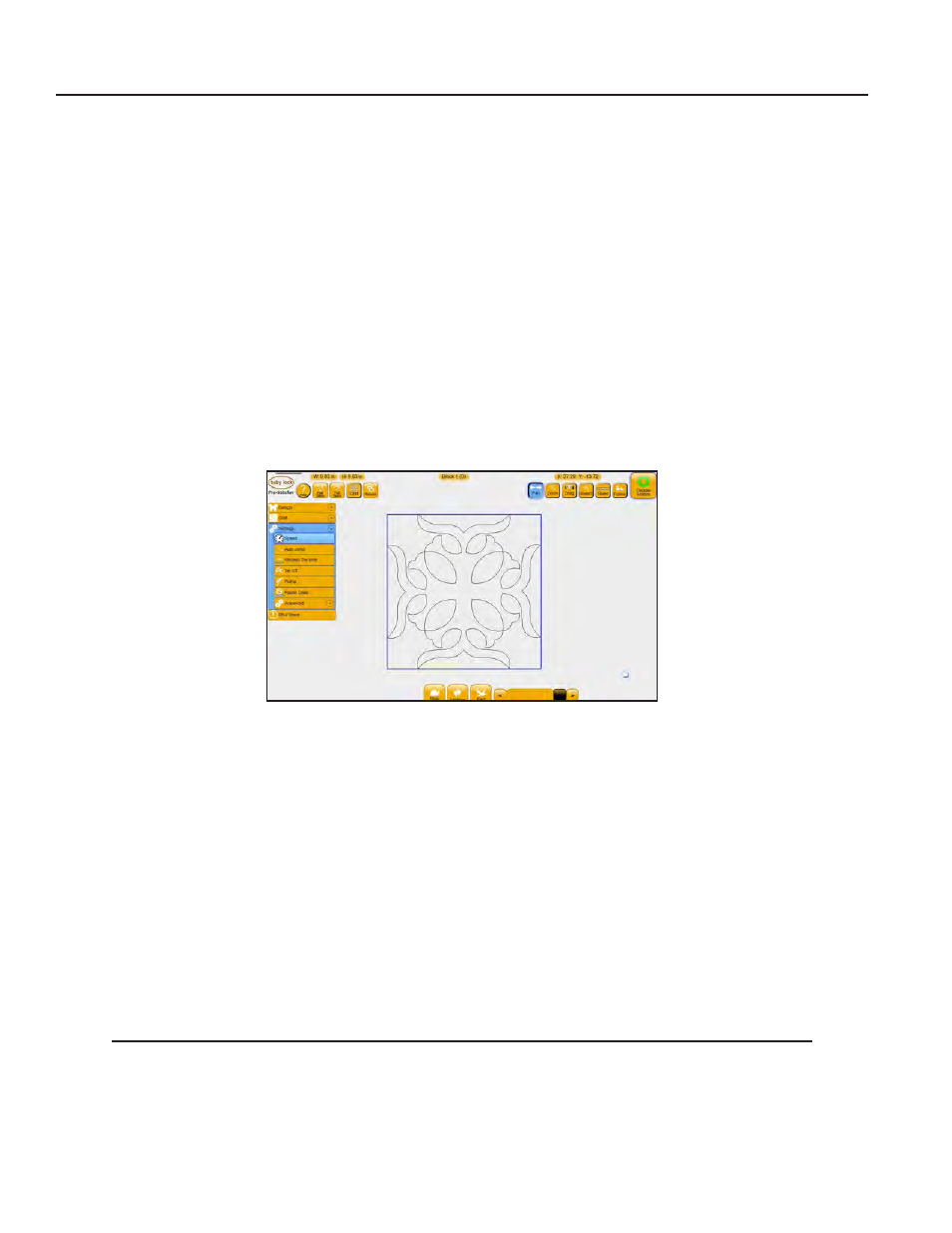
Pro-Stitcher User Manual
Settings Menu | 8.1
8. Settings Menu
Before stitching any design, it is always a good idea to double-check the settings. Some quilters may find
settings that will work for everything they do and never go back to change them. However, most will likely
find that different projects will require different settings. Make a habit of checking these settings before
quilting any design.
Control how fast Pro-Stitcher operates
The Speed setting sets how fast the Pro-Stitcher carriage will move through the quilting design. Because
the quilting machine regulates its own speed to maintain a specific stitches-per-inch setting, the speed
does not directly set the needle speed. Instead it sets how fast the machine moves across the frame
system.
• Select Settings, Speed.
To set the default speed
• Choose either the Slow, Medium, or Fast button to set the default speed.
• Alternately, use the scroll bar to select a speed between the slow, medium, or fast settings.
Control how Pro-Stitcher handles jumps
If a quilt design contains jumps, or gaps, in the design path that are not stitched, Pro-Stitcher can either
move automatically without stitching through the jump point and begin stitching at the end of the jump or
it can pause before the jump so you can trim the thread before it moves to the next starting point.
• Select Settings, Auto Jump.
Machine Quilting Tip: Avoid long jumps
The longer the jump, the more likely the thread will break or the quilt will gather or become
distorted as the machine pulls the thread to the next start point. Set an Auto Jump threshold
that is an appropriate number of inches so both your quilt and quilting remains smooth.
