Baby Lock ProStitcher Version 14.04.0051 (BLPS3) Instruction and Reference Guide User Manual
Page 69
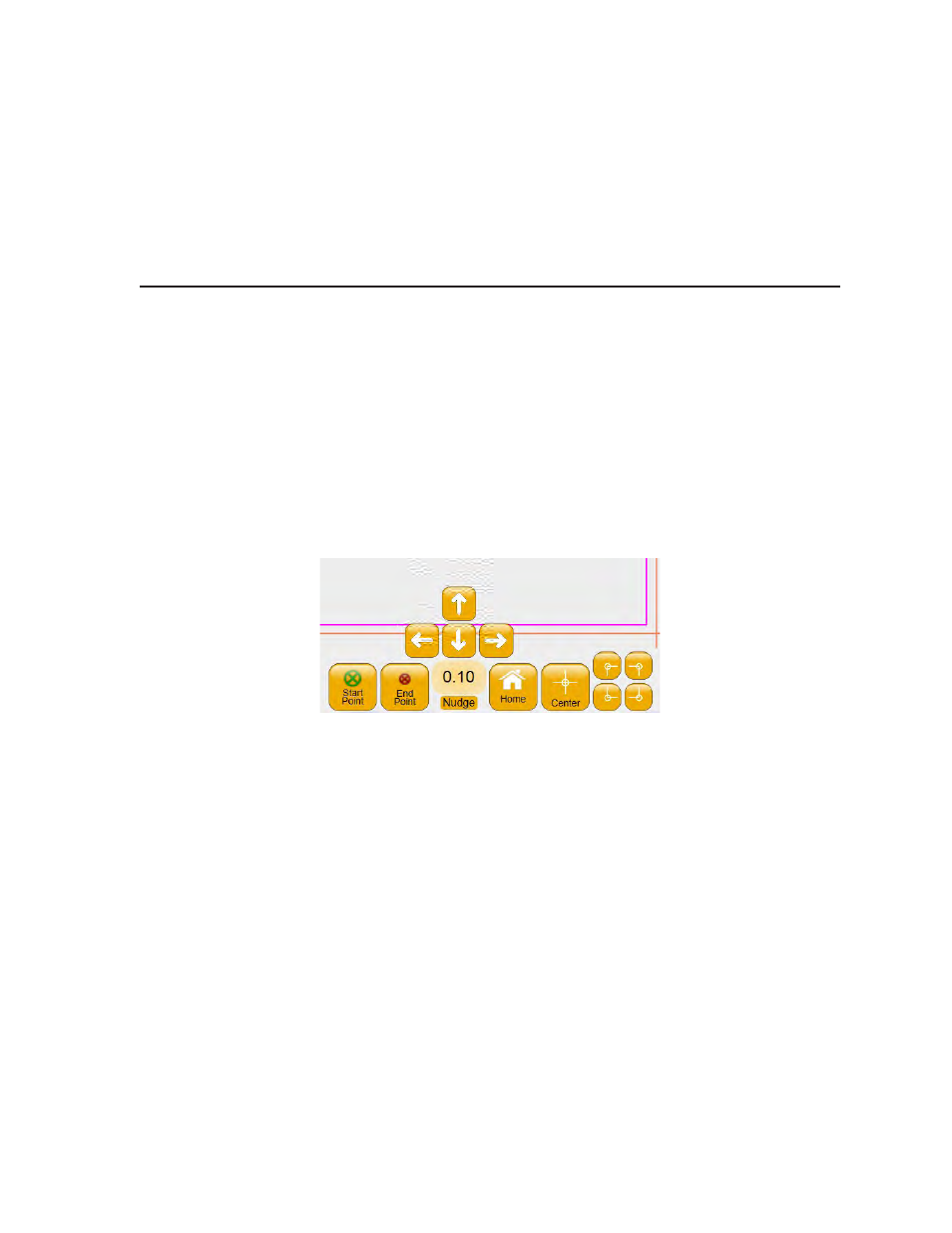
5.34 | Design Menu
Pro-Stitcher User Manual
To reposition a design based on the Home location
The Home location of a design is the point in the design where x=0 and y=0. It may be the start point of the
design, but other times it may be in the middle or any other point in the design. Some digital designers use
the Home location for positioning.
• Move the quilting machine needle to a position on the quilt where you want the Home location to
quilt. Press the Home button to reposition the design relative to the Home location.
Machine Quilting Tip: Quickly reposition a design to the crosshair position
Use the Home button as a quick-and-dirty positioning tool. For example, if the design is off
the screen because the quilting machine has been moved to a new location, press Reset to
bring the design closer to the current crosshair position.
NOTE: The Home button is a repositioning tool. Do not select it if the design has already been posi-
tioned at the desired location
To position a design based on the center point
• Move the quilting machine needle to the center point of the block or other area of the quilt. Press
the Center button to center the design at the current needle and crosshair position.
To position a design’s start point on the quilt
• Move the quilting machine needle to the point where you want to begin quilting. Press Start Point
to reposition the start point of the design with the current needle and crosshair position.
To position a design’s end point on the quilt
• Move the quilting machine needle to the point on the quilt where you want the quilting to end.
Press End Point to reposition the end point of the design with the current needle and crosshair
position.
!
