Baby Lock ProStitcher Version 14.04.0051 (BLPS3) Instruction and Reference Guide User Manual
Page 32
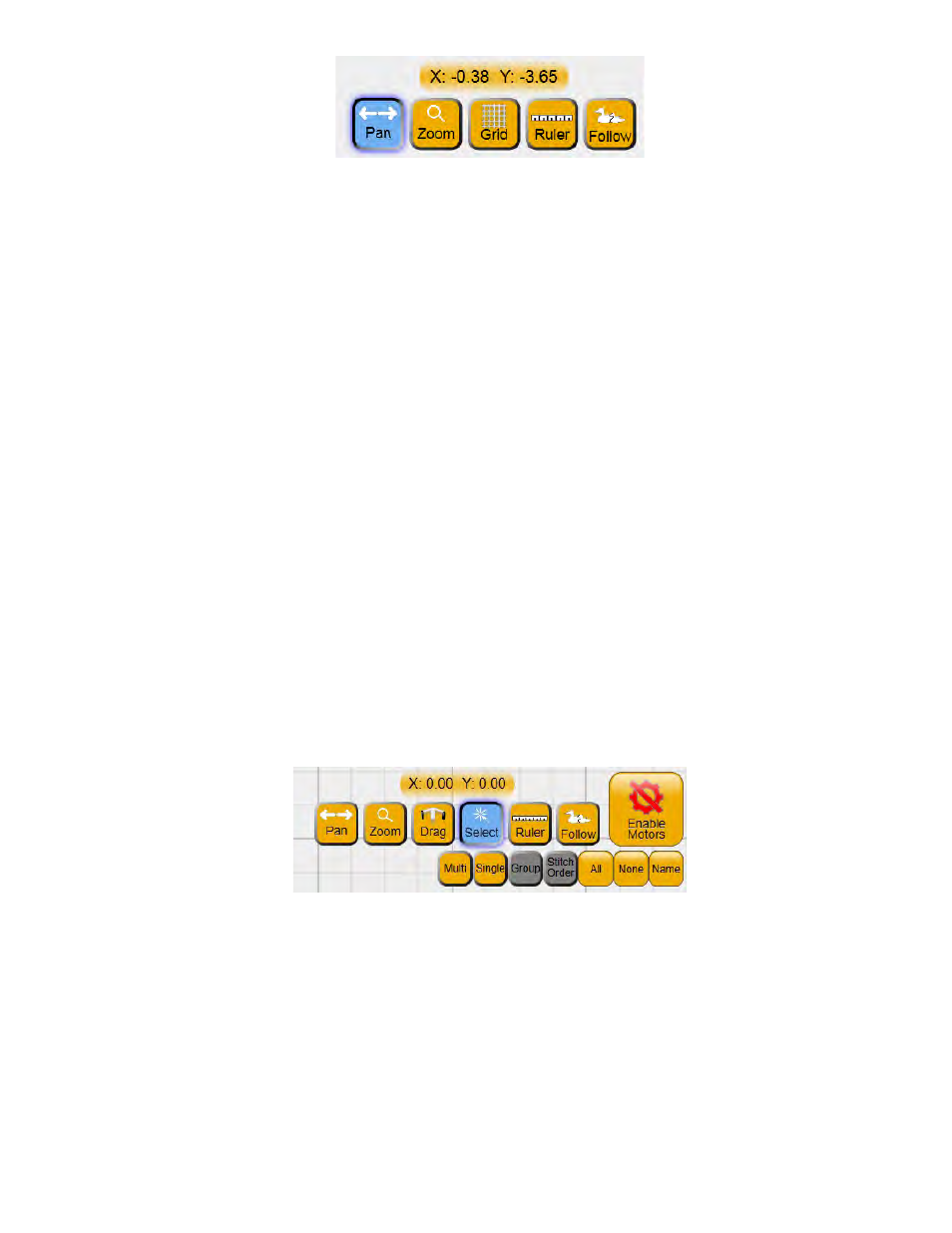
4.6 | Overview
Pro-Stitcher User Manual
To move the on-screen view
Use Pan to move what you see on the work area. Pan does not reposition the design relative to the quilt.
• Select Pan and then drag your finger across the screen. The current view moves with the movement
of your finger.
To view the design larger or smaller
Use Zoom to view the design larger or smaller. Zoom does not reposition or resize the design. If you have
grid lines displayed on-screen, you’ll see the grid lines also shrink or grow as you zoom the design.
• To shrink the view of the design, select Zoom and then drag your finger in a downward or right-to-
left motion. To enlarge the view of the design, select Zoom and drag your finger in an upward or
left-to-right motion.
To move the design on the screen
• Select the design and press Drag. After pressing Drag, the button changes to Drop. Touch the design
with your finger and drag the design to a new location. Then press Drop when the design is in place.
• Alternately press Drag and move the quilting machine to move the design. Then press Drop when
the design is in place.
To select one or more designs
• Press Select to select one or more design in the work area. A series of buttons appears for selecting
one or more design.
After you select a design, its name appears at the top of the screen.
