Treatment of jump points – Baby Lock ProStitcher Version 14.04.0051 (BLPS3) Instruction and Reference Guide User Manual
Page 58
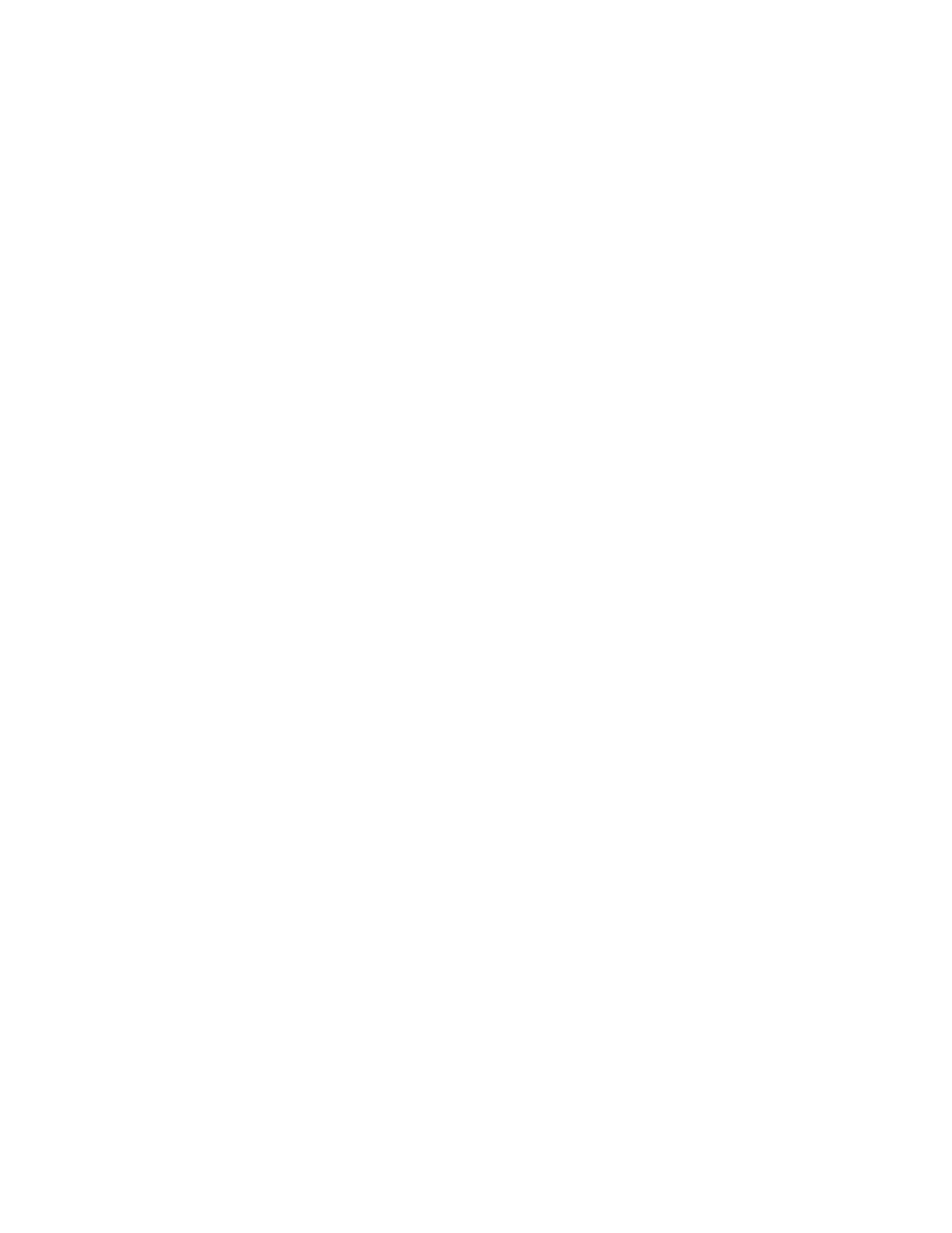
Pro-Stitcher User Manual
Design Menu | 5.23
• Or touch the number box under Window and use the number pad to enter a decimal value to shift
the repeated designs. For example, to move all rows up by one inch, enter 1. To move all rows down
by one inch, enter -1. When you select Enter, the rows all shift accordingly.
To manually wrap the design window
• To manually reposition the design, choose the Drag button. Use your finger (or move the machine)
to drag the design to your desired wrapping position. The Drag button remains enabled and displays
the word Drop; continue to fine tune by dragging the design. When you are happy with the wrap-
ping position, select Drop.
Treatment of jump points
Choose between two ways of handling loose ends, or jump points, that are created from wrapping designs.
• Select Open to perform a tieoff at the jump points in a wrapped design. Tie Off Start and Tie Off
Finish must be selected in Settings. For more information about the tieoff settings, see Control how
Pro-Stitcher performs tie-offs in chapter 8, Settings Menu.
• Select Closed to stitch along the border of the area between jump points in a wrapped design.
