Avery Dennison SNAP 500 User Manual
Page 36
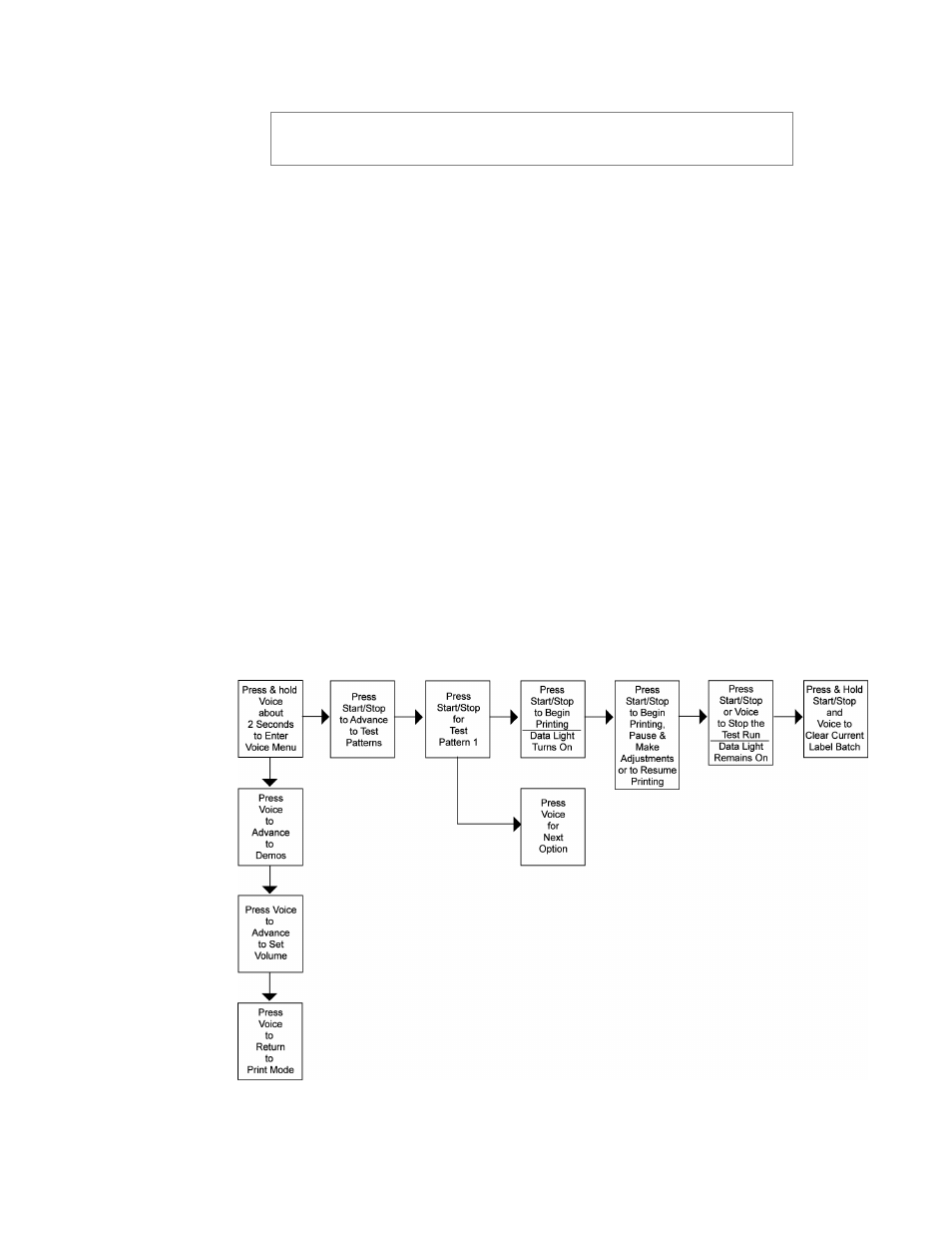
36
User’s Manual—SNAP™ 500 Gen 1 and Gen 2
NOTE: The printer is set up to print the selected label test format in a very
large quantity. You must manually start and stop the printing to make any
necessary adjustments and to end the test run.
Test Pattern 1
1. To run a test label, press and hold the Voice button about two seconds. The
voice message will say, “Press Start for Test Pattern.”
2. Press the Start/Stop Button. The voice message will say, “Press Start for
Test Pattern 1.”
3. Press the Start/Stop button. The voice message will respond with, “Ready to
Print Test Pattern 1. Returning to Print Mode.” The Data light will turn on.
4. Press the Start/Stop button. The machine will begin printing Test Pattern 1.
5. To stop printing the test labels, press the Start / Stop button. The Data light
will remain on. Make any necessary adjustments, and press Start / Stop to
resume printing the test labels.
6. Once satisfied with the test label, press either the Start / Stop or Voice button
to stop the test run. The Data light will remain on.
7. Press and hold the Start/Stop and Voice buttons simultaneously to clear the
current batch of labels being printed.
8. The voice message will say, “Clearing Current Batch.” The Data light will go
out.
If you want to run Test Pattern 2, you must first clear the batch, and begin with
Step 1 for Test Pattern 1.
Figure 12A: Running Test Patterns
