6 printing a test label – Avery Dennison SNAP 500 User Manual
Page 21
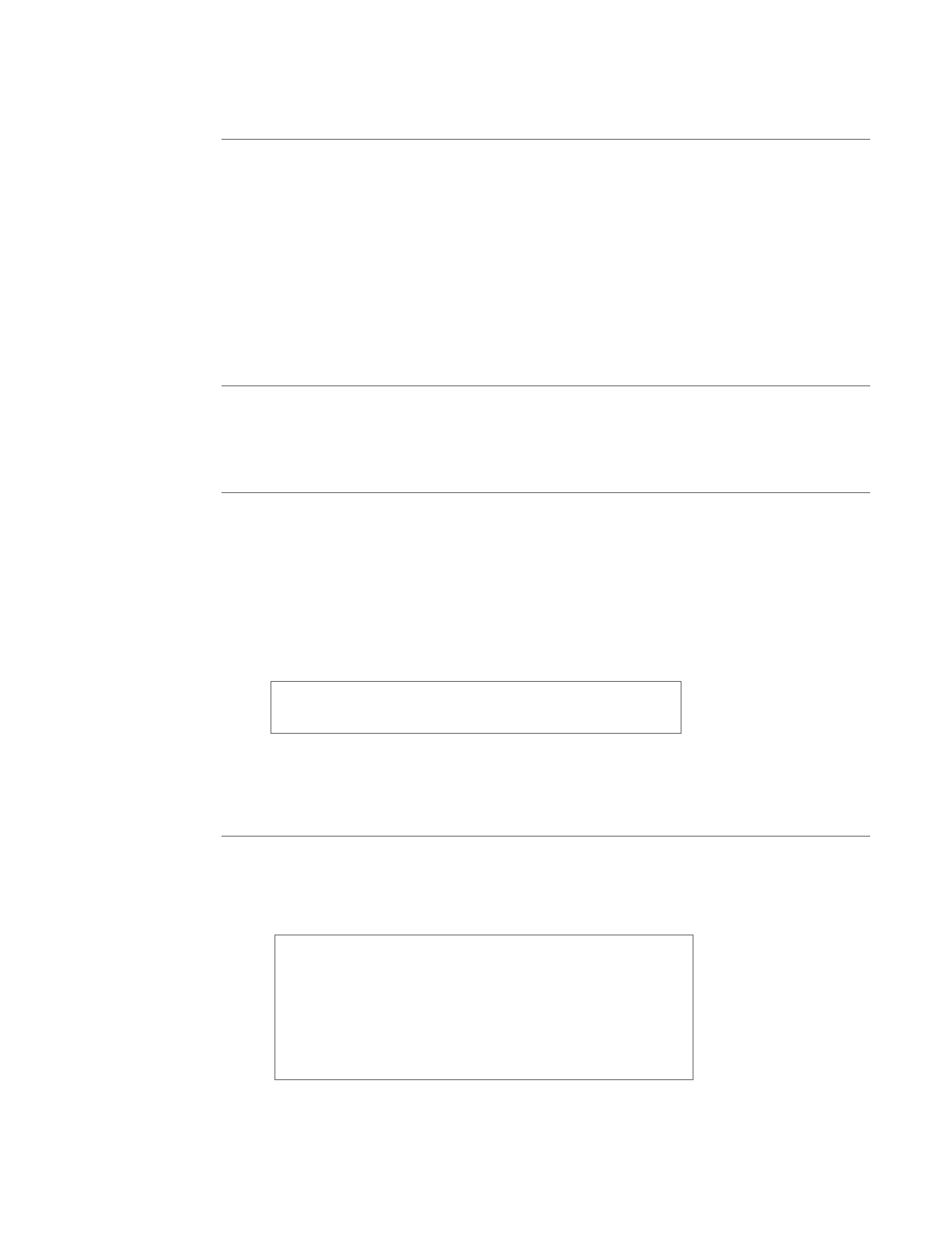
User’s Manual—SNAP™ 500 Gen 1 and Gen 2
21
2.5.6 Installing PCMate Platinum Software
The software used to drive the AVERY DENNISON family of printers is covered
in a separate manual. The PCMate Platinum software is a Windows
®
application
used to create formats for the SNAP 500 printer as well as all other AVERY
DENNISON control printers.
The printer is also capable of operating directly from a mainframe when using the
RS232 interface and AVERY DENNISON's command language (PCL).
2.6 Printing a Test Label
2.6.1 Loading Supplies
Before you can print a test label, the printer must be loaded with tape and ink.
Refer to section 3.1 for instructions on loading the tape and ink.
2.6.2 Turning the Printer on
1. Turn the power switch on. The power switch is located on the back of the
printer, just above the power cord.
2. The four lights on the Printer Control Panel will come on for a few seconds,
and then all four lights will start to flash. This indicates that the printer is
performing its internal diagnostic tests. After several seconds, the lights will
stop flashing and the Ready light will come on. This indicates that the printer
is ready.
NOTE: During the power sequence the knife will cycle
backwards 1 time to find home and there will be an audible
bell as the printer powers up.
3. If any problems occur, Troubleshooting Sections.
2.6.3 Selecting the Test Format
There are two test formats built into the printer. These are selected using the
Option Menu System. The steps below describe how to select one of the test
formats. For more information on the Option Menu System, see section 3.4.
When the instructions say to press a button, press the
button for a short time and release it. When the
instructions say to press and hold a button, press the
button and hold it down until the printer responds.
When you are in the Option Menu System, you can get out
by pressing and holding the Voice button until the printer
says “Returning to print mode.”
