Saving a job, Saving a job -3, Advanced operation • 4 – Pitney Bowes DI950 FastPac Inserter User Manual
Page 89
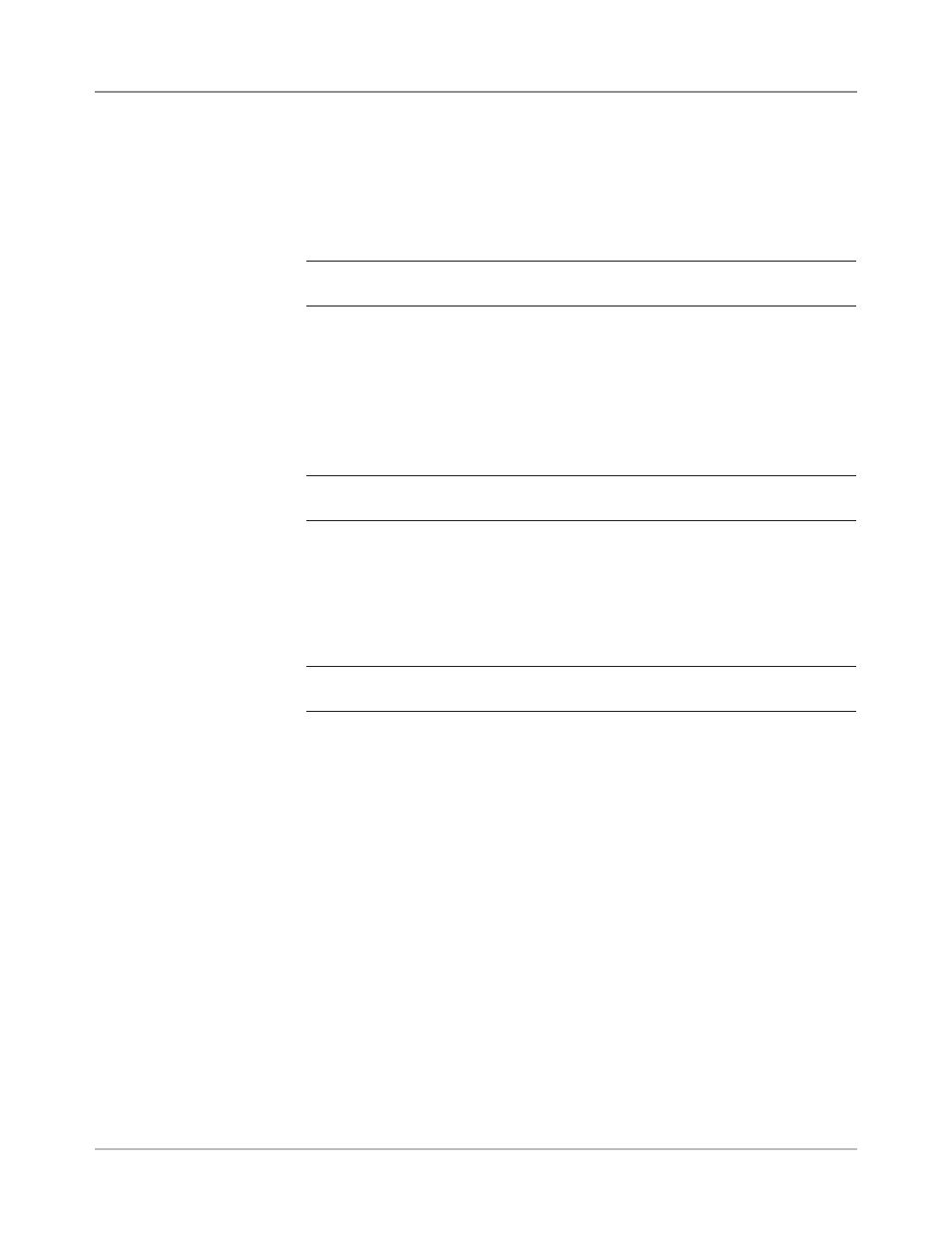
SV61311 Rev. E
4-3
Advanced Operation • 4
Saving a Job
Saving a job requires supervisor or manager access rights.
To save a new job:
1. Select “Yes, Save” from the “Create – Save Created Job” screen. Refer
to Creatng a Job in Chapter 3 of this guide for more information.
NOTE: If you are not logged in with supervisor or manager access rights, you
will be prompted to enter an access code.
2. The “Save Job” screen displays. Use the alphanumeric matrix to enter
the name of the job. Job names can contain up to 15 characters.
3. Select “Finished” when done.
To save edits and updates made to an existing job:
1. Select "Save Current Job" from the Job Screen. Refer to Edtng a Job in
Chapter 3 of this guide for more information.
NOTE: If you are not logged in with supervisor or manager access rights, you
will be prompted to enter an access code.
2. The “Save Job” screen displays. Select “Finished” to save updates, and
edits made to the current job.
To save current job as a different job (new or replace existing job):
1. Select "Save Current Job" from the Job Screen. Refer to Edtng a Job in
Chapter 3 of this guide for more information.
NOTE: If you are not logged in with supervisor or manager access rights, you
will be prompted to enter an access code.
2. The “Save Job” screen displays. Use the alphanumeric matrix to edit the
name of the job. Job names can contain up to 15 characters.
3. Select "Finished" when done.
