Machine action keys, Screen navigation keys, Machine action keys -13 screen navigation keys -13 – Pitney Bowes DI950 FastPac Inserter User Manual
Page 31: Meet the inserting system • 2
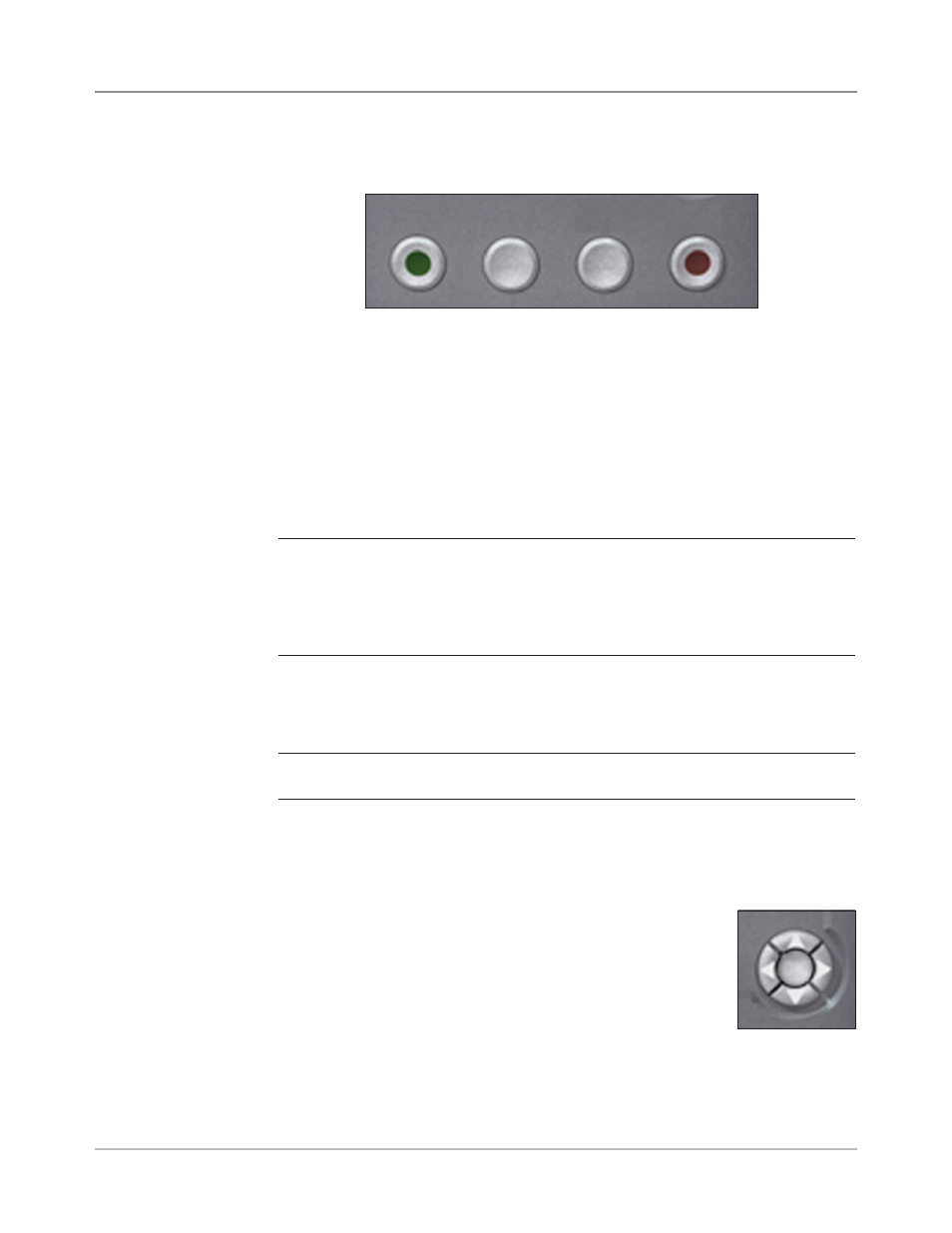
SV61311 Rev. E
2-13
Meet the Inserting System • 2
Start
Press this green-colored key to begin running the selected job.
Trial Piece
Press TRIAL PIECE to do a test run on your job. One complete mail piece
will be prepared. This allows you to verify that your job settings are correct,
that the mail piece looks the way you want it to look, and that the system is
functioning properly.
NOTES:
• Even if the job calls for a sealed mail piece, the trial piece will be unsealed for
easy inspection.
• Double Detect is set when the trial piece is created. Examine the contents of
the mail piece to ensure the correct number of items have been inserted into
the envelope.
Clear Deck
Press CLEAR DECK to rid the system of materials currently in process in
the paper paths.
NOTE: Only press CLEAR DECK when prompted by the system to minimize lost
material and manual mail piece generation.
Stop
Press STOP to finish in-process mail.
Machine Action
Keys
The four keys along the bottom of the Control Panel are called Machine Ac-
tion keys. Use these keys to run the system.
Screen
Navigation Keys
The Screen Navigation Keys move the cursor on the
screen. They are used to highlight items in the Mail Piece
Icon Tree.
The Screen Navigation Keys consist of a two-tiered cir-
cular button. The outer tier houses UP/DOWN and LEFT/
RIGHT Arrow Keys that move the cursor UP/DOWN and
LEFT/RIGHT on the screen. The inner tier of the Screen
Navigation Keys is an OK button.
Screen
Navigation Keys
OK
Machine Action Keys
Start
Trial
Piece
Clear
Deck
Stop
Press OK whenever you want to apply the selection that you made using
the Arrow Keys.
