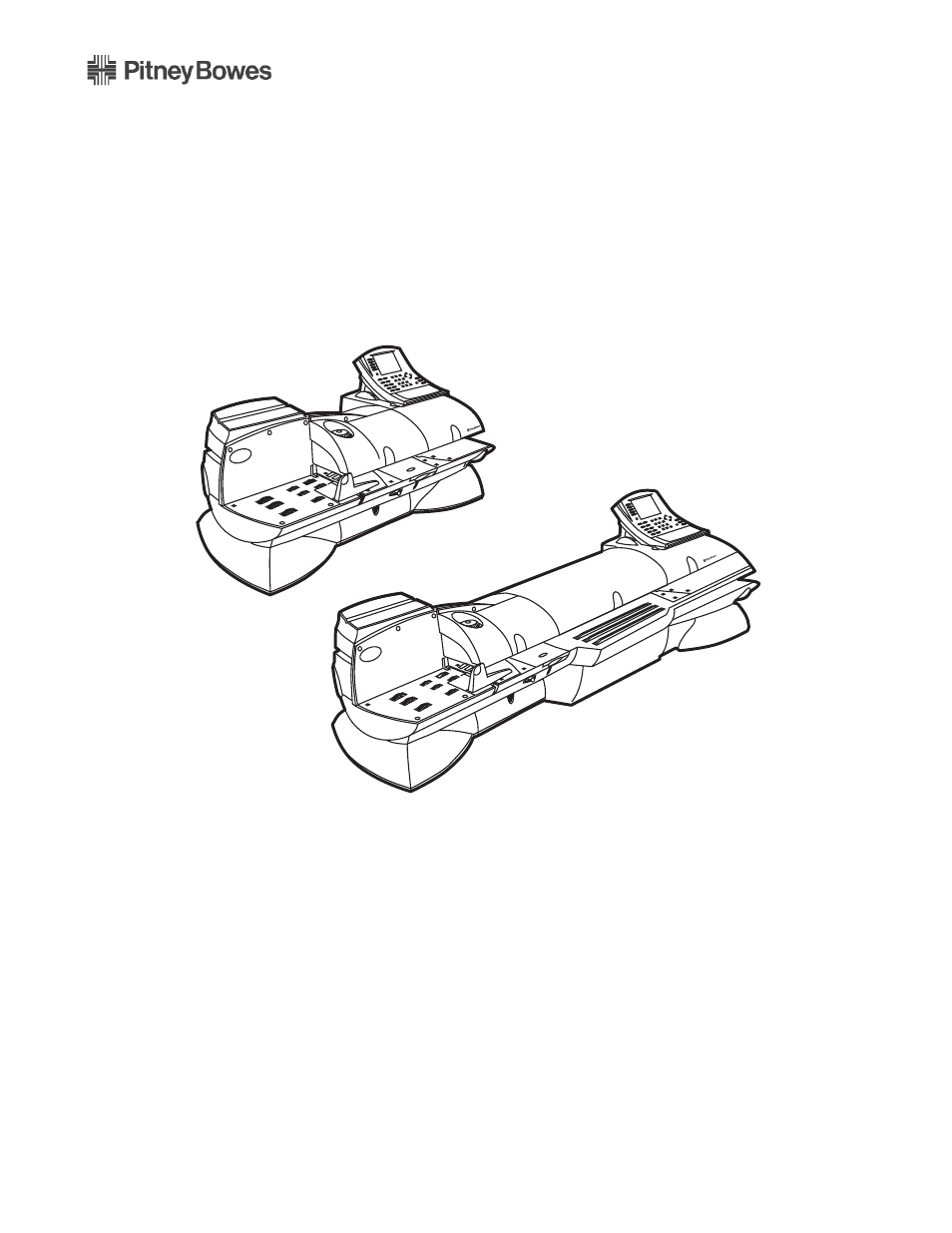Pitney Bowes DM875 Series User Manual
Operator guide
This manual is related to the following products:
Table of contents
Document Outline
- Compliance and Copyright
- Pitney Bowes Contact Information List
- 1 • Read This First
- 2 • Meet the DM825™ and DM875™ SeriesDigitial Mailing System
- Introducing the DM Series™ Mailing System
- Features and Benefits
- Postage Meter
- Easy-to-Use IntelliLink® Control Center
- Variety of Communications Options
- Ability to Use Other Pitney Bowes Equipment
- Accounting and Reporting
- Advertisements and Inscriptions
- Shape Based Rating
- Optional Permits
- Parts of the Mailing System
- Mailing System Exterior
- Mailing System Interior
- The IntelliLink® Control Center
- 3 • Mail in a Minute
- 4 • Running Mail
- Navigating Hints
- Applying Postage and Running Mail
- Determining the Correct Postage Mode
- Feeding Mail or Printing Tape?
- Preparing Your Mail
- About Running Mail
- Tips on Feeding Mail
- About Printing Postage Tapes
- Selecting the Postage Mode and Running the Mail
- Mode Selection: Reduced Speed Mode
- Mode Selection: Key in Postage
- Mode Selection: WOW® - Weigh- On-The-Way®
- Mode Selection: Weigh First Piece
- Mode Selection: Differential Weighing
- Mode Selection: Manual Weight Entry
- Mode Selection: Attached Scale
- Mode Selection: Attached Scale - AutoTape
- Mode Selection: Print Permit
- Mode Selection: Seal Only
- Mode Selection: Time and Date Stamping
- Selecting or Deselecting an Account
- Selecting an Account
- Deselecting an Account
- Selecting the Class, Carrier, Special Services or Options
- Selecting ZIP Codes and Zones
- Selecting a Country
- Selecting a Smart Class™
- Selecting the Meter Stamp Options
- Meter Stamp Options: Date
- Meter Stamp Options: Advertisement
- Meter Stamp Options: Inscription
- Meter Stamp Options: Print Position
- Meter Stamp Options: Multiple Tapes
- Meter Stamp Options: Custom Messaging
- Using Electronic Confirmation Services
- Overview
- Using Confirmation Services Before Printing Postage
- Adding Confirmation Services After Printing Postage
- Editing, Deleting or Sending Confirmation Services Records
- Using Electronic Return Receipt (ERR)
- Using ERR with a Customer Reference Number
- Off-Line Electronic Return Receipt (ERR)
- Adding Postage or Changing the Date
- Clearing the Batch Count
- 5 • Mailing System Setup
- Navigating Hints
- Overview of Mailing System Set Up
- Setting the Display Language
- Adjusting Display Contrast
- Setting the Date and Time of Day
- Setting Up a Supervisor Password
- Creating a Supervisor Password
- Password Protecting an Operation
- Setting Up a Lock Code
- Setting Up the Scale and Selecting Rates
- Scale/Rates: Attached Scale
- Scale/Rates: WOW® Weight Limit
- Scale/Rates: WOW® Start Key
- Scale/Rates: Autoscale
- Scale/Rates: Diff Weigh Trip Weight
- Scale/Rates: Carrier/Class Display
- Scale/Rates: Class if New Piece
- Scale/Rates: Destination if New Piece
- Scale/Rates: Destination if New Class
- Scale/Rates: Autoclear Destination Value
- Scale/Rates: ZIP/Zone Prompt
- Scale/Rates: BMC Intra ZIP
- Scale/Rates: Add ZIPs to Zone 0
- Scale/Rates: Discount Code
- Scale/Rates: Confirm Svc Barcode Prompt
- Scale/Rates: Smart Classes
- Scale/Rates: Auto Rate Large Envelope
- Setting Up Postage By Phone® Meter Payment System
- Phone/Network Set Up: PBP Account #
- Phone/Network Set Up: Dialing Prefix
- Phone/Network Set Up: PB Phone #
- Phone/Network Set Up: Secondary PB #
- Phone/Network Set Up: My Phone #
- Phone/Network Set Up: Dialing Type
- Phone/Network Set Up: Modem Type
- Phone/Network Set Up: Use LAN Firewall Settings
- Phone/Network Set Up: Network Settings
- Phone/Network Set Up: Remote PC Refill
- Configuring High/Low Funds Warning
- Setting the Low Funds Warning Value
- Setting the High Value Warning for Key In Postage
- Configuring Low Ink Warning
- Configuring System Timeouts
- Timeouts: Display Sleep
- Timeouts: System Sleep
- Timeouts: Normal Preset Timer
- Timeouts: Feeding Timeout
- Timeouts: Waiting for Env
- Timeouts: Transaction Timeout
- Defining Presets
- Defining Normal Preset Values
- Defining Custom Preset Values
- Store Advance Date in a Custom Preset
- Editing Custom Preset Values
- Viewing, Renaming, or Deleting Presets
- Creating Custom Messages
- Taking the Meter Out of Service
- Adding an Optional Printer
- Configuring the Optional Barcode Scanner
- Setting the Default Scan Type
- Adding Barcode Prefixes
- Combining Barcodes
- Setting Auto-Enter
- 6 • Adding Postage
- Postage By Phone® Meter Payment System
- Your Postage Meter
- Connection Alternatives - Review
- USPS Rekey Requirements
- Managing Your Postage Funds
- Connecting Your Postage Meter to a LAN
- Connecting Your Postage Meter to an Analog Phone Line
- Connecting Your Control Center to a Remote Analog Line
- Checking Available Funds in Your Postage Meter
- Checking Your Postage By Phone® Meter Payment System Account Balance
- Adding Postage
- Postage Pass - Automated Postage Refill
- Recommended Funds Values
- Setting the Auto Refill Amount
- Setting the Low Funds Value
- Enabling/ Disabling Automated Postage Refill
- 7 • INVIEW™ Accounting
- Navigating Hints
- Overview of Accounting
- Before You Begin
- Using the INVIEW™ Accounting Setup Procedures
- Setting Up the Mailing System for INVIEW™ Accounting
- Setting the Accounting Period
- Setting Up a Global Surcharge or Discount
- Selecting an Accounting Type
- Setting the INVIEW™ Accounting Owner
- Turning INVIEW™ Account Passwords On or Off
- Turning Weight Breaks On or Off
- Setting a Station ID
- Selecting Job ID Requirements
- Reporting Options
- Clearing Account Data
- Setting Up Operators
- Enabling Operators
- Enabling Operator Passwords
- Creating Operators
- Setting Operator Auto Log Off
- Deleting Operators
- Viewing and Editing Operators
- Working with INVIEW™ Accounts
- INVIEW™ Accounting Account Structure
- Creating an Account
- Creating an Subaccount or Subsubaccount
- Viewing or Editing an Account
- Deleting an Account
- Running Mail
- Selecting an Account in Time Date Stamping Mode
- Selecting an Account in Seal Only Mode
- Entering a Batch Surcharge
- Selecting a Job ID
- Transaction Options
- Entering Manual Transaction
- Viewing the Transaction Log
- Transferring Transaction Data
- Clearing the Transaction Log
- Setting the Condition for the Log Full Warning
- Defining the Action to Take When the Log is Full
- Printing Transaction Receipts
- INVIEW™ Accounting Reports
- Printing Reports
- Report Printing Queue
- Report Macros
- Custom Reports
- Transaction Log Report
- Weight Break Account/Class Report
- Weight Break Carrier/Class Report
- Weight Break Job ID/Class Report
- Account Summary Report
- Quick Profile Report
- Accounting Setup Report
- Account List Report
- Account Speed Code List Report
- Operator List Report
- Resync with Host PC
- 8 • Reports
- Introduction
- Viewing a Report
- Printing a Report
- Report Print Queue
- Single Account Report
- Multi-Account Summary Report
- Internal Printer Version
- External Printer Version
- Last Five Refills Report
- USPS Confirmation Services Report (System Printer Required)
- Account List Report (External Printer Required)
- Funds Report
- System Set Up Report
- Error Report
- Job Report
- Data Capture Report (Non-US Use Only)
- Electronic Return Receipt Report
- Installed/ Pending Rates Report
- Last Rates Downloaded Report
- View Download Log Report
- 9 • Maintaining and Updating
- Items to Keep On Hand
- Cleaning the Exterior
- Tape Maintenance
- Tape is still on roll
- Tape has run out
- E-Z Seal® Sealing Solution Maintenance
- Priming the Moistener
- Moistener Maintenance
- Cleaning or Replacing the Moistener Brush
- Cleaning or Replacing the Wick
- Adjusting Wetness
- Printer Maintenance
- Printing a Test Pattern
- Cleaning the Printer Nozzle
- Replacing the Ink Cartridge
- Changing the Printhead
- Changing the Wiper Blade Assembly
- Performing Updates or Adding Features
- 10 • Troubleshooting
- 11 • Supplies and Options
- 12 • Specifications
- A • Glossary
- Index