Editing a bcr scan configuration, Editing a bcr scan configuration -14, 8 • scanning – Pitney Bowes DI950 FastPac Inserter User Manual
Page 158
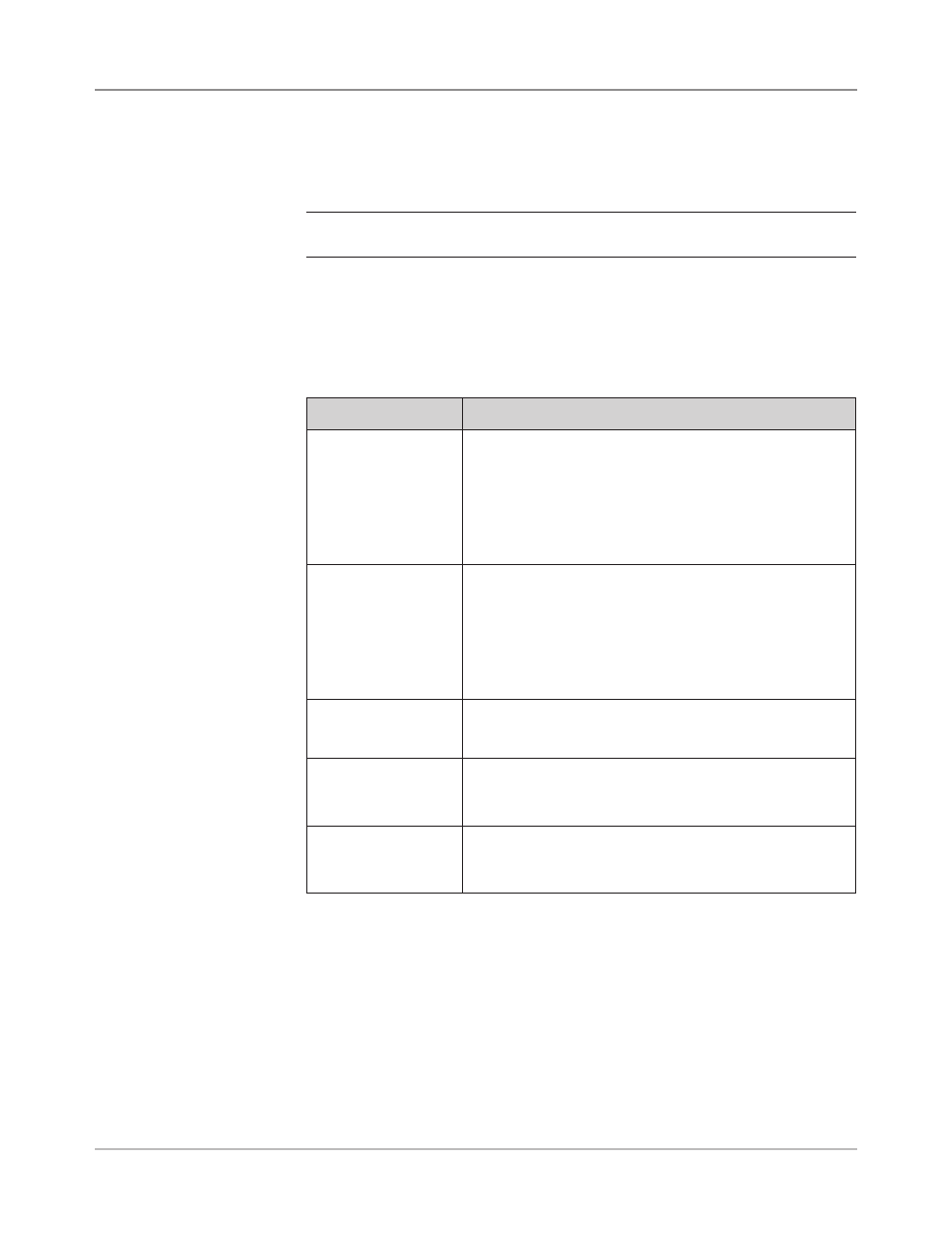
8-14
SV61311 Rev. E
8 • Scanning
Editing a
BCR Scan
Configuration
To edit a BCR Scan Configuration:
1. From the Home screen, select "Menu" then "Tools".
2. Select "Configure System" then "Scan Configuration Setup".
NOTE: If you are not logged in with supervisor or manager access rights, you
will be prompted to enter an access code.
3. Select the appropriate scan type.
4. The Scan Configurations for the selected scan type display. Use the UP/
DOWN arrow keys to select the Scan Configuration you want to edit.
5. Select "Edit Highlighted Item".
6. The screen displays the scan grid with the available BCR functions for
the selected Scan Configuration. You can:
Menu Option
Associated Options/Actions
Increase
Allows you to increase the selected character, bit or size for
a function.
a. Use the UP/DOWN and LEFT/RIGHT arrow keys to
Use the UP/DOWN and LEFT/RIGHT arrow keys to
highlight the character (C), bit (B) or size (S) within the
grid.
b. Press "Increase" to edit the information for the
highlighted item.
Decrease
Allows you to decrease the selected character, bit or size for
a function.
a. Use the UP/DOWN and LEFT/RIGHT arrow keys to
Use the UP/DOWN and LEFT/RIGHT arrow keys to
highlight the character (C), bit (B) or size (S) within the
grid.
b. Press "Decrease" to edit the information for the
highlighted item.
Set Options
Allows you to edit the options for the selected mark. Refer
to the Set Optons table in the Settng Up a BCR Scan
Confguraton section of this chapter for more information
Scan Mark
Allows you to toggle the appropriate mark orientation:
•
Ladder, or
•
Picket.
PC Control
Allows you to toggle whether or not the PC Control is used:
•
Yes, or
•
No.
7. Select "Finished" when you are done.
