8 • scanning, Setting up a bcr scan configuration (continued) – Pitney Bowes DI950 FastPac Inserter User Manual
Page 156
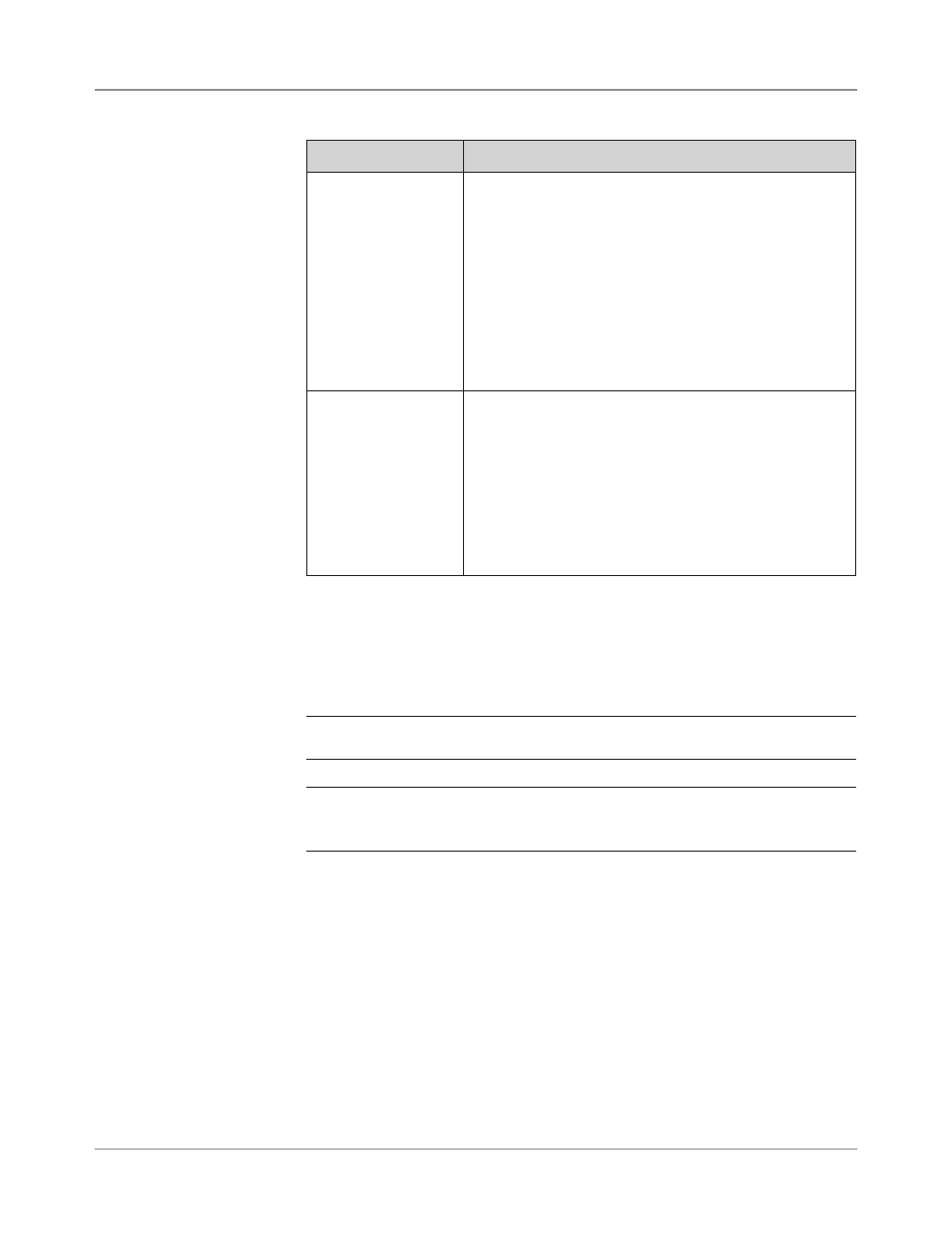
8-12
SV61311 Rev. E
8 • Scanning
Menu Option
Associated Options/Actions
Includes Zero
Allows you to specify whether the sequence should include
zero.
Toggles:
•
Yes (default), or
•
No.
When Yes is selected for the Include Zero option, the
relevant code’s binary value would allow zero, which is
represented by no marks being printed within that section of
the code.
When No is selected for the Include Zero, the relevant code
will NOT include zero as a value.
LSB
Allows you to specify the least significant bit.
Toggles:
•
Last (default, farthest from start of code), or
•
First.
When Last is selected for the Least Significant Bit option,
the code is in the normal order, with the least significant bit is
closest to the right-hand end of the string.
When Frst is selected, which is very uncommon, the bits are
reversed.
8. Select "Finished' once you have set all of the necessary options for the
function.
9. Repeat steps 6 to 8 for each additional function on the BCR Scan Con-
figuration Worksheet.
10. Select "Scan Mark" to toggle the appropriate mark orientation (ladder or
picket), as indicated on the BCR Scan Configuration Worksheet.
NOTE: "Picket" orientation is only available when a HCSF is equipped spe-
cifically to support this option.
11. Select "PC Control" to toggle the appropriate option (Yes or No).
NOTE: When PC Control is set to “Yes”, the scan grid is grayed out.
Additionally, the "Increase", "Decrease", and "Set Options" menu items are
unavailable.
12. Select "Finished" on the Create Scan Code screen once you have en-
tered and set up all of the functions.
Setting Up
a BCR Scan
Configuration
(continued)
