Troubleshooting • 5 – Pitney Bowes DI950 FastPac Inserter User Manual
Page 103
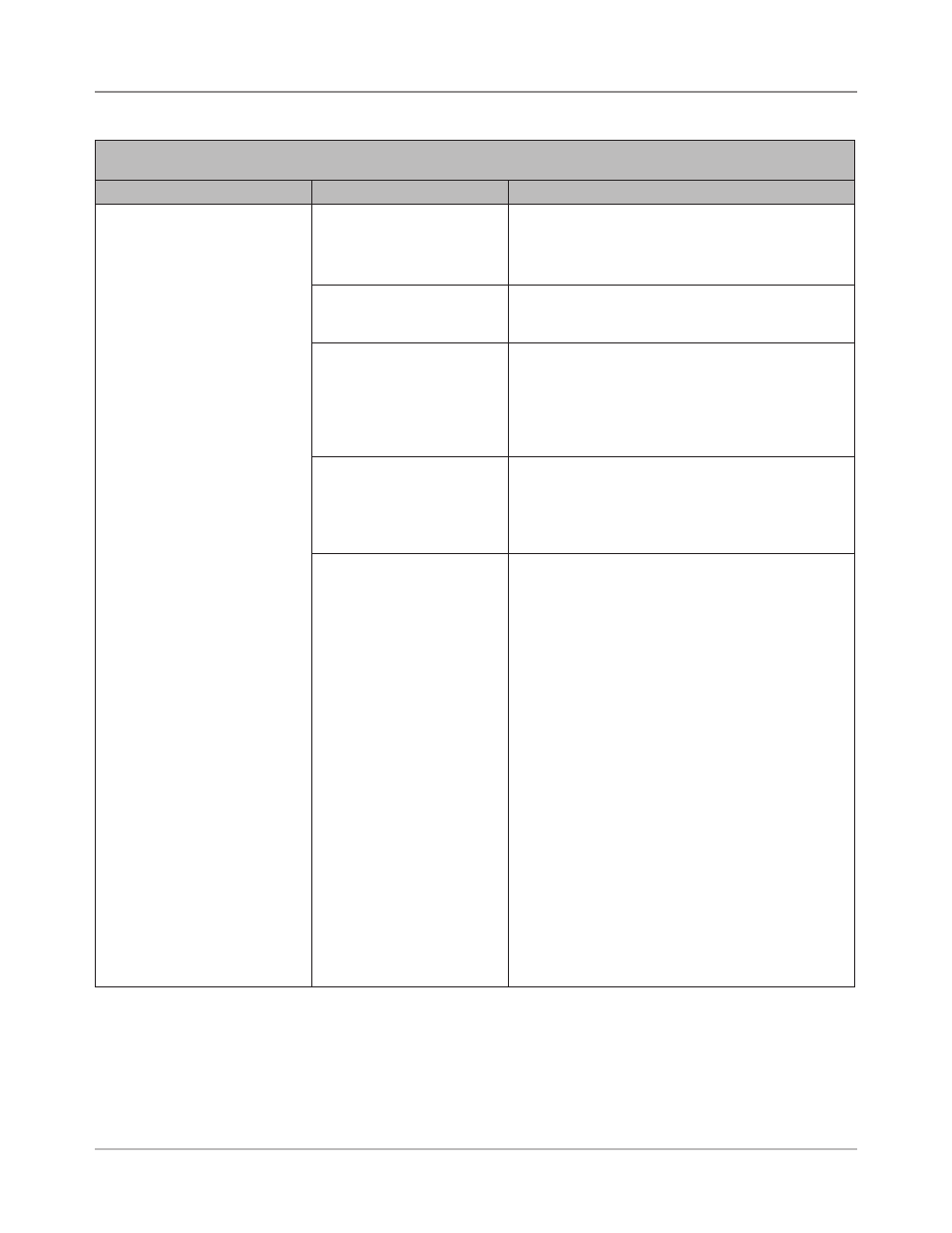
SV61311 Rev. E
5-11
Troubleshooting • 5
Table 5-6 Insertion Area/Envelope Flapper Area Problems
Problem
Cause
Action
Stoppage in insertion area or
flapper area; failure to insert.
Outer envelope is skewed.
Check Side Guides; incorrect adjustment can cause
skewing.
Refer to Adjustng Tray Sde Gudes in Chapter 3 of
this guide for instructions.
Envelope openers improperly
adjusted.
Perform setup adjustment. Refer to Adjustng the
Envelope Openers in Chapter 3 of this guide for
instructions.
Insufficient edge clearance.
Check clearance: envelope width must be at least 13
mm greater than the sum of the width of the widest
insert plus the insert pack thickness.
NOTE: For the special case of a single piece into
a standard business envelope, 9 mm clearance is
sufficient.
Insertion pack or envelopes
not centered.
Ensure that Side Guides are set correctly. Too much
clearance between Side Guides and material can
cause material to become skewed in machine.
Refer to Adjustng Tray Sde Gudes in Chapter 3 of
this guide for instructions.
•
Contents of insertion
pack are catching on
side seam inside of
envelope.
•
Contents of insertion
pack are thick and
difficult to insert into
smaller envelopes.
Adjust the Aligner custom settings:
NOTE: If the contents of the insertion pack are
thick, and you are having trouble inserting the pack
into a small envelope, be sure to set the "Envelope
Width" and "Widest Enclosure Width" to the exact
dimensions of the insertion pack.
1. From the Home screen, select "Menu", then
"Jobs".
2. Select "Edit Current Job", "Edit Job Settings",
then "Advanced".
3. Select "Aligner", then "On with Custom Settings".
The Customer Aligner Settings screen displays.
4. Select "Envelope Width". Use the UP/DOWN
arrow keys to increase or decrease the
measurement, as necessary. Select "Accept"
when done.
5. Select "Widest Enclosure Width". Use the
UP/DOWN arrow keys to increase or decrease
the measurement, as necessary. Select "Accept"
when done.
6. Select "Accept" on the Custom Aligner Settings
screen once the necessary adjustments have
been made.
