Creatng a job, Basic operation • 3, Creating a job (continued) – Pitney Bowes DI950 FastPac Inserter User Manual
Page 71
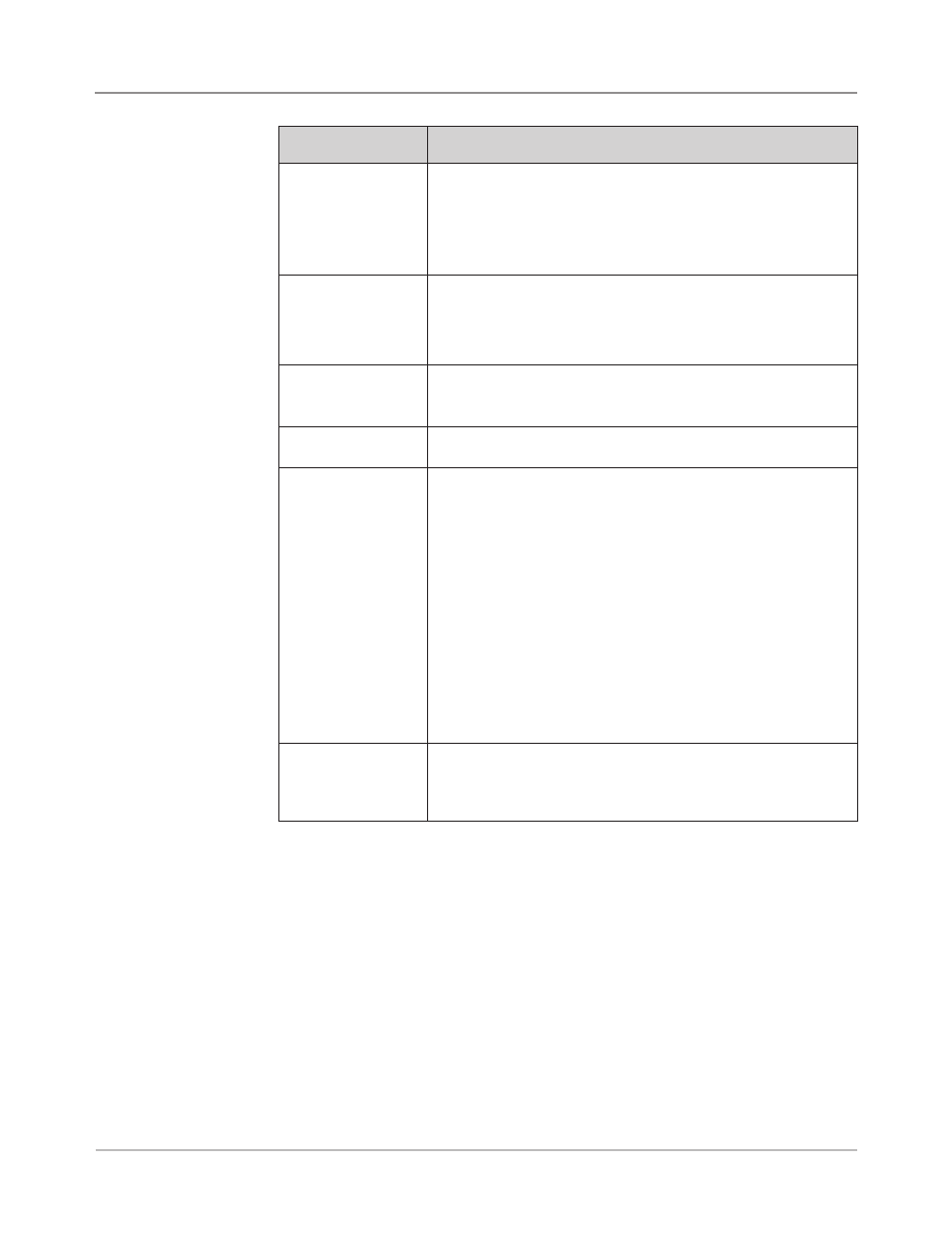
SV61311 Rev. E
3-29
Basic Operation • 3
Creating a Job
(continued)
Menu Options
Associated Options/Actions
Job Comments
Use the alphanumeric matrix to enter any additional information
related to the job. If the job will be saved by a supervisor or
manager, you can make it easy for operators to identify/select the
correct job in the future by entering a job description in the job
comments area.
NOTE: Job comments can contain up to 120 characters.
Batch Mode
Toggle:
•
Off means this feature will not function for this job, or
•
On means this feature is active.
NOTE: Batch mode cannot be used with scanning jobs.
Batch Count
Use the numeric matrix to enter the batch count value.
NOTE: The batch count can contain up to four digits. The
minimum is "5" and the maximum is "9999".
Set Over Max Count Indicates what will happen to sets that exceed the set over count
quantity. Choices include Dvert and Stop.
Use Postage Meter
Select this option if you will be using the Mail Machine Interface
(MMI). This interface enables communication between the Inserting
System and either a DM Series
™
DM800i
™
or DM1000
™
mailing
system via a USB connection.
The system sends start and stop signals to the mailing system, and
the mailing system can send error messages back to the inserter to
stop feeding.
Toggle:
•
Off means this feature will not function for this job, or
•
On means this feature is active.
NOTE: The MMI is a purchasable exit option. Only letter-sized
envelopes can be used with this interface.
Refer to DM Seres™ Malng System Interface (DM800™ or
DM1000™ only) in Chapter 7 for more information about the MMI.
Advanced
Allows access to advanced job settings.
IMPORTANT: Do not change the advanced job settings unless
instructed to do so. Changing settings may affect machine
performance.
8. Select "Accept" when done.
9. The Create - Saved Created Job screen displays.
• Select "Yes, Save" to save the job (optional). You must have supervi-
sor or manager access rights to save jobs.
• Select "No, Save Later" if you do not have supervisor or manager
access rights.
