Modifying job settings, Editing an item, Modifying job settings -40 editing an item -40 – Pitney Bowes DI950 FastPac Inserter User Manual
Page 82: 3 • basic operation
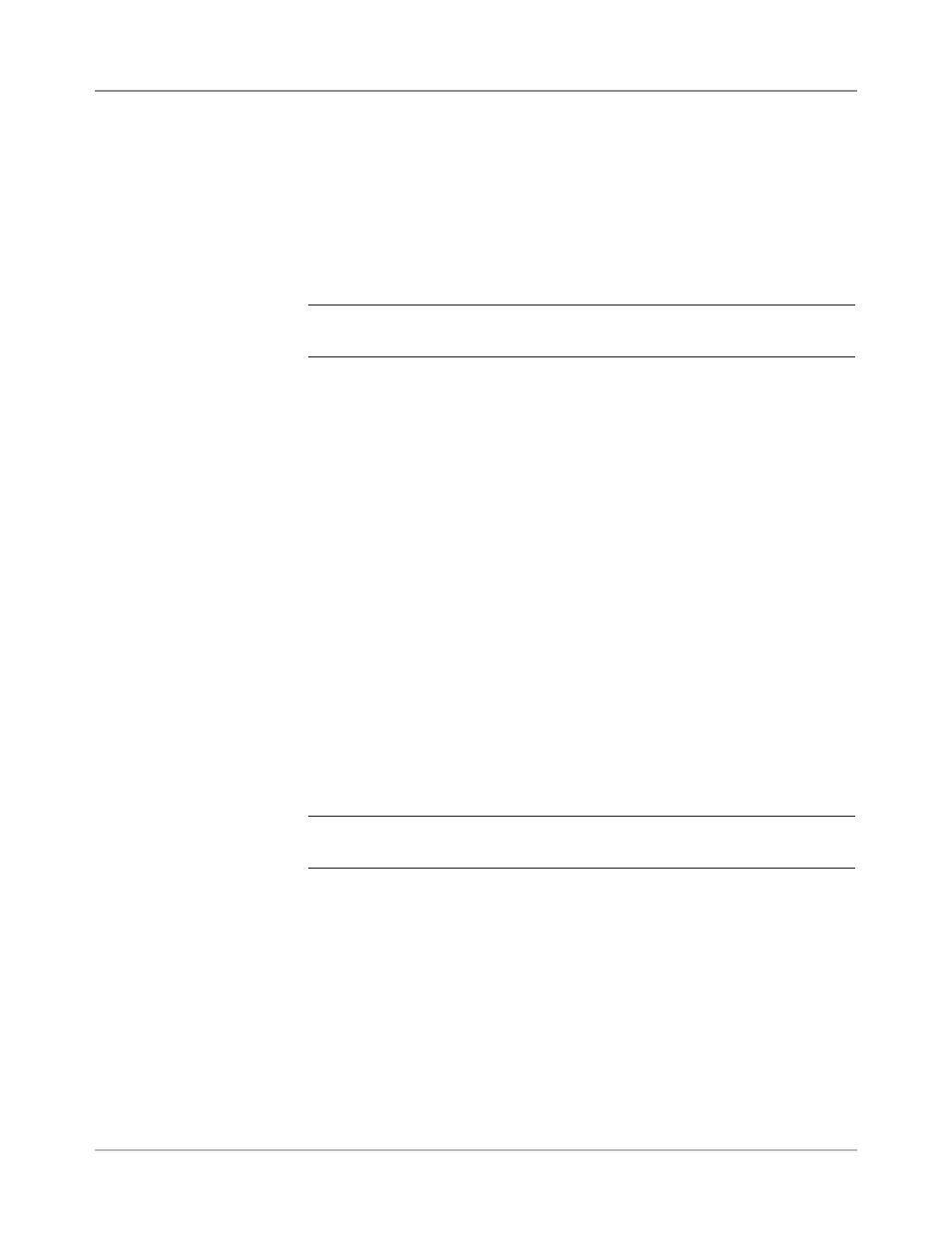
3-40
SV61311 Rev. E
3 • Basic Operation
You can make changes to the job settings using the procedure described
below.
1. From the Home screen select “Menu”, “Jobs” and then “Edit Current
Job”.
2. Select “Edit Job Settings”.
3. The Job Comments screen displays. You can add Job Comments, tog-
gle the Batch Mode on or off, make adjustments to the Batch Count and
Set Over Max Count settings, or turn on the Use Postage Meter feature.
NOTE: Refer to the Job Settngs table in this chapter for more information
about these options.
4. Select “Accept” when done editing these options.
5. To retain your changes for this job, select “Finished” in the Edit Job
screen. To store the job changes permanently, select “Save Current Job”
in the Job screen. You must have supervisor or manager access rights
to save a job.
Modifying Job
Settings
Editing an Item
You can edit items to your mail piece one at a time using the procedure de-
scribed below.
To edit an item in a mail piece:
1. From the Home screen select "Menu", "Jobs" and then "Edit Current
Job". The Edit Job screen will display.
2. Use the UP/DOWN Arrow Keys to select the item. A highlight will appear
around the selected item.
3. Select “Edit Highlighted Item”.
4. The next screen that displays depends on the item you highlighted (out-
er envelope, sheet, insert, fold, or booklet) in the Mail Piece Icon Tree.
Press the desired Screen Option in each menu to select from the avail-
able parameters.
NOTE: Available menu items and associated options/actions for each item in
the Mail Piece Icon Tree are listed in the Job Optons section of this chapter.
4. Select “Accept” when done editing these options.
5. To retain your changes for this job, select “Finished” in the Edit Job
screen. To store the job changes permanently, select “Save Current Job”
in the Job screen. You must have supervisor or manager access rights
to save a job.
