Display setup for the v676 console, Using standard dvi monitors with the v676 console, Display setup for the v676 – PRG V676 User Manual 3.5 User Manual
Page 34: Console, Installation guidelines, Only one of the outputs will be active, Either the included monitors must be used
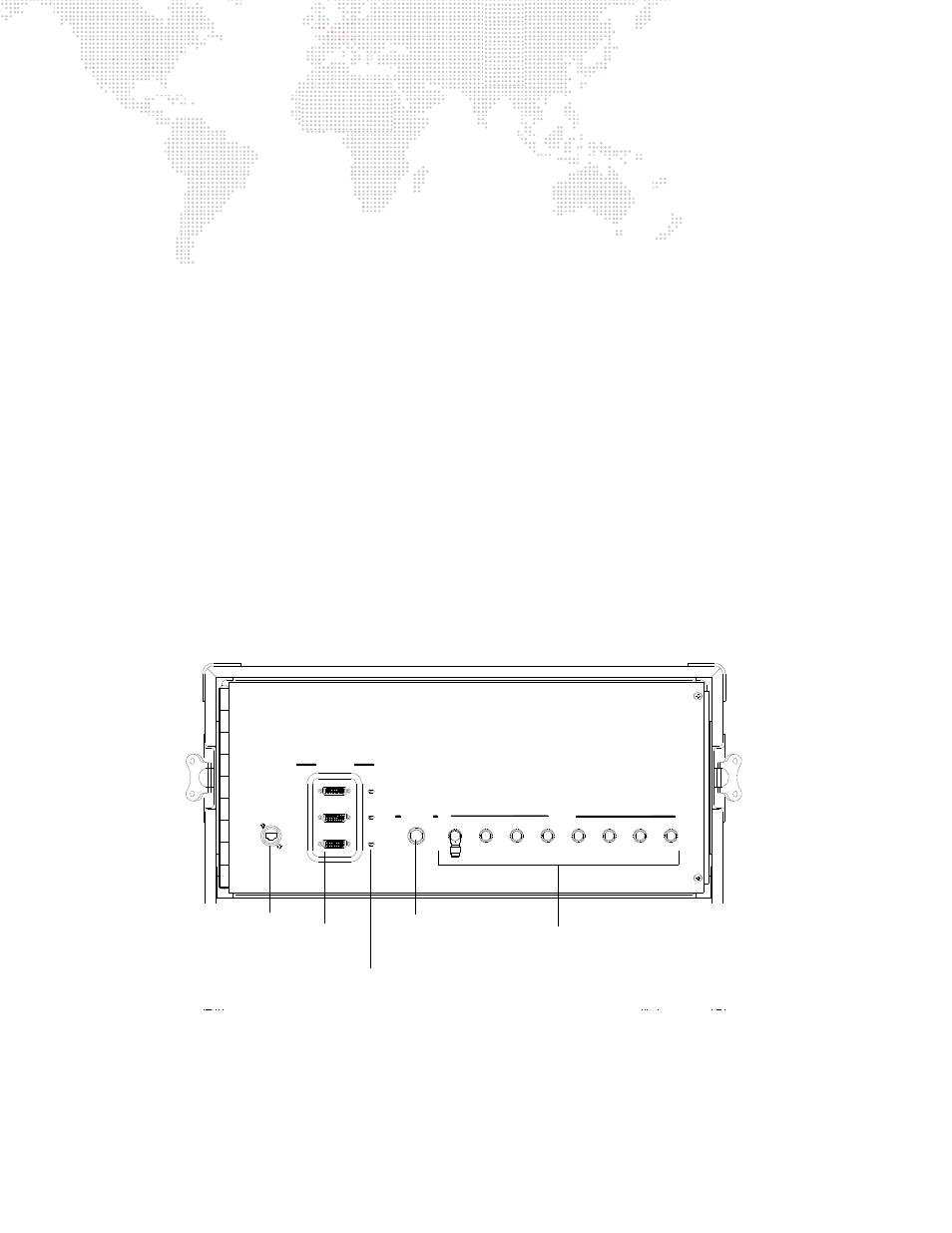
16
V676
®
/ V476
®
CONTROL CONSOLE USER MANUAL
Display Setup for the V676 Console
Use the following guidelines when connecting displays to the console:
+
The V676 computer rack has a video interface board that provides EDID information to the Mac computer
regardless of whether the displays are connected.
+
For the standard setup, the resolutions and arrangement of the monitors in the display preferences should NOT
need to be changed. Normally, there will be three 1280 x 768 displays and five 1280 x 800 displays. If there is an
issue at startup for some reason, 'Detect Displays' should get the correct information.
+
If an external display is not being used, move the switch on the rack to the external position so the system will
know it is not there (to keep the cursor and windows from going to non-existent displays). Refer to Figure 1-11.
+
There is an LED indicator on the back of the external displays. Indications are as follows:
-
Green indicates a good video signal.
-
Yellow indicates no video.
Using Standard DVI Monitors with the V676 Console
The V676 console is shipped with three touchscreen monitors. However, it is possible to connect standard DVI
monitors instead of the included monitors. In this case, the DVI monitors are connected to the Mac rear panel.
Installation Guidelines
:
+
Either the included monitors must be used
or
user-supplied monitors must be installed in their place.
Only one of
the outputs will be active.
+
The included monitors are connected at the console rear panel (refer back to Figure 1-9). User-supplied, standard
DVI monitors can only be connected at the Mac computer rear panel as shown in Figure 1-11 below.
+
Two connection options are available on the Mac rear panel: DVI or Integrated Cable. The toggle switches enable
the required outputs.
Figure 1-11: V676 Mac Rack Rear Panel Connections
USB/Ethernet
Video Out
1
2
3
5
4
6
7
8
On
On
On
Enable
2
3
1
Aux/Ethernet
Local Displays
USB/Ethernet
Integrated Cable Outputs (8)
Auxiliary Ethernet
DVI
Port
Outputs (3)
Toggle Switches (3) - Toggles between DVI output or Integrated Cable output
