Labeling cues, Soft keyboard copy/paste – PRG V676 User Manual 3.5 User Manual
Page 182
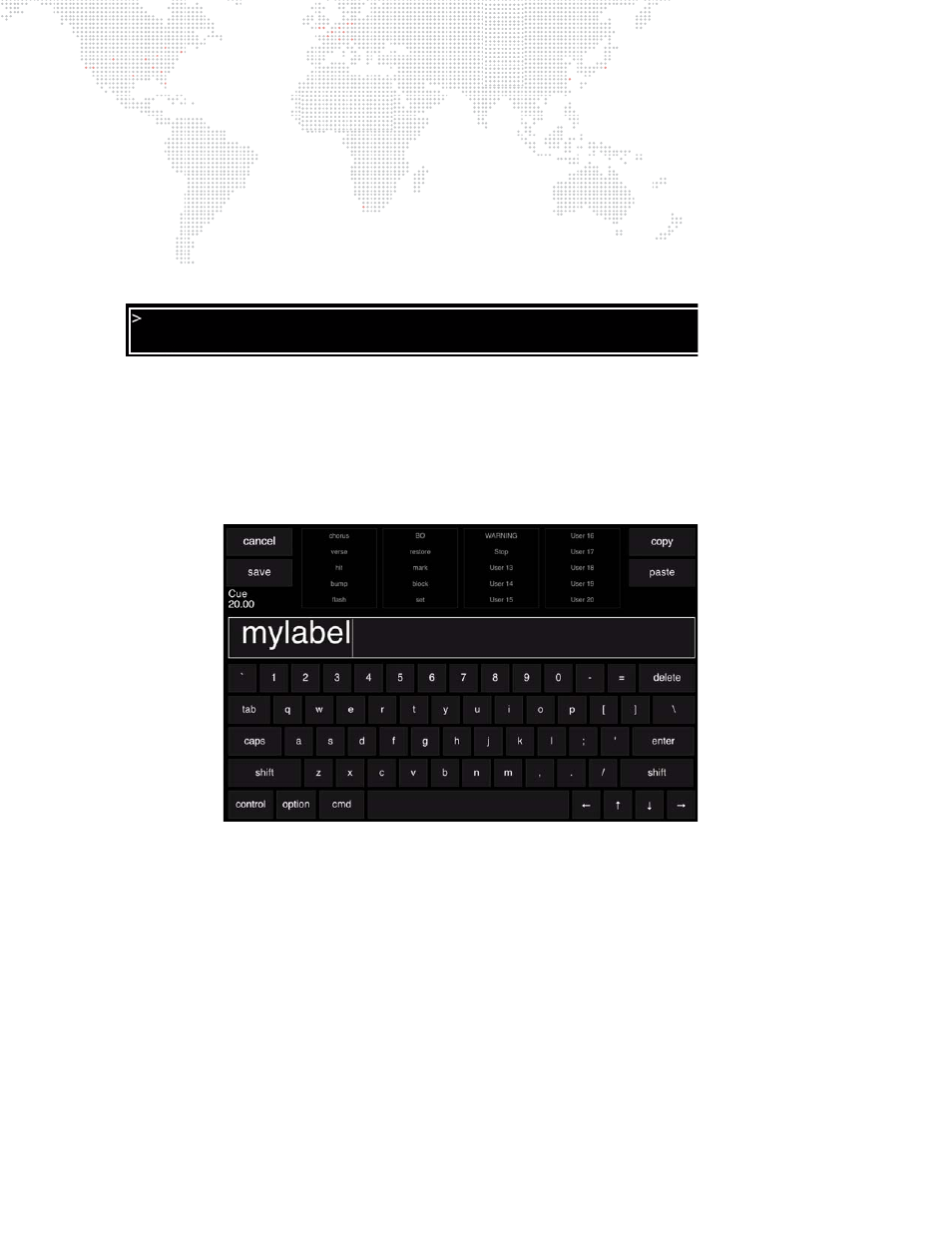
164
V676
®
/ V476
®
CONTROL CONSOLE USER MANUAL
Labeling Cues
Each cue may be given a custom label. When labeling, the name can be entered on the console touchscreen
keyboard
or
computer keyboard.
Store a basic cue with a label:
Step
1. Using manual controls, set luminaires in desired "stage look."
Step
2. Ensure that luminaires are in required intensity state (refer to
Step
3. Press [Store]
xxxxxx
enter/save
Change or add a cue label:
+
xxxxxx
enter/save
.
or...
+
[Label] [Cue] [n] [Enter]
xxxxxx
enter/save
.
or...
+
[Label]
xxxxxx
enter/save
.
Label the current cue:
+
[Label] [Enter]
xxxxxx
enter/save
.
Soft Keyboard Copy/Paste
Buttons for Copy and Paste are available on the soft keyboard. These can be used to copy the entire label to the
clipboard or paste the clipboard to the label. The function also allows copy/paste from other sources.
Select multiple fields for copy by holding down the
shift
button. When multiple fields are pasted into a different label,
they will go into the same "slots" (fields) as they came from.
store cue 52
Store Cue 52 Label
*
