Playing back a custom dynamic – PRG V676 User Manual 3.5 User Manual
Page 206
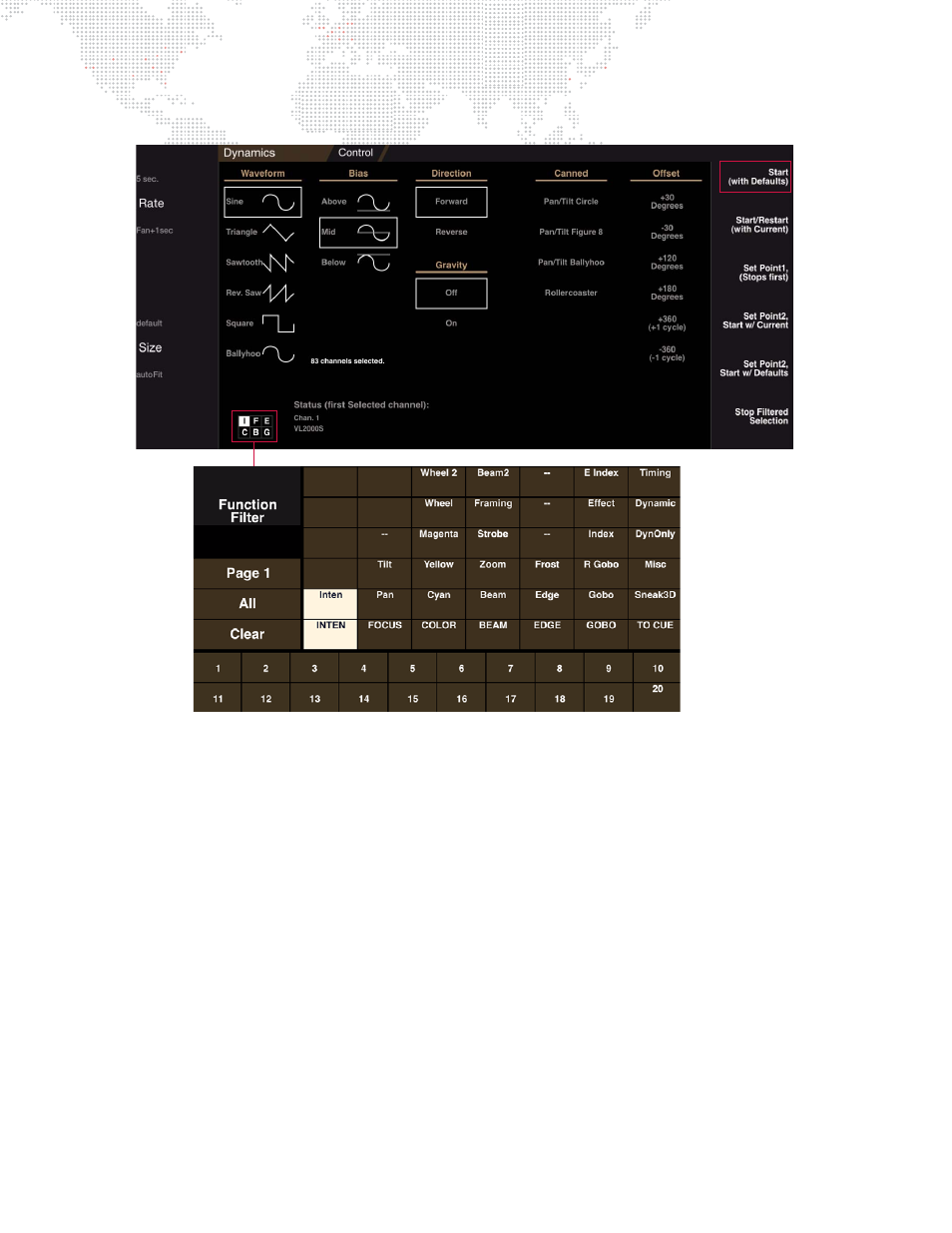
188
V676
®
/ V476
®
CONTROL CONSOLE USER MANUAL
Step
6. Press
Start with Defaults
button. The dynamic will be applied to selected channels.
Step
7. Customize actions by selecting Waveform type, Bias, Direction, Gravity, Offset, etc.
Step
8. At soft encoders, press [Dynam] button to map dynamic options to encoders. Adjust Rate, Size, and Offset
by turning encoders. (Refer to
"Using the Encoders with Dynamics"
on page 179 for more information.)
Step
9. Press and hold [Store] while pressing any open
Dynamic Select Button
to store.
Step 10. Label dynamic. (When labeling, the name can be entered on the console touchscreen keyboard
or
computer keyboard.)
a.
Press and hold [Label] while pressing
Dynamic Select Button
.
b.
Enter alpha/numeric label.
Playing Back a Custom Dynamic
Once created and stored into the Dynamics palette, custom dynamics can be easily recalled and applied to groups of
luminaires. The procedure for playing back a custom dynamic is the same as playing back a canned dynamic. Refer
to
"Playing Back a Canned Dynamic"
on page 177 for instructions.
