Juniper Systems JS600 User Manual
Page 46
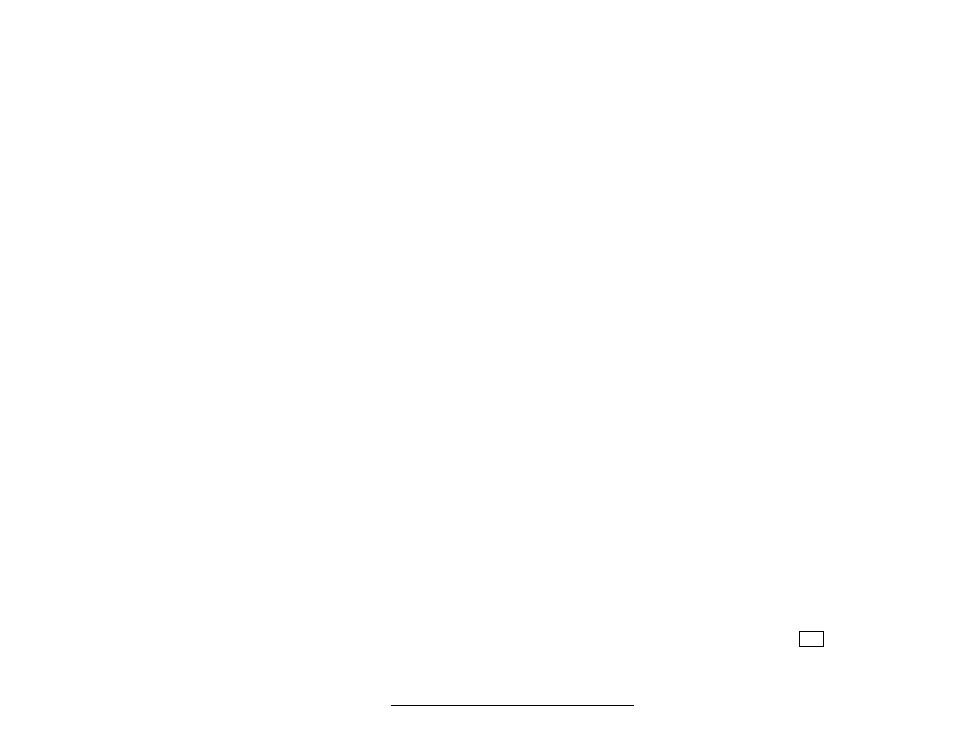
Page 5-4 Sending and Receiving Information
Parity
The parity setting specifies how the FieldBook sets the bits before sending data. Valid entries
include:
E = Even parity
O = Odd parity
N = No parity (default)
Duplex
Valid duplex settings for transmissions include:
H = Half duplex (default): in terminal mode, characters are displayed on the screen
before being transmitted
F = Full duplex: in terminal mode, characters are displayed on the screen only after being
echoed back by the computer
Communication Port
There is one RS-232C communication port on the FieldBook (COM1). Select either COM1 or
COM2 on your computer, depending on which port the cable is connected to.
Setting up the Parameters on the FieldBook
On the FieldBook, the communication parameters are set up in Mode 5-2, Set Communica-
tion Protocol. Refer to Section 3, Operating System, Operating Modes, Mode 5: Set, for details on
how to use Mode 5-2.
Setting up the Parameters on a Computer
PolyTools
You can use PolyTools to set up the communication protocol parameters on the computer.
The instructions in this manual assume you are using PolyTools. See Section 7, PolyTools
Application Development Program, Transfer Files, for details.
Windows Terminal Program
If you have Windows on your computer, you can use the Windows Terminal program to set
up communication with the FieldBook. In addition to the parameters listed previously, set
up the following parameters to match the FieldBook's default settings:
Settings Menu
Communications Sub-menu
Flow Control:
●
None
Text Transfers Sub-menu
Flow Control:
●
Line at a Time.
Transfer a Line at a Time:
●
Wait for Prompt String: A
(Note: The Wait for Prompt String must be equal to the
mating call on the FieldBook.)
