Press function, The display will show, Keys top – Brother MFC7650MC User Manual
Page 67: Ocinl^iim'c? t"mat5
Attention! The text in this document has been recognized automatically. To view the original document, you can use the "Original mode".
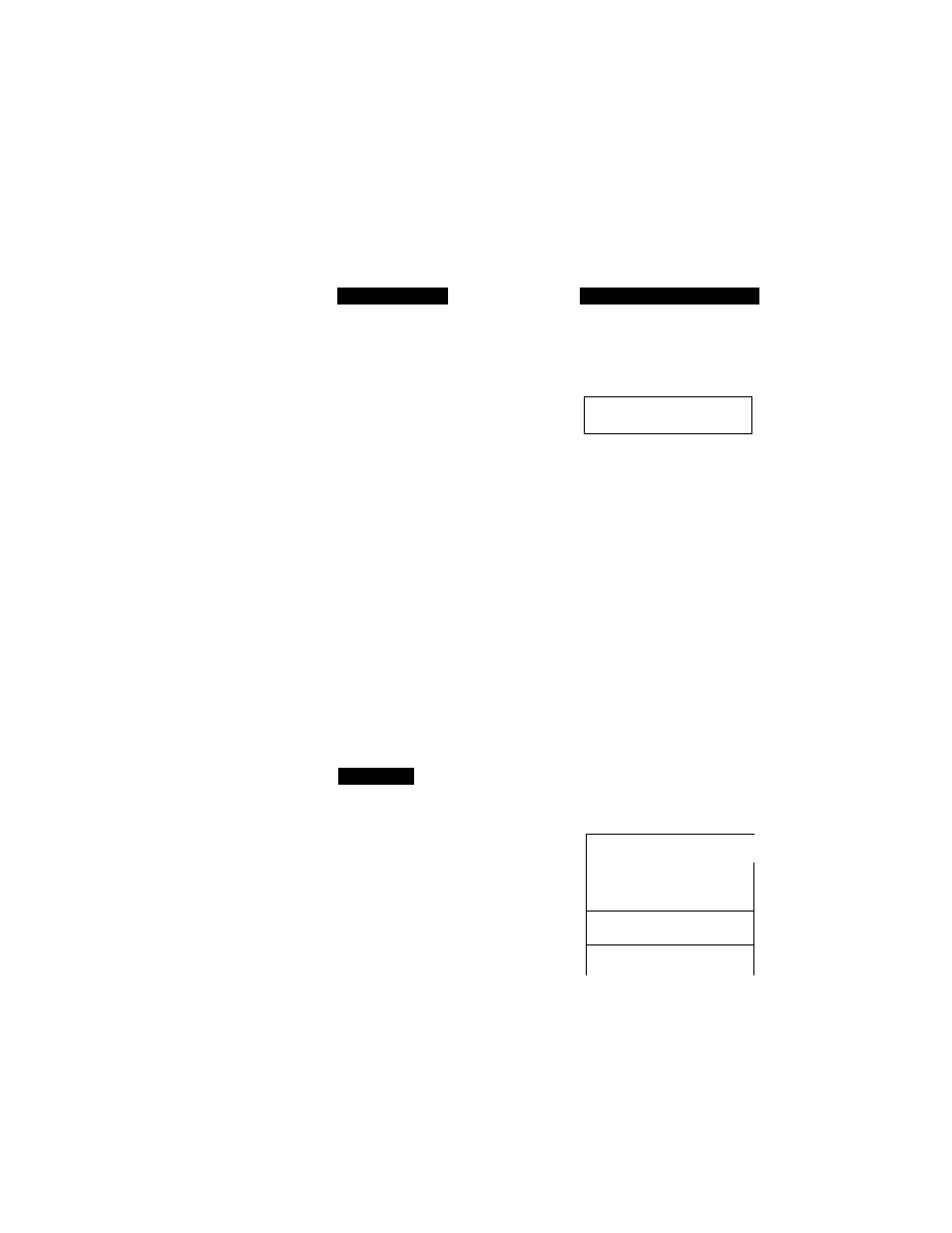
X i u t .
uriUJlS^
OCINL^IIM'C? t"MAt5
Printing a Sample Cover Page
You can print a sample Cover Page to check the format.
KEYS TO PRESS
1. Press Function.
2. Wait for two seconds.
3. Press 1.
4. Press 3.
5. Press 4.
6. Press Start.
To Always Send a Cover Page
THE DISPLAY WILL SHOW:
0 9 / 1 2 / 1 9 9 8 1 5 : 2 5
O N L I N E
E N T E R N 0 . & S E T
F A X
2 . P R I N T E R
1 . F A X
3 . P R I N T R E P O R T S
4 . C 0 V E R P A G E
P R E S S S T A R T K E Y
P R I N T I N G
Tf you often send an automatie Cover Page, yon can set it to ON to avoid having to
set up the details of the Cover Page each time. Here is how you can switch the setting
for the automatic Cover Page to ON (or OFF):
KEYS TOP
0 9 / 1 2 / 1 9 9 8 1 5 : 2 5
O N L I N E
1. Press Function.
E N T E R N 0 . & S F T '
2. Wait for two seconds.
i d l . F A X
2 . P R I N T E R
L..
J
3 .
Press 1.
l . F A X
4 .
Press 5.
5 . U S E R O P T I O N S
55
