Sending a fax automatically, The display will show, Dual access – Brother MFC7650MC User Manual
Page 52
Attention! The text in this document has been recognized automatically. To view the original document, you can use the "Original mode".
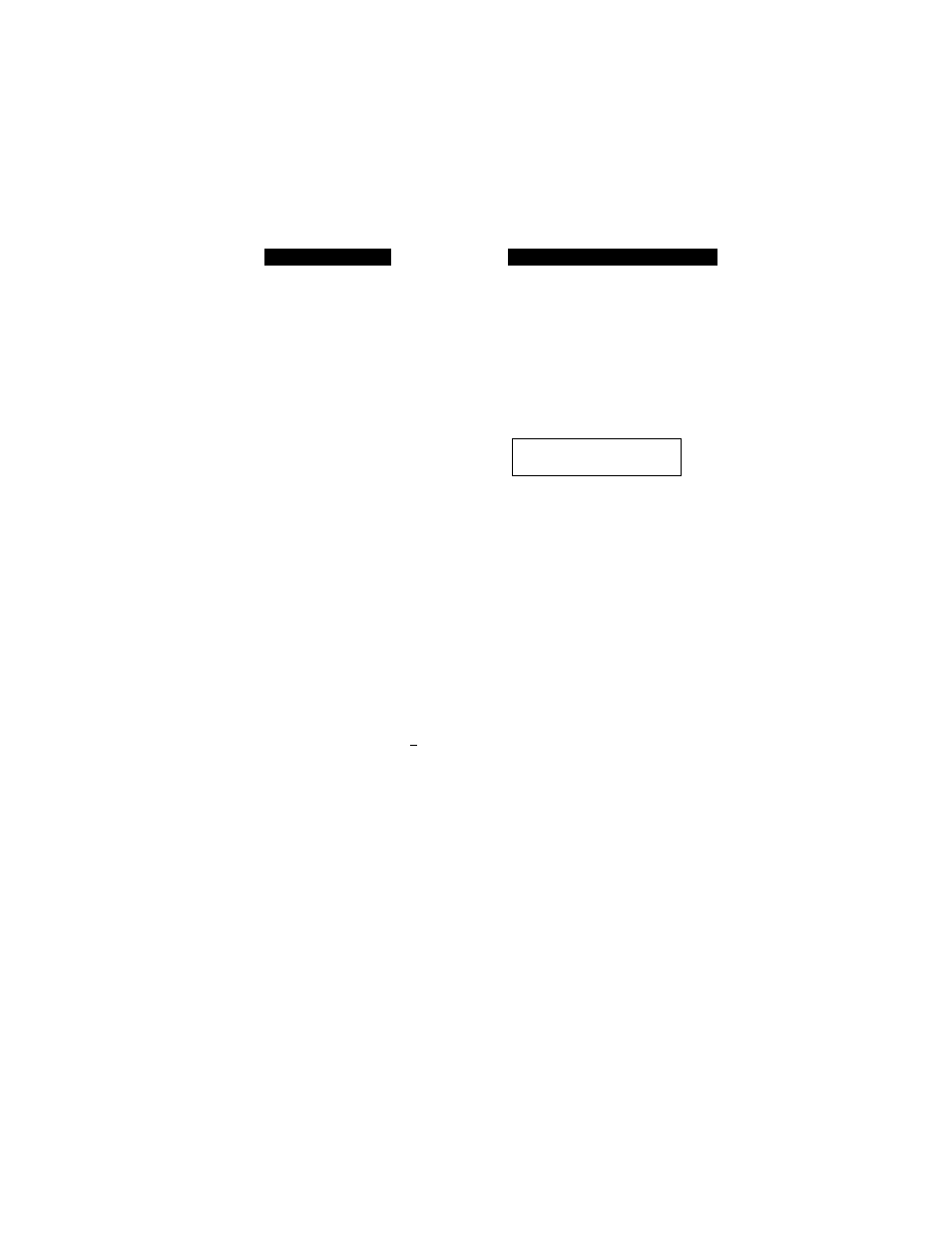
Sending a Fax Automatically
KEYS TO PRESS
1. Insert the documents face down into the
feeder,
2. Enter a fax number.
Example: One Touch dialing.
3. Press
Start.
The MFC starts scanning the document
a n d t h e display indicates the job number
and how much memory is available. Then
the MFC will start dialing if it is not
sending, receiving or printing the other
documents.
THE DISPLAY WILL SHOW;
C
n Q / 1 ? / 1 Q Q f t 1 R ; ? R
O N L I N E
M E M O R Y
S C A N R E A D Y
1 0 0
%
F A X :
N 0 .
&
S T A R T
S C A N R E A D Y
C O P Y :
P R E S S
C O P Y
S C A N R E A D Y
'
N J O F F I C E
O N L I N E
M E M O R Y # 0 2
O N L I N E
1 0 0
%
D I A L I N G
# 0 2
O N L I N E
S E N D I N G
# 0 2
P . O l
O N L I N E
Dual Access
If the document feeder is empty, you can place a document in the feeder, set temporary
settings (except for Timer and Polling), dial a number, and begin scanning a fax into
memory, even when the MFC is receiving a fax or sending a fax from memory. The
screen displays the new job number and how much memory is available.
NOTE: Your MFC can store 13 messages, including the document that is being sent.
If the memory is full or you try to send the 14th message, the MFC will dial
and send the fax in real time (that is, dial, connect, scan and send without
using the memory). If the MFC is idle, it dials immediately. If the MFC is
busy sending or receiving, the display shows FAX RESERVED #XX and
prompts you to enter the next reserved fax. The MFC begins dialing as soon
as the current job is finished.
Memory usage is flexible and your MFC allocates it in segments. While you are
receiving, the memory available for sending will be reduced.
40
