Multi-purpose sheet feeder, Keys to p – Brother MFC7650MC User Manual
Page 148
Attention! The text in this document has been recognized automatically. To view the original document, you can use the "Original mode".
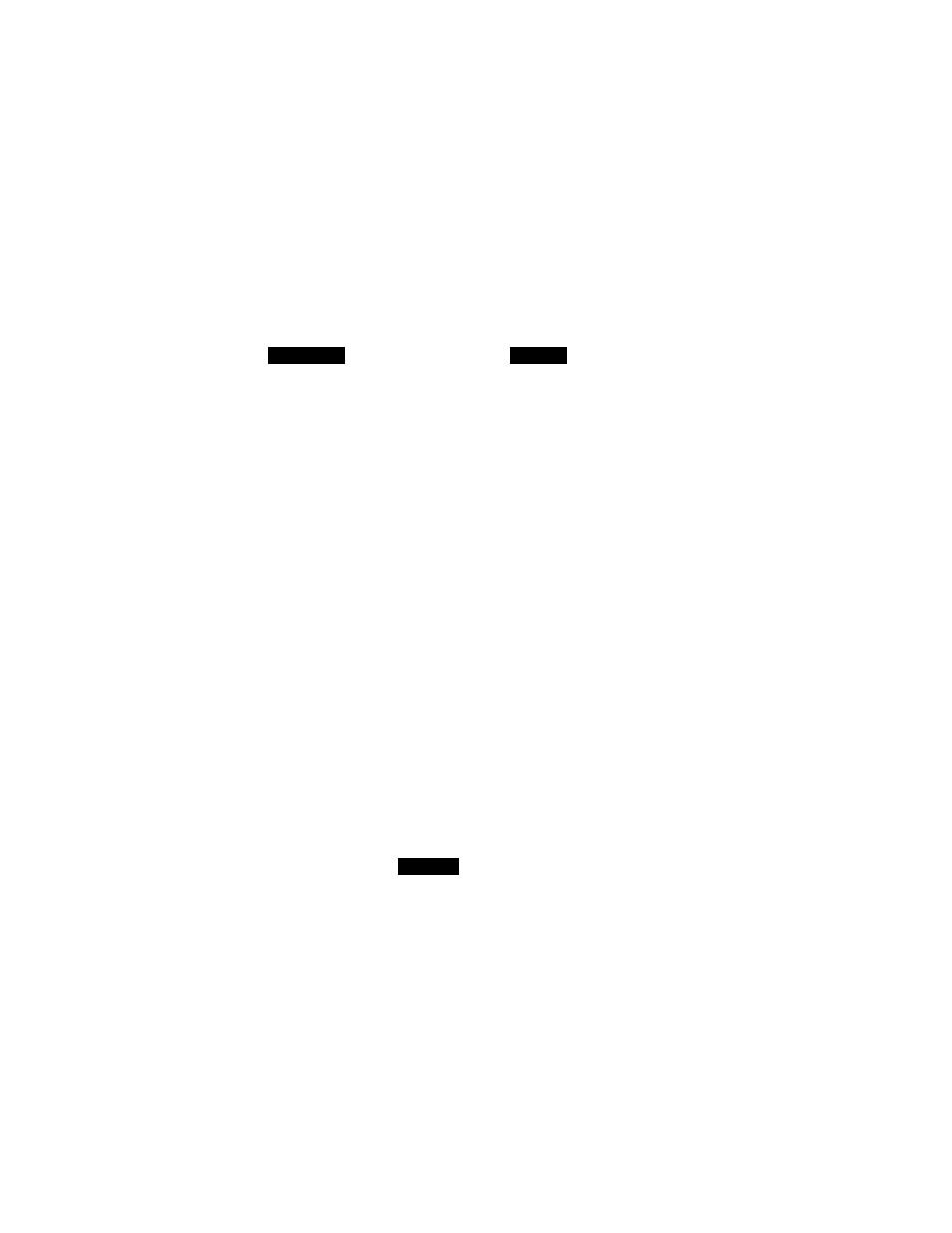
Multi-purpose Sheet Feeder
The MFC has a multi-purpose sheet feeder that can feed plain paper, envelopes and
organizer paper.
When the MFC receives data, it begins the print process by loading paper from the
multi-purpose sheet feeder.
KEYS TO P
1. Select and set the PC command and
status.
2. Your PC will send a print command and
data to the MFC.
If the MFC is in sleep mode, it will wake
up. (See pages 19-20.)
3. When the PC has sent the first page data,
the MFC will start printing.
4. The MFC will start to print the next page
automatically.
Example: 2 pages of data.
5. When the MFC finishes printing all the
data, it will return to online status.
If data is still remaining in memory,
press
On/OffLine and
then
press
FF/Cont.
T H E D
0 9 / 1 2 / 1 9 9 8 1 5 : 2 5
ONLINE
0 9 / 1 2 / 1 9 9 8 1 5 : 2 5
RECEIVING DATA
0 9 / 1 2 / 1 9 9 8 1 5 : 2 5
REMAINED DATA
0 9 / 1 2 / 1 9 9 8 1 5 : 2 5
REMAINED DATA
0 9 / 1 2 / 1 9 9 8 1 5 : 2 5
ONLINE
0 9 / 1 2 / 1 9 9 8 1 5 : 2 5
REMAINED DATA
Helpful Hints
You may select the proper paper source, paper size, and orientation
iTi ymir appliratinn software
If your apphcation software does not support your custom paper size,
select the next larger paper size. Then adjust the print area by changing
the right and left margins in your apphcation software.
NOTICE
When you use labels or transparencies for overhead projectors, be sure to
use the manual feed slot. See the next section “Manual Feed Slot” for more
information.
136
