Checking job status, Canceling a job, The display will show – Brother MFC7650MC User Manual
Page 61: Checking job status canceling a job
Attention! The text in this document has been recognized automatically. To view the original document, you can use the "Original mode".
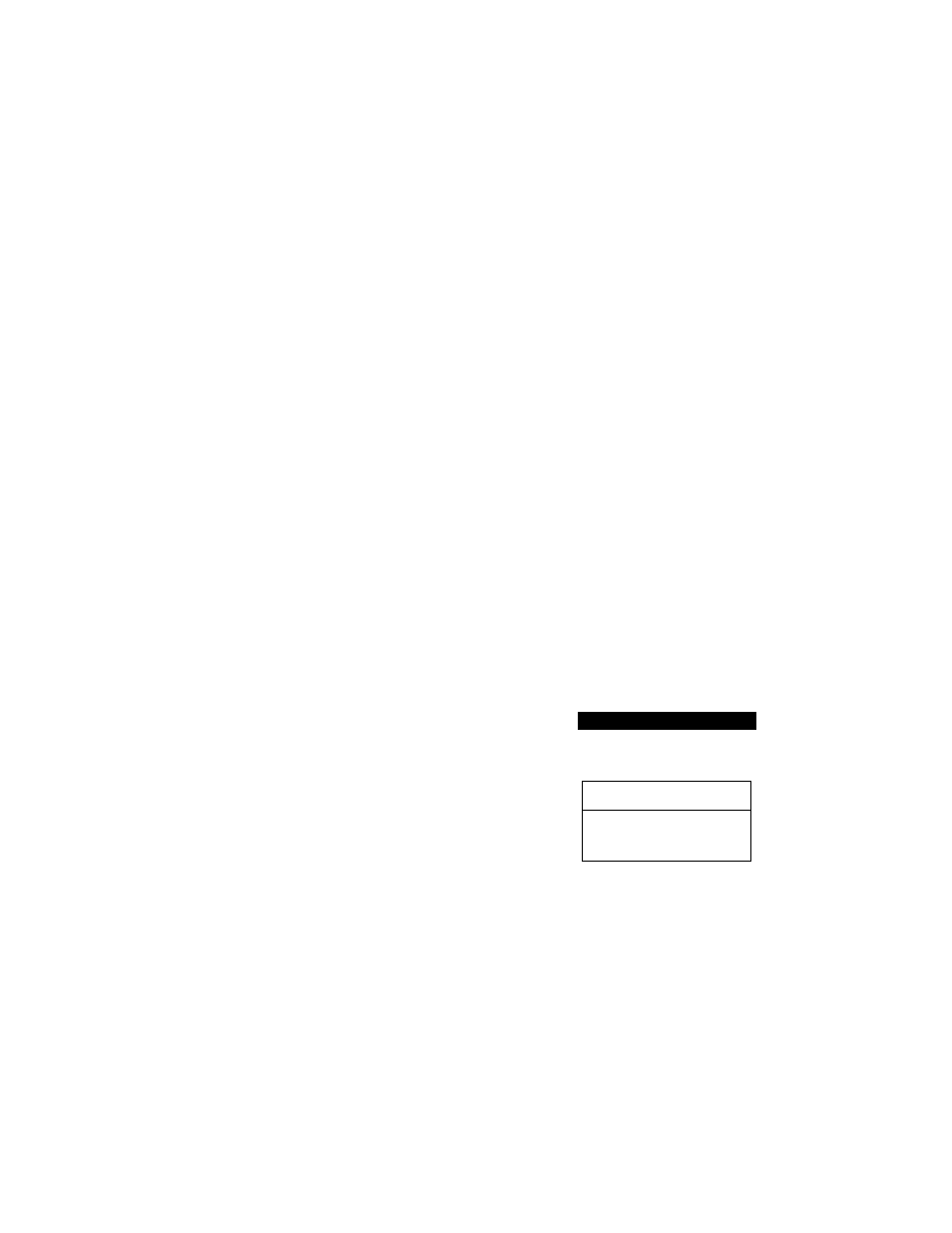
OCIMUIIMV:? TAAti)
Checking Job Status
You can check which j obs are in the memory waiting to be sent by pressing Function,
1 and 2 when the MFC is idle. If you want to check for jobs while the MFC is sending
or receiving a fax, press Stop, then use ^ (left arrow) or (right arrow) to scroll
through multiple jobs.
Canceling a Job
1) To cancel a job while the document is being scanned into memory, press Stop. The
job is canceled. The MFC ejects the document by pressing Stop again.
2) If the MFC is idle, you can cancel a job after the document is scanned into memory,
by pressing Function, 1 and 2. If your MFC has only that job, the screen displays
1. Cl ..FAR 2. FXJT with the job nnmher. Press I to cancel the job or press 2 to
continue the job.
If your MFC has more than one job in the memory, the screen displays the job
numbers. Use ^ (left arrow) or ► (right arrow) to select the job you want to
remove. Press Set, then press 1. The selected job is cancelled.
3) If your MFC is busy, press Stop to cancel a job. Use (left arrow) or ► (right
arrow) to select the job you want to remove if there is more than one job in memoiy.
Then press Set and press 1. If the MFC has only one job, the screen displays
1. CLEAR 2. EXIT, Press 1 to cancel the job or press 2 to continue the job,
EXAMPLE; You press Function, 1 and 2 to cancel a job while the MFC is idle.
3. Press 1.
4. Press 2.
Any waiting jobs that have been set up
will appear in the display.
If no jobs are waiting to be processed, a
NO JOB WAITING message will appear
in the display.
THE DISPLAY WILL SHOW;
0 9 / 1 2 / 1 9 9 8 1 5 : 2 5
ONLINE
1. Press Function.
ENTER N0. & SET
2. Wait for two seconds.
i S- FAX
2 . P R I N T E R
V. J
1. FAX
2.REMAINING JOBS
C
#03 ZONE 2
i SELECT e -» & SET 1
3
49
