Brother MFC7650MC User Manual
Page 199
Attention! The text in this document has been recognized automatically. To view the original document, you can use the "Original mode".
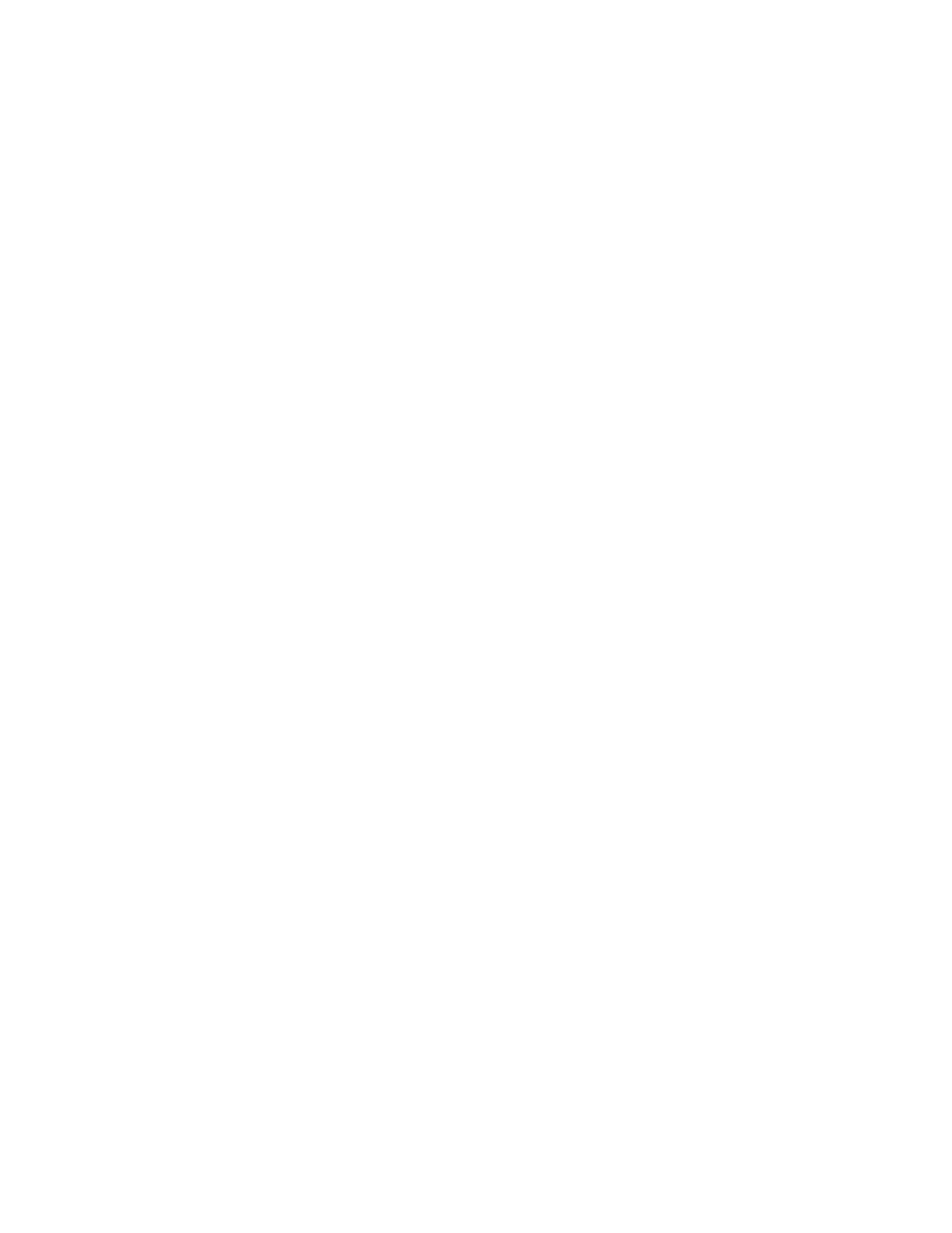
Double Ring in FAT Mode
The MFC knows the incoming call is not a fax so it is signaling you to answer the
telephone call. Pick up the MFC’s handset or answer from an extension phone and
press your MFC’s Remote Deactivation Code (default setting is #51).
Problem using the HP Pavilion PC and the “HP DEMO” screen saver
If you select the “HP Demo” screen saver on your HP Pavilion PC after you have
installed the Multi-Function Link Pro software, the System.ini file is overwritten and
you can not use the Brother MFC to print, scan or for Remote Setup.
If you have used the IIP Demo screen saver already, you must edit the System.ini file
as follows:
[boot]
;comm.drv=commll5.drv
comm.drv=:brmfcomm,drv
[386Enh]
DEVICE=C: \ WINDOWS \ SYSTEM \Bi-Di.386
If you do not want to edit the System.ini file, please change the screen saver to another
one and Re-install Multi-Function Link Pro again.
Bi-Directional Parallel Ports (nibble and byte modes)
The MFC 7650MC supports both nibble (AT) and byte (Bi-directional) mode parallel
ports. If your PC supports byte mode, scanning and fax reception will be at a faster speed.
To verify or change the parallel port mode, please check your system BIOS in the CMOS
Setup or
contact your computer manufacturer for assistance.
NOTE: Some older PC models support only nibble mode. Generally, newer models
support both nibble and b5fte modes.
MFC Connect Failure or Bi-Directional Communication Error
Recently, some printers have included a function to show the printer status on the PC
display. Such printers use the bi-directional communication parallel port between the
printer and the PC. Our MFC 7650MC also has a bi-directional parallel port function.
Since Windows® 3.xx does not support bi-directional communication on the parallel
port, each peripheral vendor has developed and supplies their own bi-directional device
driver, which will be installed into Windows® 3.xx. If you install two or more different
bi-directional device drivers into Windows®, they might conflict with each other and
cause some problems.
Please make sure you have installed the MFC 7650MC driverbyexecutingSETUP.EXE
from your CD-ROM drive, as instructed on the CD-ROM label. The bi-directional
communication may be disable when the driver is installed from Add menu in
“Printers” of Control Panel
please restart Windows®.
Remove the conflicting situation caused by one of the following printer drivers.
Review the following sections that apply to any additional printer drivers you may
have installed into your Windows® software.
187
