7 reporting – FaxBack NET SatisFAXtion 9.0 - Fax Server Manual User Manual
Page 66
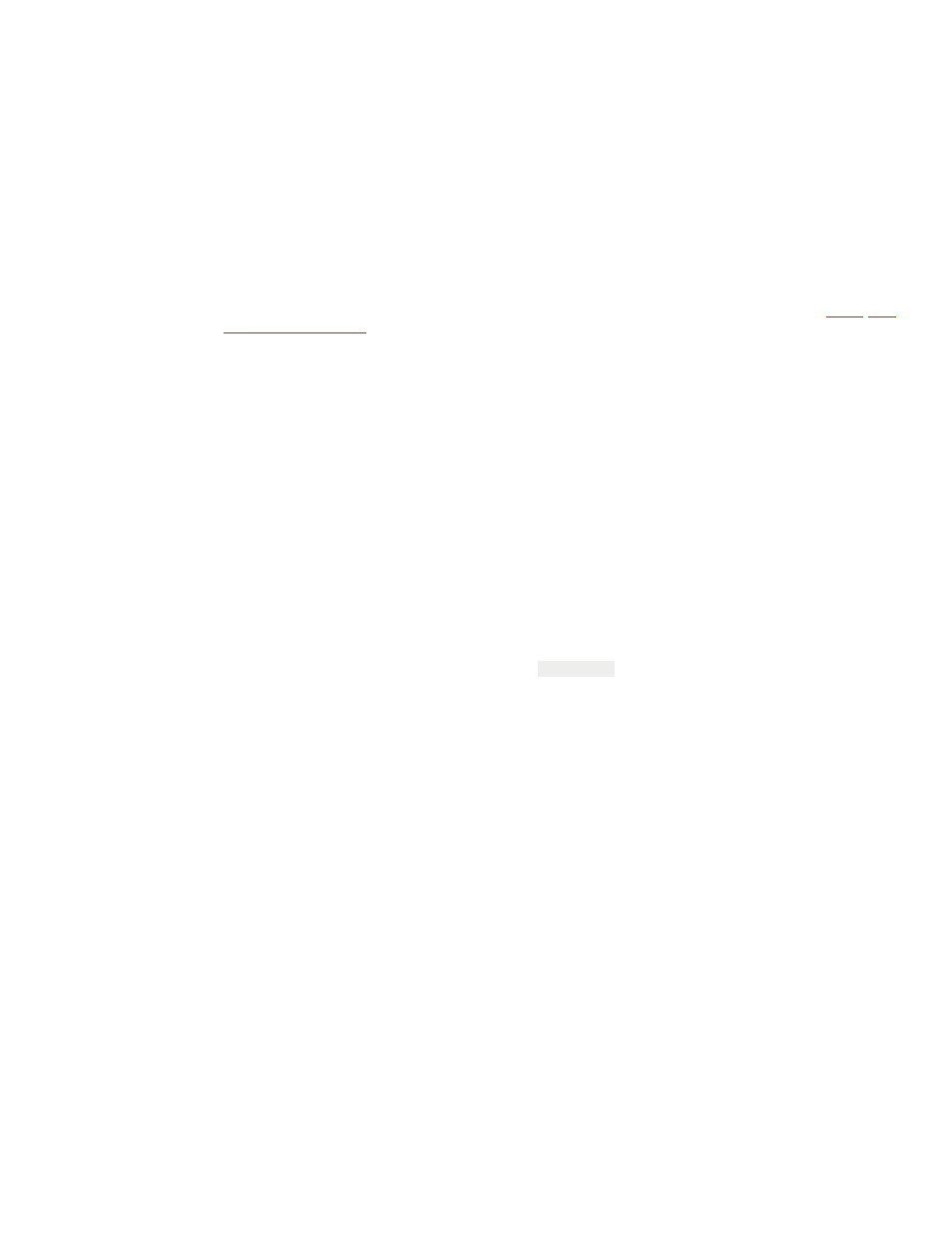
application does not automatically print, conversion will fail.
Resolution:
This could be caused by several things including:
●
Printto action was incorrect. Reinstall the application or contact the application's
publisher.
●
Application is in an error state and needs user intervention to proceed. Consult the
application's documentation to determine how to resolve this. It is recommended to
disable any automatic updating of the application, since this typically needs user
intervention.
●
Once you have cleared the error state, try this step again to insure it functions properly.
If Manual Testing Doesn’t Reveal the Problem
If manual tests don't indicate what the problem is, it is useful to put NET SatisFAXtion into
application mode. In order to put NET SatisFAXtion into application mode, please see
2.3.2 NET
SatisFAXtion Service
for details.
Once NET SatisFAXtion is running as an application, submit a file to it via your normal methods.
When the server receives the message, you will be able to see the corresponding application
open on the fax server, open the document, print and close.
2.6.6.5 Common Issues
Adobe Acrobat
You must run Acrobat and accept its license agreement before it will function.
Always disable automatic updates or you will see conversion failures when a newer version is
released.
Do not submit PDFs created by a newer version of Adobe Acrobat.
Do not submit PDFs that are locked or protected.
Microsoft Word
You must run Word and enter your initials before it will function.
It is not uncommon for Word to corrupt its Normal.dot template, particularly with Word 2000.
See Microsoft KB 291352.
WordPerfect
WordPerfect is known not to support the “printto” action.
Microsoft Word Viewer / Excel Viewer
Both of these Viewer applications are known not to support the “printto” action.
Microsoft Snapshot Viewer
Does not handle landscape documents properly.
2.6.8 AutoPrint
While more commonly used to print inbound faxes, Autoprint can also be used to print outbound
faxes. See 2.5.4.1 Configuring Export above for configuration details.
2.7 Reporting
The reporting function allows you to view the traffic on a given server in both table and graphical views.
The Reports utility can be accessed from Start
⇨ Programs ⇨ NET SatisFAXtion ⇨ Reports or from the
Administration program under Tools
⇨ Generate Report. If run from the Start menu, you will need to log
in to the server before running reports.
Proprietary FaxBack, Inc. 2014
66
