FaxBack NET SatisFAXtion 9.0 - Fax Server Manual User Manual
Page 28
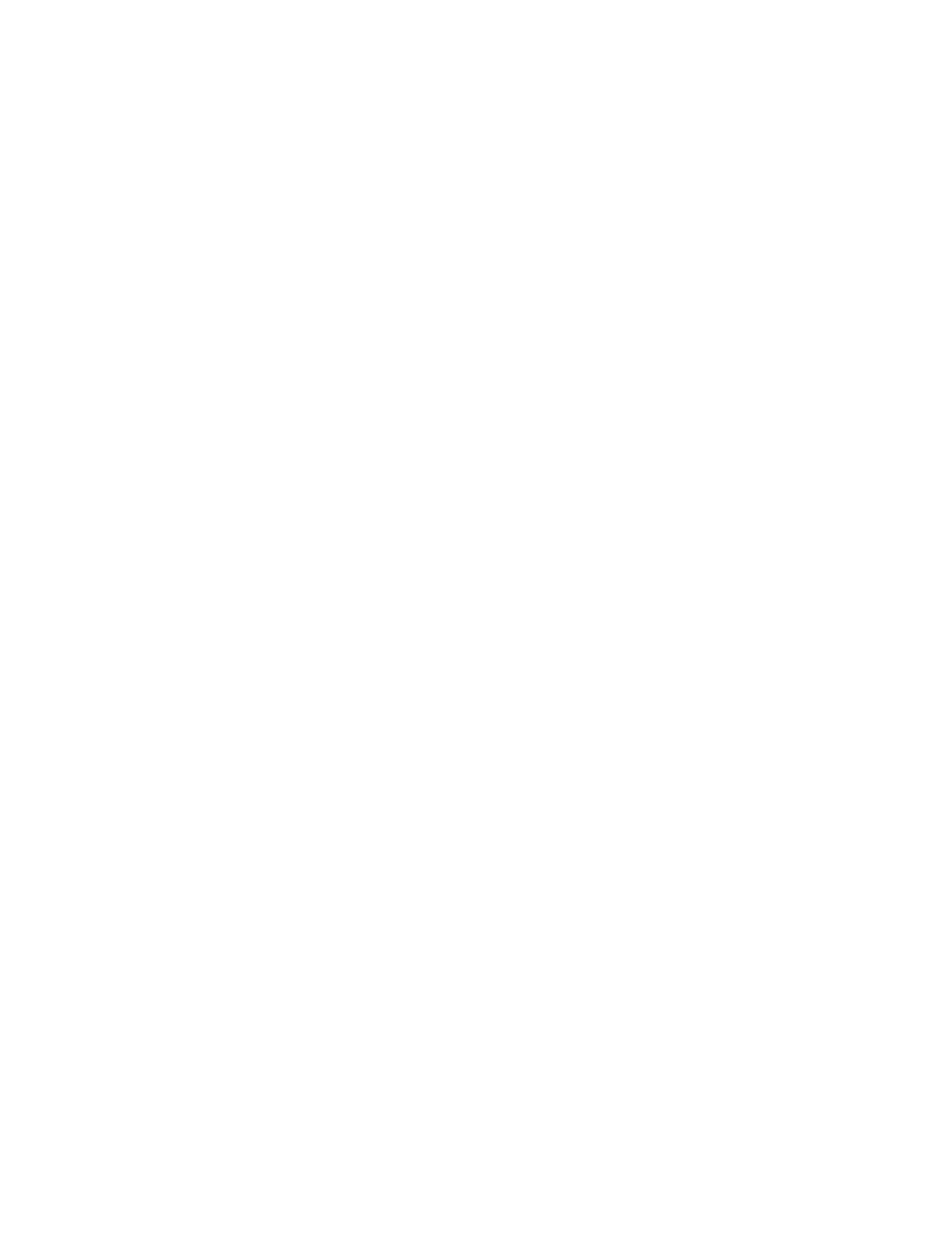
Administration section. To access the User Administration section, run the Administration program
and log in as a Supervisor level user. Click on the View
⇨ User Administration menu. You will see
a list of all groups on the left, and a list of all users on the right.
2.4.5.1 Creating a User
From the User Administration section, click on the User
⇨ Add User menu. A blank Add User window will
appear. See above for a description of each property.
Click Add when you have the necessary information entered. At a minimum, you must have a User
Name in order to create the user.
2.4.5.2 Modifying a User
A user can be modified by rightclicking the user name and clicking Modify User... or by selecting the
user and clicking on the User
⇨ Modify User menu.
2.4.5.3 Deleting a User
A user can be deleted by rightclicking the user name and clicking Delete User... or by selecting the user
and clicking on the User
⇨ Delete User menu. Deleting a user cannot be undone, the user will have to
be recreated.
If you receive the message “Error: Could not delete user due to the following error: User's folder is not
empty.” – The user has faxes in one or more queues. Check the Scheduled Queue, Active Queue, Inbox
and Outbox and delete or forward any faxes assigned to that user.
2.4.6 Creating, Modifying and Deleting Groups
Groups may be created, modified and deleted using the Administration program, in the User
Administration section. To access the User Administration section, run the Administration program
and log in as a Supervisor level user. Click on the View
⇨ User Administration menu. You will see
a list of all groups on the left, and a list of all users on the right. The number in parenthesis after
each group name indicates how many users are members of that group.
2.4.6.1 Creating a Group
From the User Administration section, click on the User
⇨ Add Group menu. A blank Add Group window
will appear. See above for a description of each property.
Click Add when you have the necessary information entered. At a minimum, you must have a Group
Name in order to create the group.
2.4.6.2 Modifying a Group
A user can be modified by rightclicking the group name and clicking Modify Group or by selecting the
group and clicking on the User
⇨ Modify Group menu.
2.4.6.3 Deleting a Group
A group can be deleted by rightclicking the group name and clicking Delete Group or by selecting the
group and clicking on the User
⇨ Modify Group menu. Deleting a group cannot be undone, the group will
have to be recreated.
In order to delete a group it must not contain any group members. Remove all users from the group
before deleting the group.
2.4.6.4 Adding a User to a Group
You can add a user to a group by rightclicking the group name and clicking Add/Remove Members or by
selecting the group and clicking on the User
⇨ Add/Remove Members menu. Select a user to add to the
group on the righthand column of the window under Does not have users, and click the Add button.
You will see the user move from the right column to the left one. You can add more users by repeating
these steps. When done, click OK.
Users can also be dragged and dropped onto the group name in order to add them to the group. First,
select the All Users group to see all users. Next, select the user(s) you want to add and drag and drop
them onto the group name. In a moment you will see the parenthetical member count increase. The
users are now members of the group.
Proprietary FaxBack, Inc. 2014
28
