FaxBack NET SatisFAXtion 9.0 - Fax Server Manual User Manual
Page 29
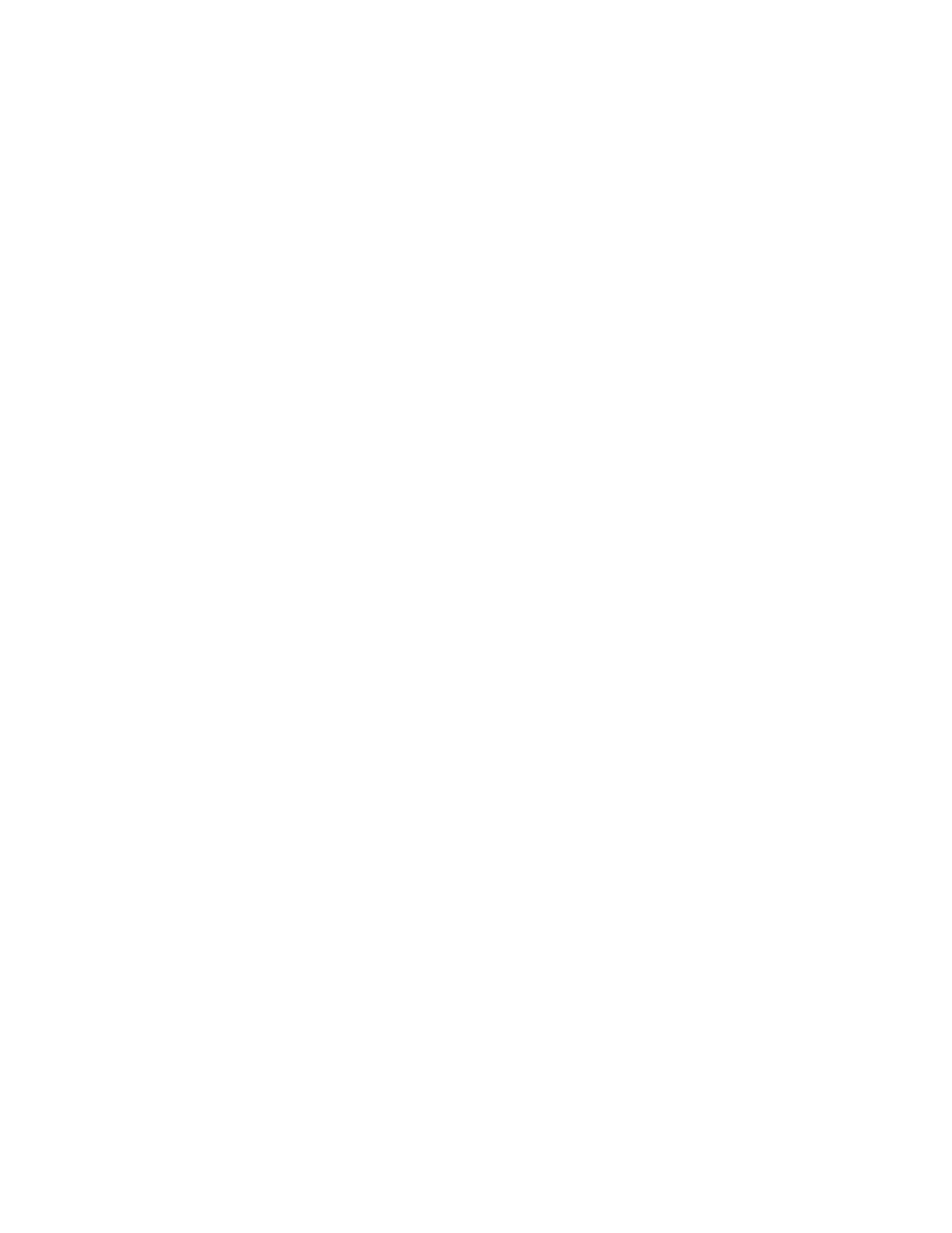
2.4.6.5 Removing a User from a Group
You can remove a user to a group by rightclicking the group name and clicking Add/Remove Members
or by selecting the group and clicking on the User
⇨ Add/Remove Members menu. Select a user to
remove from the group on the lefthand column of the window under Has users, and click the Remove
button. You will see the user move from the left column to the right one. You can remove more users
by repeating these steps. When done, click OK.
You can also remove a user from a group by selecting the group, then selecting the user name and
clicking on the User
⇨ Remove Member menu.
2.4.7 AutoEnroll
The fax server can automatically create users for email clients. When the fax server receives an
email and does not find an existing user matching the email address that sent the fax, it will
automatically create a new user for that email address. The user name will be set to the sender’s
display name. The user will not have a password nor will it have a routing identifier.
When autoenroll is enabled, it is important that the fax server not receive email from senders on
the open Internet. It is strongly encouraged that only internal users be able to send email to the
fax server.
To disable autoenroll, run the Change Server Settings utility, Start
⇨ Programs ⇨ NET
SatisFAXtion
⇨ Change Server Settings. On the General tab in the User Management section,
select Reject attempts to send faxes if a fax user account does not exist.
2.4.8 Importing Users
2.4.8.1 Active Directory
From the Administration program it is possible to import users from Active Directory. Please note that it
will only import user names and email addresses. Other information such as routing identifiers (DNIS),
passwords and groups will not be imported.
Open the Administration program, and click on the menu Tools
⇨ Import Users. This will open the User
List Import Wizard window shown below.
Proprietary FaxBack, Inc. 2014
29
