FaxBack NET SatisFAXtion 9.0 - Fax Server Manual User Manual
Page 107
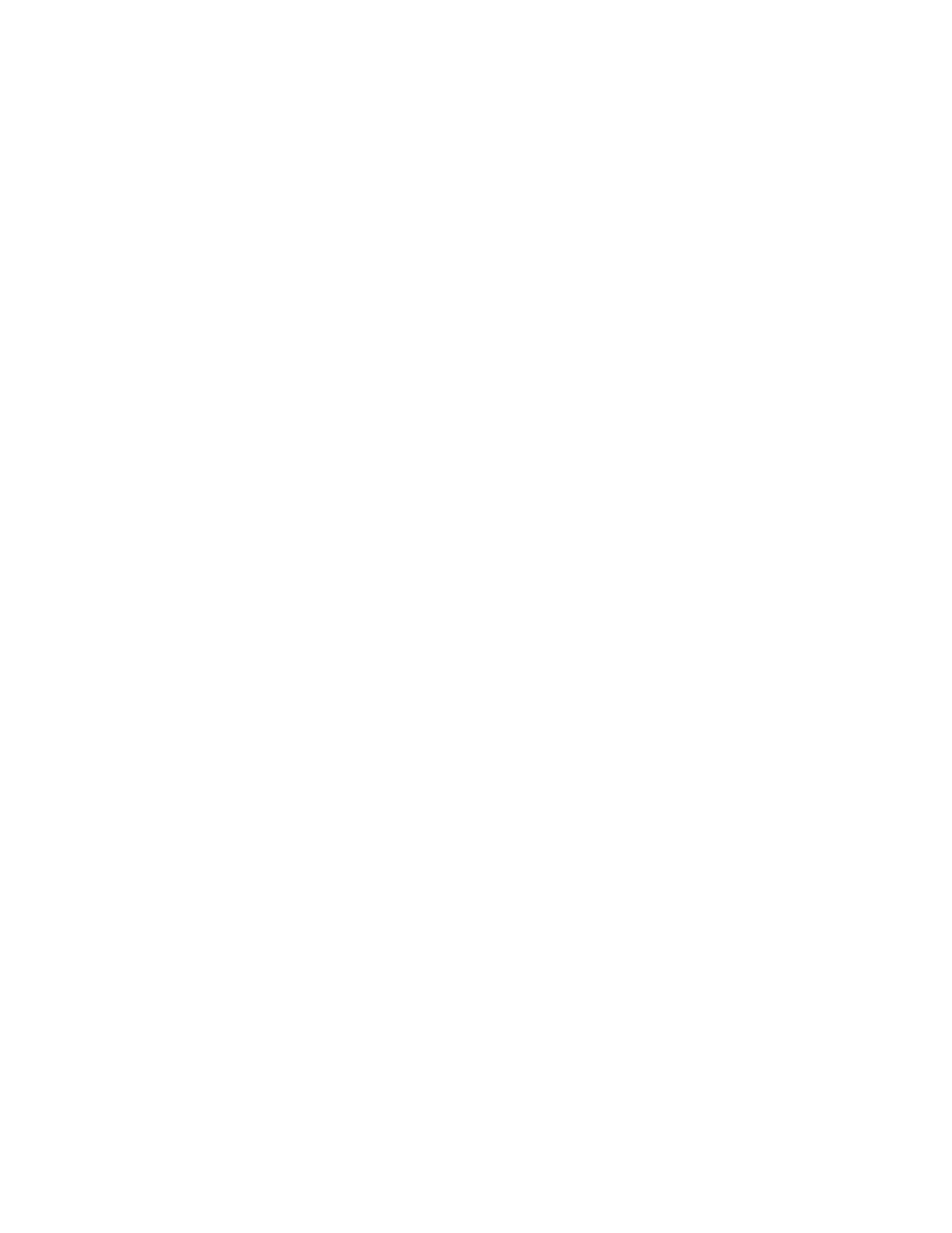
matches any single character. For example, “*.ht*” will match .htm and .html files, while “*.x?l”
will match .xml and .xsl files but not .xslt files.
Examples:
*.p7?,*.jp*g,*.gif
or
*.tif,*.tiff,*.pdf,*.doc,*.rtf
2.9.9 Troubleshooting Email Issues
Troubleshooting email issues can be complex since email must travel though systems not under the
control of the NET SatisFAXtion fax server. The best strategy is to trace the email stepbystep
through the various systems in a methodical fashion. In this way it becomes much easier to
identify and resolve the problem.
2.9.9.1 Outboud Fax POP3
Mail Client
Verify the email was sent to the correct email address. Compare the address configured in Configure
Email Gateway with the address on the sent mail. Also verify the email is not still in the client’s Outbox.
Mailbox
Log into the fax POP3 mailbox using a webmail interface or a POP3 mail client configured to leave the
messages on the mail server. If the mail is in the mailbox, then the POP3 Gateway is unable to log in to
the POP3 server. Verify the POP3 server, the POP3 password, and the POP3 account name (this can
either be the full email address or just the part left of the @sign, depending on the mail server). Also
verify the POP3 gateway is running.
If there are no emails in the mailbox, test that the emails are reaching it by stopping the POP3 Gateway
service, and checking the mailbox again. If the mail does not reach the mailbox, then the email address
is incorrect or the mail server is not routing the email to the account. Check spam filters, and verify
there are no other mail clients logging into the mailbox (most mail clients will download then delete any
emails, before the POP3 Gateway has a chance to read them).
Fax Server
It could be that the email is reaching the fax server but the notifications are not able to be returned to
the sender. Run a report on the fax server and check to see if there are any sent faxes. If so, see
2.9.9.3 Inbound Fax SMTP to troubleshoot confirmation email delivery.
2.9.9.2 Outbound Fax SMTP
Mail Client
Verify the email was sent to the correct email address. Compare the SMTP fax domain configured in
SMTP Gateway Setup with the address on the sent mail. Also verify the email is not still in the client’s
Outbox.
Mail Server
Check the mail server’s queue to see if the mail is still there. If it is, verify that the mail server is
correctly configured to route mail to the fax server, and it can connect. A good connectivity test is to,
from the mail server, telnet to the fax server’s port 25. If you connect and see the banner “220
FAXSERVER Microsoft ESMTP MAIL Service, Version: 7.0.6001.18000 ready at
Sun, 1 Jan 2012
12:00:00 0800”, then the mail server should be able to connect, check the routing instead.
Fax Server
It could be that the email is reaching the fax server but the notifications are not able to be returned to
the sender. Run a report on the fax server and check to see if there are any sent faxes. If so, see
2.9.9.3 Inbound Fax SMTP to troubleshoot confirmation email delivery.
2.9.9.3 Inbound Fax SMTP
Fax Server
First, check the fax server’s Inbox (received queue) using the Administration program. If the fax is
there, verify that the correct DID digits are present to route the fax, and that the user it is routed to
has the correct email address as its Routing Address. If the fax has been routed to the SMTPPost user
Proprietary FaxBack, Inc. 2014
107
