Vfd diagnostics – Carrier 48/50PD05 User Manual
Page 85
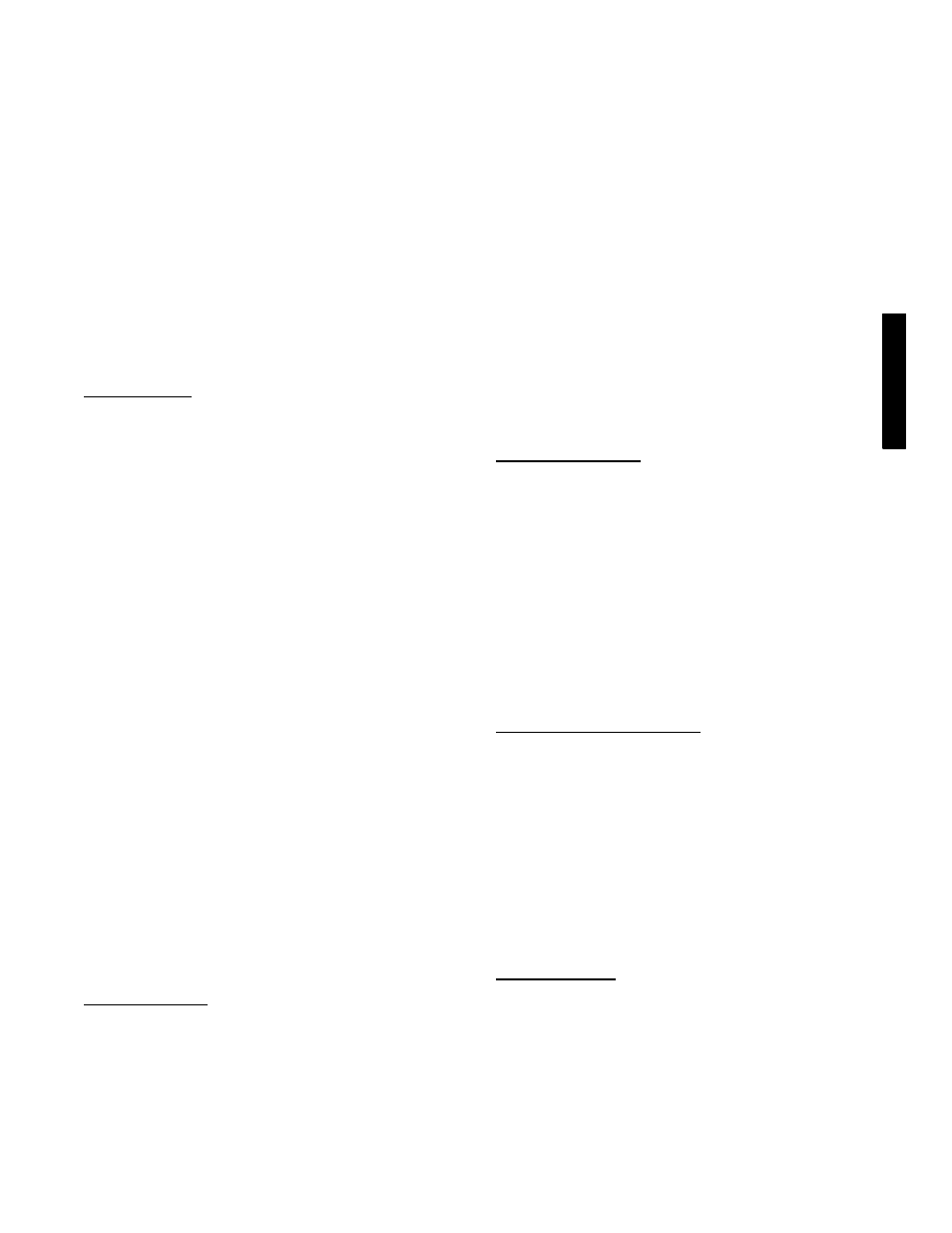
85
Download Application Parameters
To download application parameters only to the control panel from
the VFD, perform the following procedure:
1. Install the control panel with the correct parameters onto the
VFD.
2. Select MENU (SOFT KEY 2). The Main menu will be
displayed.
3. Use the UP or DOWN keys to highlight PAR BACKUP on
the display screen and press ENTER (SOFT KEY 2).
4. Use the UP or DOWN keys to highlight DOWNLOAD
APPLICATION and press SEL (SOFT KEY 2).
5. The text “Downloading Parameters (partial)” will be
displayed with a progress indicator. To stop the process,
select ABORT (SOFT KEY 1).
6. When the download is complete, the text “Parameter
download successful” will be displayed.
7. The display will then return to the PAR BACKUP menu.
Select EXIT (SOFT KEY 1) to return to the main menu.
8. The control panel can now be disconnected from the drive.
Clock Set Mode
The clock set mode is used for setting the date and time for the
internal clock of the VFD. In order to use the timer functions of the
VFD control, the internal clock must be set. The date is used to
determine weekdays and is visible in the fault logs.
To set the clock, perform the following procedure:
1. Select MENU (SOFT KEY 2). The Main menu will be
displayed.
2. Use the UP or DOWN keys to highlight CLOCK SET on
the display screen and press ENTER (SOFT KEY 2). The
clock set parameter list will be displayed.
3. Use the UP or DOWN keys to highlight CLOCK
VISIBILITY and press SEL (SOFT KEY 2). This
parameter is used to display or hide the clock on the screen.
Use the UP or DOWN keys to change the parameter setting.
Press OK (SOFT KEY 2) to save the configuration and
return to the Clock Set menu.
4. Use the UP or DOWN keys to highlight SET TIME and
press SEL (SOFT KEY 2). Use the UP or DOWN keys to
change the hours and minutes. Press OK (SOFT KEY 2) to
save the configuration and return to the Clock Set menu.
5. Use the UP or DOWN keys to highlight TIME FORMAT
and press SEL (SOFT KEY 2). Use the UP or DOWN keys
to change the parameter setting. Press OK (SOFT KEY 2)
to save the configuration and return to the Clock Set menu.
6. Use the UP or DOWN keys to highlight SET DATE and
press SEL (SOFT KEY 2). Use the UP or DOWN keys to
change the day, month, and year. Press OK (SOFT KEY 2)
to save the configuration and return to the Clock Set menu.
7. Use the UP or DOWN keys to highlight DATE FORMAT
and press SEL (SOFT KEY 2). Use the UP or DOWN keys
to change the parameter setting. Press OK (SOFT KEY 2)
to save the configuration and return to the Clock Set menu.
8. Press EXIT (SOFT KEY 1) twice to return to the main
menu.
I/O Settings Mode
The I/O Settings mode is used for viewing and editing the I/O
settings.
To configure the I/O settings, perform the following procedure:
1. Select MENU (SOFT KEY 2). The Main menu will be
displayed.
2. Use the UP or DOWN keys to highlight I/O SETTINGS on
the display screen and press ENTER (SOFT KEY 2). The
I/O Settings parameter list will be displayed.
3. Use the UP or DOWN keys to highlight the desired I/O
setting and press SEL (SOFT KEY 2).
4. Use the UP or DOWN keys to select the parameter to view.
Press OK (SOFT KEY 2).
5. Use the UP or DOWN keys to change the parameter setting.
Press SAVE (SOFT KEY 2) to save the configuration. Press
CANCEL (SOFT KEY 1) to keep the previous value. Any
modifications that are not saved will not be changed.
6. Press EXIT (SOFT KEY 1) twice to return to the main
menu.
VFD Diagnostics
The drive detects error situations and reports them using:
S
Green and red LEDs on the body of the drive (located under the
keypad)
S
Status LED on the control panel
S
Control panel display
S
The Fault Word and Alarm Word parameter bits (parameters
0305 to 0309)
The form of the display depends on the severity of the error. The
user can specify the severity for many errors by directing the drive
to ignore the error situation, report the situation as an alarm, or
report the situation as a fault.
Faults (Red LED Lit)
The VFD signals that it has detected a severe error, or fault, by:
S
Enabling the red LED on the drive (LED is either steady or
flashing)
S
Setting an appropriate bit in a Fault Word parameter (0305 to
0307)
S
Overriding the control panel display with the display of a fault
code
S
Stopping the motor (if it was on)
S
Sets an appropriate bit in Fault Word parameter 0305-- 0307.
The fault code on the control panel display is temporary. Pressing
the MENU, ENTER, UP button or DOWN buttons removes the
fault message. The message reappears after a few seconds if the
control panel is not touched and the fault is still active.
Alarms (Green LED Flashing)
For less severe errors, called alarms, the diagnostic display is
advisory. For these situations, the drive is simply reporting that it
had detected something unusual. In these situations, the drive:
S
Flashes the green LED on the drive (does not apply to alarms
that arise from control panel operation errors)
S
Sets an appropriate bit in an Alarm Word parameter (0308 or
0309)
S
Overrides the control panel display with the display of an alarm
code and/or name
Alarm messages disappear from the control panel display after a
few seconds. The message returns periodically as long as the alarm
condition exists.
Correcting Faults
The recommended corrective action for faults is shown in the Fault
Listing Table 41. The VFD can also be reset to remove the fault. If
an external source for a start command is selected and is active, the
VFD may start immediately after fault reset.
To reset a fault indicated by a flashing red LED, turn off the power
for 5 minutes. To reset a fault indicated by a red LED (not
flashing), press RESET from the control panel or turn off the
power for 5 minutes. Depending on the value of parameter 1604
(FAULT RESET SELECT), digital input or serial communication
could also be used to reset the drive. When the fault has been
corrected, the motor can be started.
48/
50P
D
