To enable / disable azm (auto zero maintenance), Motion band – Rice Lake MSI-9850 CellScale RF Digital Indicator - Operator Manual User Manual
Page 93
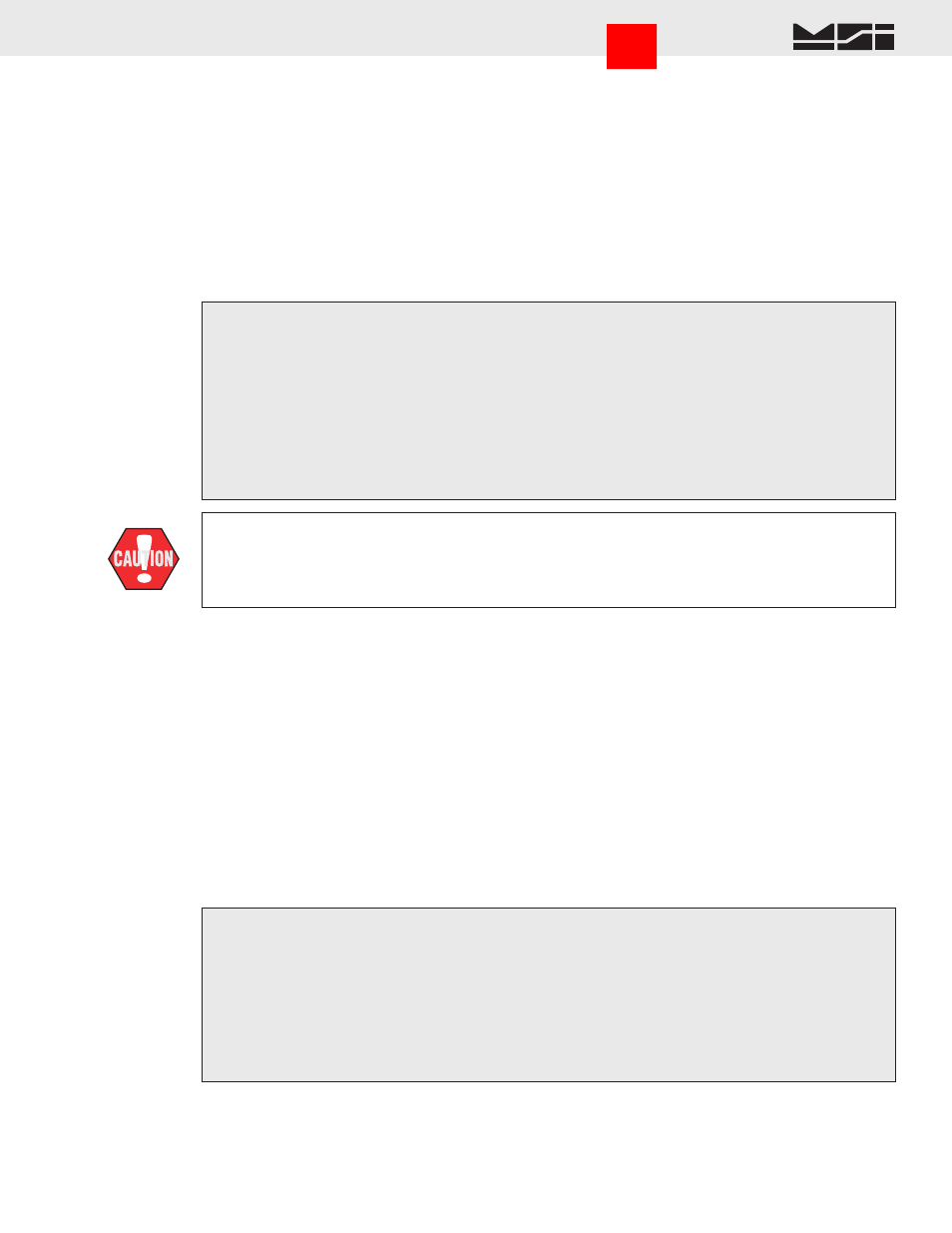
MSI CellScale
®
System • 9850 User Guide Page 93
MEASUREMENT SYSTEMS INTERNATIONAL
Firmware Version 5-XX for 2450 Modems
TO ENABLE / DISABLE AZM (AUTO ZERO MAINTENANCE)
AZM is used to adjust out variations at zero caused by debris or water on the scale, temperature drift, and any
other minor variation that affects the zero setting. Typically AZM is set to 0.5d or 1d, which is adequate for most
modern scale systems. The CellScale allows for a much greater AZM range (non legal-for-trade scales only) for
unique applications. Use this feature cautiously as it can zero out large weight amounts unexpectedly.
An example of where a large value AZM can be advantageous is when packing produce. Typically there is some variation in the weight of the packing boxes. By
setting the AZM to equal the largest variation in box weight, the error in weight caused by the box variations can be eliminated automatically. The key to making this
work is that the first amount of produce placed in the box has to weigh more than the AZM range so that the produce isn’t also zeroed out.
The CellScale can also adjust the time interval of AZM, but only through the Terminal Interface (refer to the
CellScale manual). AZM time interval defaults to 1/second.
To ENABLE / DISABLE AZM and set the AZM Capture Band
1) Press
SETUP
, then
CHANNEL
.
2) Select “Calibration Settings”
[3]
.
3) Toggle AZM on or off with the
[5]
key.
4) The AZM capture band is listed on the selection 6 line. If a different capture band is desired, press
[6]
.
5) On the “AUTOZERO BAND” screen, set the size in scale division of the AZM capture band. The number
represents the positive and negative capture range. Entering 0 equals a capture range of ±0.5 d. Entering 5
represents a capture range of ±5 d. Press the
ENTER
key to store the AZM Band value.
6) Press
DISPLAY
to return to the Scale Display. Press
ESC
to return to the “CHANNEL / CALIBRATION”
menu.
MOTION BAND
The motion band determines the range of weight variation that the indicator considers to be stable weight. Since
the CellScale will not zero or tare a value in motion, the motion band directly influences the accuracy of the scale
system. The motion band in Legal-For-Trade systems is usually limited to ≤ 0.6d but sometimes up to ±3d in
certain types of installations. In systems used for industrial applications, the motion band can be adjusted larger.
Adjusting the motion band larger can help in medium accuracy applications where there is a lot of vibration or
noise and it is difficult to hold the weight steady enough to tare, zero, or total. For example, setting the motion
band to 5 d would allow a tare (or zero or total) to be as much as 5d off of its ideal value but it will make the
indicator easier to use as you don’t have to wait until the weight is completely stable.
The Motion Band ± range is limited to a maximum of ±255 `d`. If you exceed this range, the 9850 will set the value to 255 ‘d’. Setting the Motion Band to 0 is
equal to a range of ±0.6d.
To Adjust the Motion Band
1) Press
SETUP
, then
CHANNEL
.
2) Select “Calibration Settings”
[3]
.
3) From the “CALIBRATE SETTINGS” menu, select “Motion Band”
[2]
.
4) On the “SET MOTION BAND” screen, set the size in scale division of the AZM capture band. The number
represents the ± band of motion detection. Entering 0 equals a motion band of ±0.6 d. Entering 3 represents
a motion band of ±3 d. Press the
ENTER
key to store the Motion Band value.
5) Press
DISPLAY
to return to the Scale Display, or press
ESC
to return to the “CHANNEL / CALIBRA-
TION” menu.
Do not disable AZM. The ability to disable AZM is only intended for regulatory agen-
cies that conduct tests without AZM enabled. Disabling AZM will degrade temperature
and drift performance of the CellScale. Also use caution in setting the AZM window too
large. This can cause the scale to zero unexpectedly. MSI recommends keeping AZM
below 5d for most applications.
Go to Index
