Custom function key labels – Rice Lake MSI-9850 CellScale RF Digital Indicator - Operator Manual User Manual
Page 41
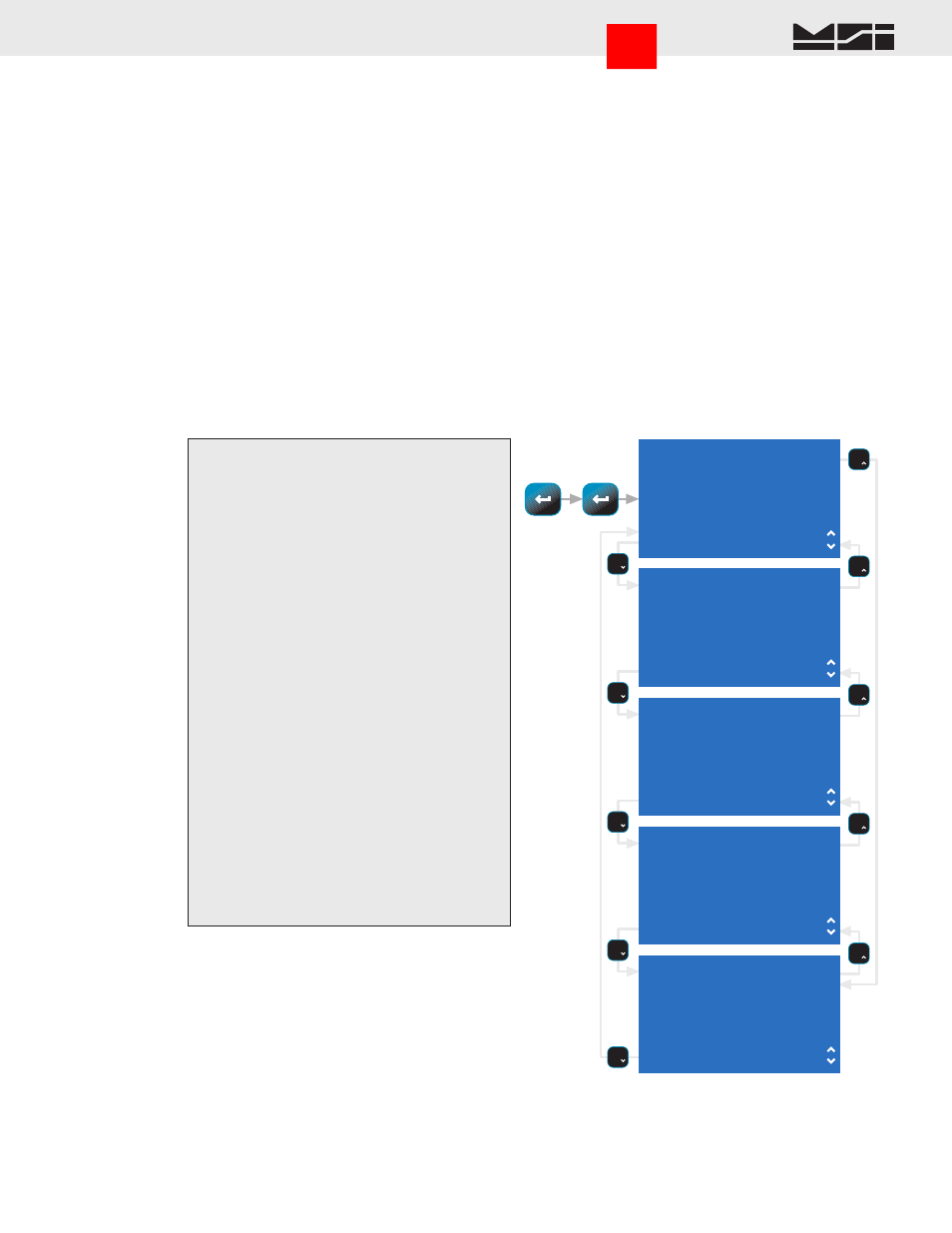
MSI CellScale
®
System • 9850 User Guide Page 41
MEASUREMENT SYSTEMS INTERNATIONAL
Firmware Version 5-XX for 2450 Modems
CUSTOM FUNCTION KEY LABELS
The “Enter ID String 1” and “Enter ID String 2” function keys provide the user some additional capabilities.
When designating a key for these text entry modes, the 9850 brings up a text entry screen that allows you to give
a custom 8 character label for the ID String. Once the label is entered, when the Function Key is pressed, the
resulting text entry screen will display the custom label. For example, you can program F1 as “Enter ID String 1”
and on the text entry screen, type in “Operator”. Now, whenever F1 is pressed, the text entry screen will display
“Operator” to show the user what type of data is expected.
In addition, the text entry screen allows you to preprogram what type of data, (numeric, upper case alpha, or lower
case alpha) the string will default to, what font size (small, medium, or large), and the screen format (full screen,
no menu items, or standard with menu items). Later, when the function key is pressed, the text entry screen will
come up in the mode that was set when the label was programmed. This allows you to preset the text entry for
numbers only or for text. See “General Text Entry” for details on how to enter strings.
Quick View of Function Keys
The 9850 provides a quick way to view the assigned function keys.
1) From any Weight Display press
ENTER
twice.
The current assigned functions for F1-F8 are
displayed.
2) Use the Down Cursor key to see F9-F10 and
the Enter (Shifted) Function Keys Ent F1-F6.
3) Press the Down Cursor key again to see the
remaining Enter F-keys, Ent F7-F10, and the
assigned functions for SW1-SW4 (External
cable switches found on P3).
4) Press the Down Cursor key to see the assigned
RF Remote keys, RF1-RF8. These correspond
to the MSI RF Remote option.
3) Wait 20 seconds or press
ESC
to return to the
weight display.
F1 = ID Numbr
F2 = Get Bar1
F3 = Get Bar2
F4 = Get Bar3
F5 = Address
F6 = Print 2
F7 = Channel
F8 = Total
F9 = View Total
F10= Display
Ent F1 = New ID
Ent F2 = User String1
Ent F3 = User String2
Ent F4 = Get Bar4
Ent F5 = Last Addr
Ent F6 = Send
Ent F7 = Last Channel
Ent F8 = Clr Last ∑
Ent F9 = Grand Total
Ent F10= Select LED
SW1 = Units
SW2 = Zero
SW3 = Tare
SW4 = Disabled
RF1 = View ∑
RF2 = Total
RF3 = Net/Gross
RF4 = Tare
RF5 = Send
RF6 = Print1
RF7 = Zero
RF8 = Power
SRF1 = New ID
SRF2 =
SRF3 =
SRF4 =
SRF5 =
SRF6 =
SRF7 =
SRF8 = More
SRF1 = Disabled
SRF2 = Disabled
SRF3 = Disabled
SRF4 = Disabled
SRF5 = Disabled
SRF6 = Disabled
SRF7 = Disabled
NO SHIFT KEY DEFINED
ENTER
ENTER
Go to Index
