Rice Lake MSI-9850 CellScale RF Digital Indicator - Operator Manual User Manual
Page 85
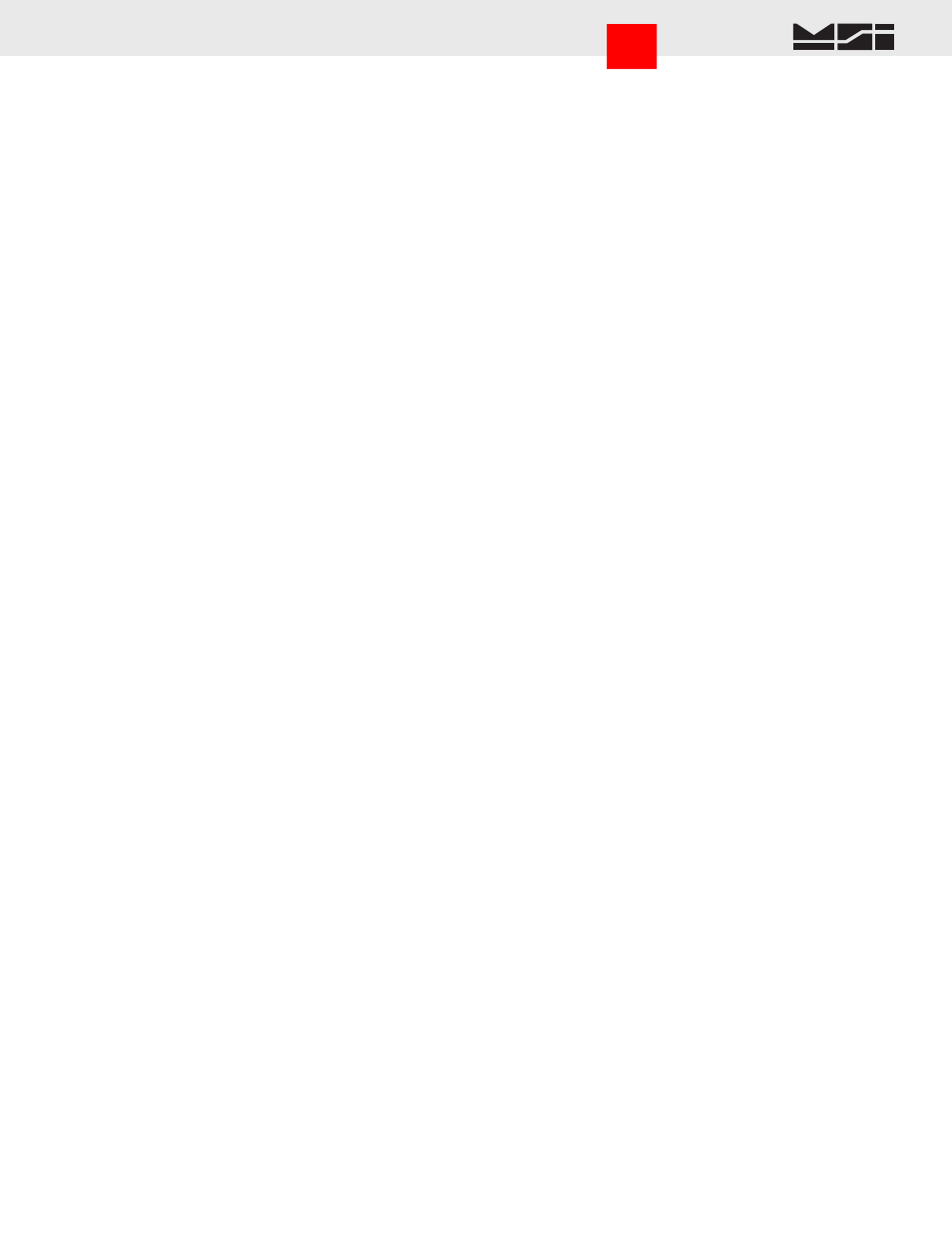
MSI CellScale
®
System • 9850 User Guide Page 85
MEASUREMENT SYSTEMS INTERNATIONAL
Firmware Version 5-XX for 2450 Modems
5) Erase Memory 2 – Press
[5]
to erase all data in Memory 2. A caution screen appears requiring confirmation
before erasing the data. The line indicates the per cent used capacity of memory 2. It will read “CLR” when
empty.
6) FKey to Memory X – Use the
[6]
key to choose which memory the data is stored in when using the uncom-
mitted “Save to Memory” function key. Toggles between Memory 1 and Memory 2.
7) AutoPrint to Memory – Use the
[7]
key to bring up the Auto Print to Memory sub menu. This feature allows
Automatic data logging using the Trigger Print modes (See Section 9). By using, for example, “Print On
Load”, every time a steady weight is reached, the weight will be automatically recorded. Using the Continuous
print mode combined with a user set interval, weight data can be recorded on any time interval. AutoPrint to
Memory uses the main print string only. The Aux String is still available for manual data storage.
Auto Print to Memory
The “Auto Print to Memory” sub menu has nine choices:
1) Print to Mem 1 – Automatic print data is redirected to data logging memory 1. Only pressing the Print key
will generate an output to the Comm Port.
2) Print to Mem 2 – Automatic print data is redirected to data logging memory 2. Only pressing the Print key
will generate an output to the Comm Port.
3) Auto Log Msg – When using the auto data logging features, the default Auto Log Message is on to alert
the user that data has been stored. Use this mode for “Auto Print to Memory” modes with data storage that
doesn’t occur very often. If using continuous printing to memory modes or other modes that happen rapidly,
turn the “Auto Log Msg” off so that the message won’t interfere with other screen functions.
4) Auto Clr IDStr1 – When ON, the ID String 1 is cleared after every stored weighment. This prevents unwanted
duplication of data. When OFF the string is left intact until manually changed.
5) Auto Clr IDStr2 – When ON, the ID String 2 is cleared after every stored weighment. This prevents unwanted
duplication of data. When OFF the string is left intact until manually changed.
6) Bar1 – When ON, data in the Bar Code String 1 will be saved along with the configured print string.
7) Bar2 – When ON, data in the Bar Code String 2 will be saved along with the configured print string.
8) Bar3 – When ON, data in the Bar Code String 3 will be saved along with the configured print string.
9) Bar4 – When ON, data in the Bar Code String 4 will be saved along with the configured print string.
Go to Index
