Printer / output formatting, Example printer formatting, Alternate key characters during text entry – Rice Lake MSI-9850 CellScale RF Digital Indicator - Operator Manual User Manual
Page 77
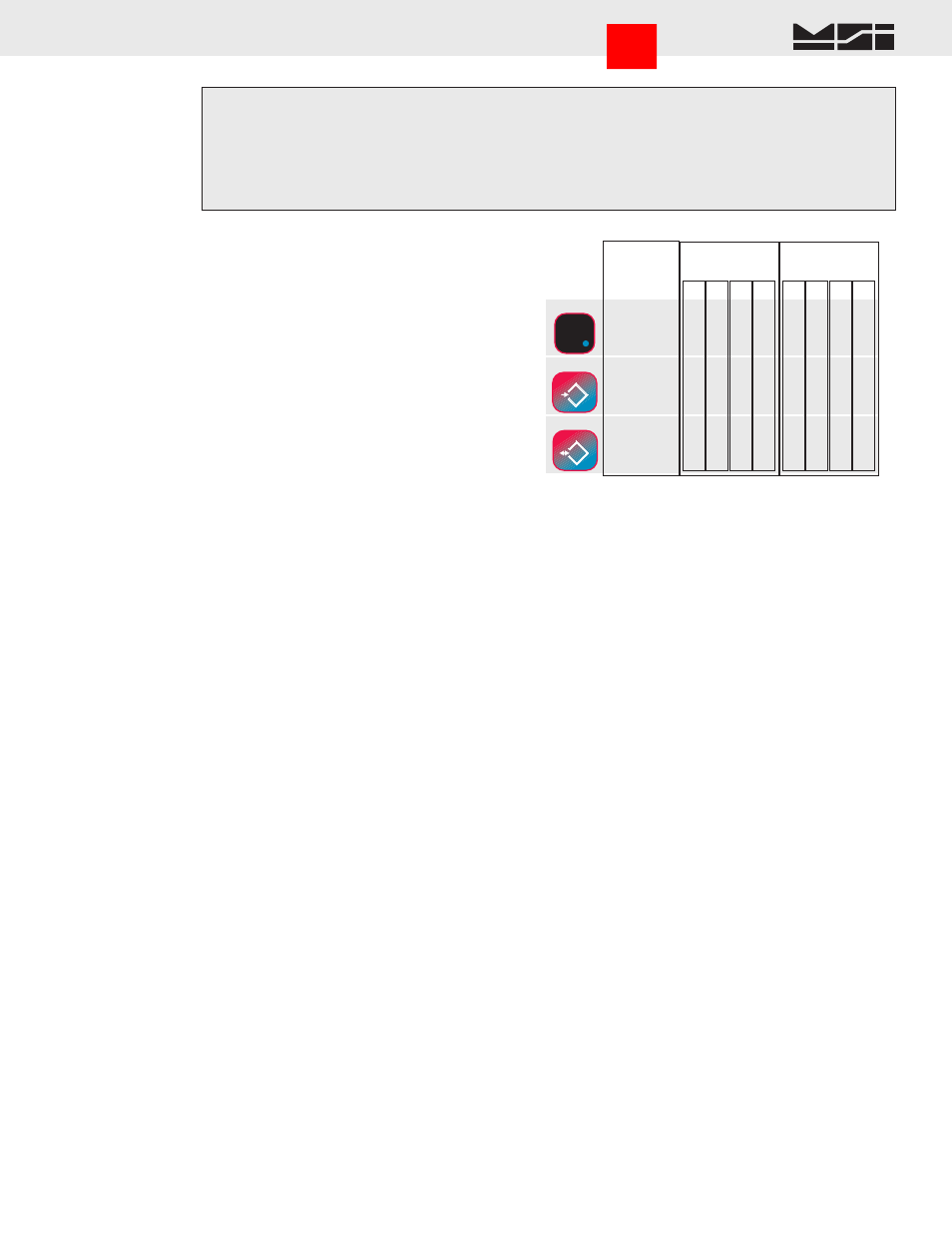
MSI CellScale
®
System • 9850 User Guide Page 77
MEASUREMENT SYSTEMS INTERNATIONAL
Firmware Version 5-XX for 2450 Modems
1) Use the
Aa1
(ALPHA) key to switch between numeric “1”, upper case “A”, or lower case “a”. The current mode is shown in
the lower right corner of the display
2) Press the desired character key. If a “B” is needed, press the
ABC
key twice. While in alpha entry, if you need a numeric digit,
press the key 4 times
3) If you need two letters off the same key, pause briefly until the cursor moves to the next position.
4) Save the string by pressing
ENTER
.
Alternate Characters, Punctuation, Symbols, and Control Characters
1) While in the text entry screen, press the
[F4]
key. This enables the ASCII Characters Menu. This menu provides links to special
characters.
2) For standard punctuation, press
[1]
. For other printable characters, press
[2]
. For ASCII control characters, press
[3]
. If a special
character is needed, use the “Enter Decimal Char”
[4]
menu to put in the decimal equivalent value of the desired character. This
is the only way to enter characters above 127d. These characters, if undefined in the 9850 character set, will be represented by
a place keeper.
-OR-
Use this chart for alternate character entry using the DP, Tare, and Net/Gross keys.
It is usually more efficient to use the @E command, then to put in individual CR/LF characters as this is what the @E string is usually set to.
PRINTER / OUTPUT FORMATTING
The 9850 can format virtually any Printer or Serial Data Device including complex bar-code label printers through
the use of the built in string formatting. To use this versatile feature, the user must input command codes and data
in a specific manner. Each command code consists of a 2 letter mnemonic. Some command codes also require a
numeric suffix.
A simple example of this structure is the default print data string: @W1@E. The “@W” command code means
to print weight. The “1” means print the current display mode. The “@E” will cause the End-of-line string to be
printed. Entering these strings from the 9850 is usually easiest by placing the Alpha mode into upper case and
pushing the keys 4 times to obtain numeric digits.
By combining the “@” commands with standard ASCII characters, control characters, etc., any data available
from the scale, plus any additional text, can be printed in any order desired. Using formatting controls typical to
modern bar-code printers is simply a matter of formatting the printer strings.
The MSI 9850 character set includes all upper case letters, lower case letters, numbers, and most of the rest of
the standard ASCII set.
EXAMPLE PRINTER FORMATTING
L
F
H
T
F
F
-
(minus)
Numeric
“1”
Upper
Case “A”
Lower
Case “a”
.
(dp)
.
.
1 2 3 4 1 2 3 4
, ; :
? ! %
-
S
T
X
E
S
C
E
T
X
-
B
E
L
S
O
H
D
E
L
C
R
Alternate Key Characters During Text Entry
S
I
D
C
2
D
C
4
S
O
TARE
T
NET/GROSS
B/G
DISPLAY
EXIT
allows access to characters above 127 (decimal). Characters from 128d to 255d are used for special characters
and graphics by many printers. Note that outputting characters above 127d requires that the
serial setting for data bits is set to 8 (see serial settings menu).
Text strings are edited using the cursor keys and the INS key (alternate function of the
[F3]
key). The INS key toggles between the insert mode (narrow cursor between characters) and
the character edit mode (character is highlighted). When a character is highlighted, use the
keypad to change the character. Also while the character is highlighted, a larger representative
character is shown in the lower left
corner of the screen. This allows
the display of special characters
which are held by placekeepers in
the smaller fonts.
General Alpha-numeric Entry
Procedure
Go to Index
