Configuring for multiple networks, Msi-9850 – Rice Lake MSI-9850 CellScale RF Digital Indicator - Operator Manual User Manual
Page 26
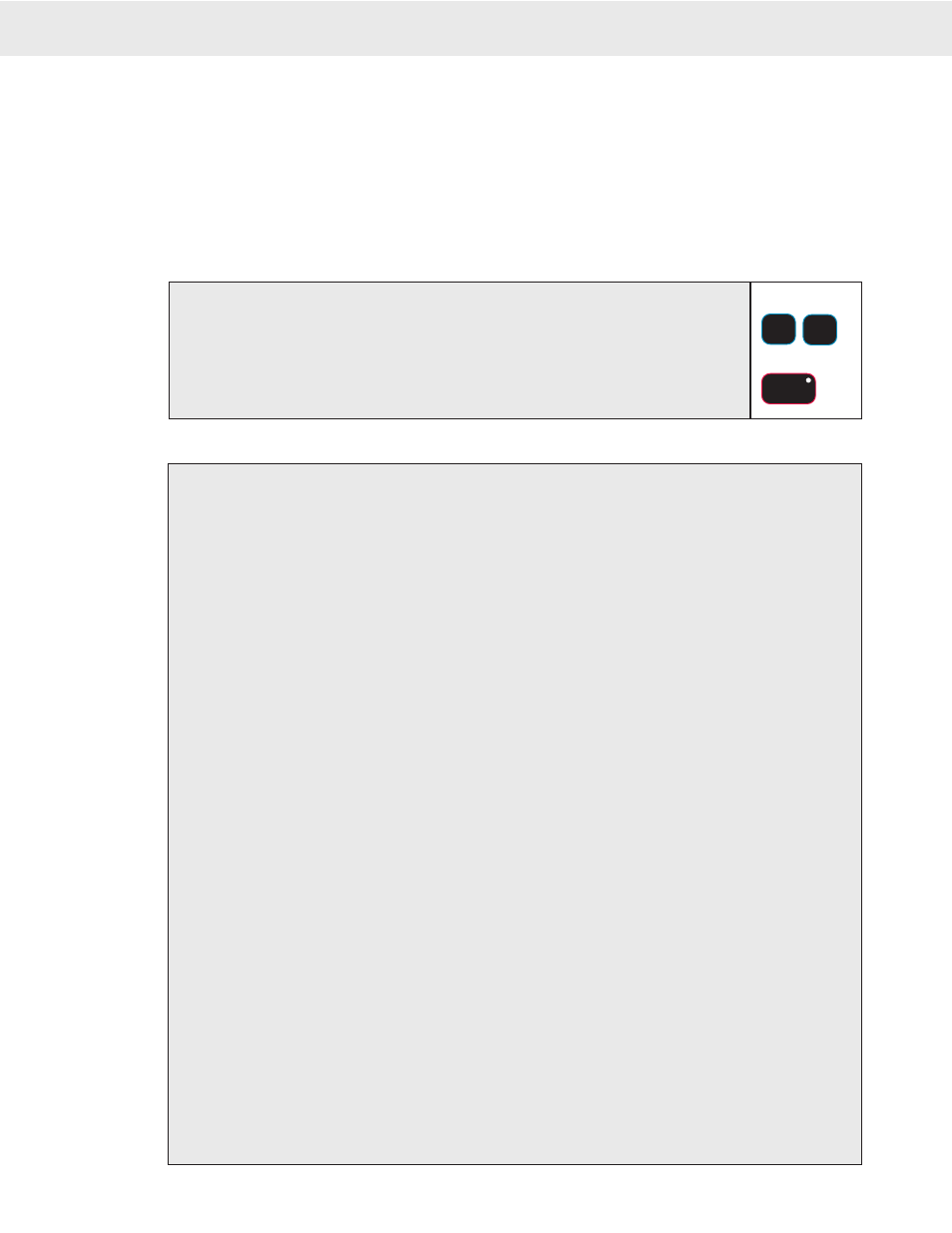
Page 26 MSI-9850 RF Remote Indicator • User Guide
MSI-9850
HANDHELD RF REMOTE INDICATOR for
C
ELL
S
CALE
®
1) Enter the number of the CellScale network.
In this example we’ll use network 12. Use the appropriate numbers for your CellScale master. It is not necessary to enter a ‘0’
for networks below 10.
2) Press the
ADDRESS
key. The Network Address Changes to the new Address and is
added to the Network Scan List.
It can take up to 8 seconds to log on to a new network, and for the weight data to appear. If the 9850 is unable to locate a Master
CellScale at the entered address, the message “NO NETWORK” will appear.
1
1
ABC
2
DEF
2
RF ADDR
F5
Setting the Network Address (shortcut method)
Uses Defaults for every setting, and assumes the master CellScale’s ID is 05.
1) Press
SETUP
. From the “SETUP SELECT MENU” , select “MORE”
[7]
.
2) Select “RF Modem”
[3]
.
Steps 1 and 2 have a shortcut. Press SETUP followed by ADDRESS.
3) Select “Network Address”
[1]
. This calls the Network Address data entry screen.
4) Using the keypad, key in the desired Network Address (0-63). The Address used must match the Network
address of the CellScale master. Press
ENTER
to store the address.
5)
Steps 5 and 6 can be skipped if you use our recommended settings in the master.
Select “CS Address”
[2]
. This
calls the CellScale Address data entry screen.
6) Using the keypad, key in the desired CellScale Address (5-251). The Address used must match the ID address
of the CellScale master (2nd number, e.g. 23-23). Usually CellScale masters are usually configured with
the ID Address number set to the same number as the master. Networks 0-5 usually are set to the Network
number +64 (e.g. Net 4, CS address 68). DO NOT use a CS Address below 5.
7)
You can skip steps 7 and 8 if the self generated address is unique in the network.
Select “My Address”
[3]
. This
calls the My Address data entry screen.
8) Using the keypad, key in the desired My Address (5-251). The Address used must be unique within all
possible networks this 9850 is to contact. Press
ENTER
to store the address.
9) Select HI, MED, or LO transmit power using the
[4]
key. Usually this should be set to Med for the best
tradeoff between range and RF Power. Extended exposure to a 9850 set to High requires precautions when
a human is closer than 20cm from the emitting antenna, and therefore is discouraged for continuous use.
10) Select Timeout
[5]
. The Timeout period is the time the 9850 will wait before reporting loss of updated data
from the Master. When the timeout period is completed without new data transmitted, the weight display
will change to dashes.
11) Using the keypad, set the Timeout in Seconds. A timeout from 5 to 20 seconds is recommended (10 seconds
is the default). Press
ENTER
to store the timeout.
12) Set this network active by pressing
[6]
. From the ADVANCED SETTING menu, choose
[3]
ON. This
places the Network in the 9850’s active network list, allowing use of the
ADDRESS
key to switch the
9850 to this and other stored Modem settings. Resturn to the Modem settings menu by pressing
ESC
.
13) Store the Modem settings by pressing
[7]
. The unit will pause with a key tone while the settings are stored.
You can test your enabled network scan list by pressing the
ADDRESS
key to cycle throught the ones you
have enabled.
14) Return to weight reading (assuming there is a CellScale at the address you just set) by pressing
DISPLAY
or press
ESC
to return to the Setup Menu. There may be a delay while the new address request is processed
by the CellScale.
Setting the Network Address (standard method), and RF Modem Configuration
Access to all user configured parameters in the RF Modem.
CONFIGURING FOR MULTIPLE NETWORKS
The 9850 can access multiple CellScales by switching Networks. A press of the
ADDRESS
key will change the
network allowing the 9850 to monitor and control different scales. Because each CellScale has both a network
and a CS address, these must be set up with the “SETUP RF NETWORK” menu and made active. The 9850 can
access up to 64 CellScale based Networks. It takes the 9850 from 4 to 8 seconds to switch networks, as it has to
sync with a new hopping pattern. Networks that are inactive but were set up can be reached by typing the Network
Address (0-63) followed by the
ADDRESS
key. New networks not previously set up can also be reached this
way, but the modem configuration will set to defaults.
Go to Index
