General information, Manual & 9850 conventions – Rice Lake MSI-9850 CellScale RF Digital Indicator - Operator Manual User Manual
Page 7
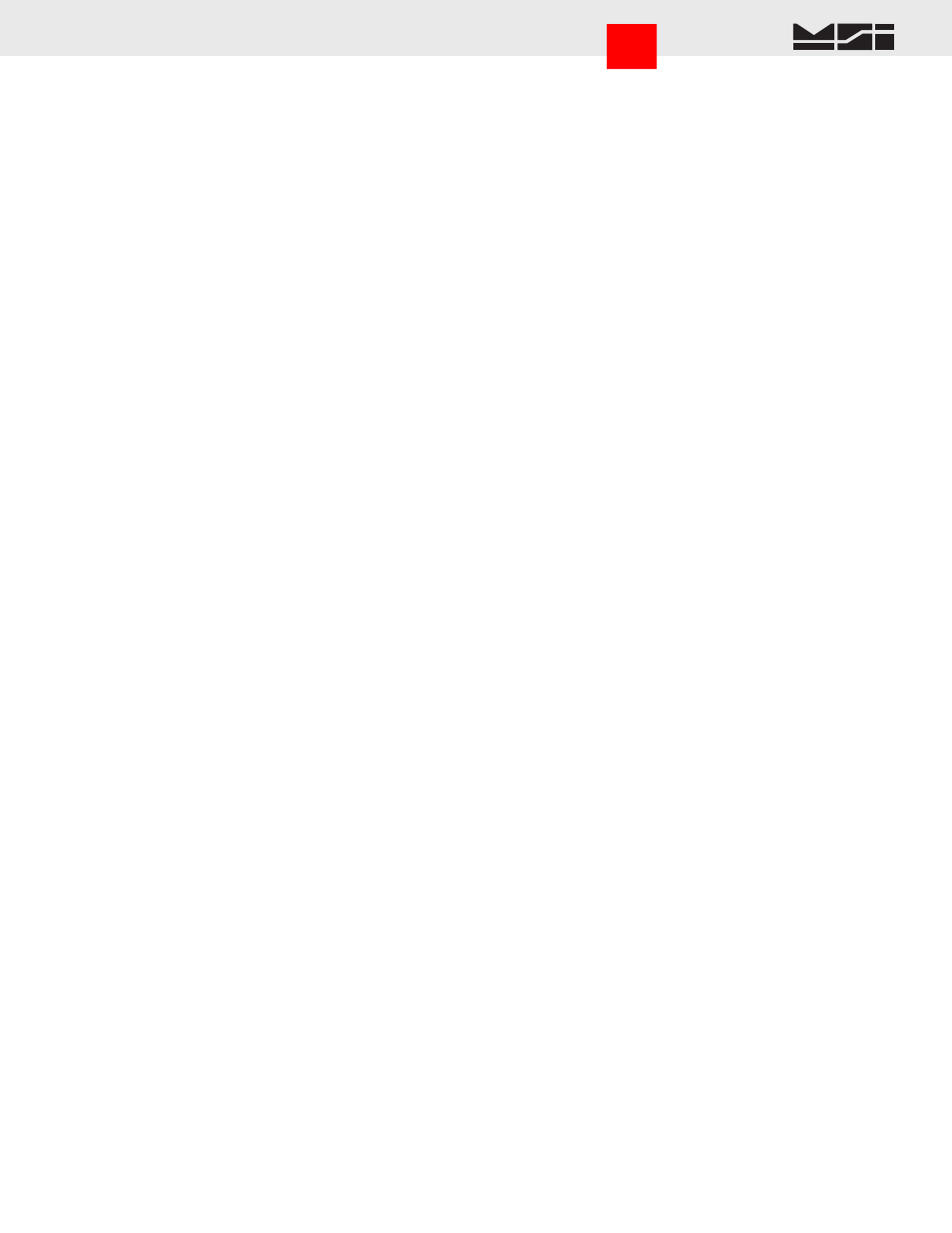
MSI CellScale
®
System • 9850 User Guide Page 7
MEASUREMENT SYSTEMS INTERNATIONAL
Firmware Version 5-XX for 2450 Modems
GENERAL INFORMATION
The 9850 is a versatile indicator capable of displaying many data items. As a member of the CellScale family the
9850 does not stand alone. It is a slave device to a MSI-9000 CellScale. All data displayed on the 9850 is received
via RF from a master CellScale. Many menus in the 9850 depend on information from the CellScale. Therefore,
turn the CellScale on before using the 9850.
Due to the high data rates in the CellScale system menus usually respond instantly. However there are times
when the CellScale is busy and it will not “service” the 9850 instantly in all circumstances. At these times you
may see the word “Pending” or dashes, or data placeholders which will indicate the CellScale has not yet sent
the required information. Weight displays have priority and are sent before all text strings are updated (such as
channel name, ID name, etc.).
The majority of CellScale installations have only a single scale input. In this case the Multiple Display modes
are not needed. However, even with only a single scale input, Math Channels are available which can be applied
for specialized applications.
MANUAL & 9850 CONVENTIONS
1) Keys used in operations are printed in
BLUE
and capitalized. Numeric keys are bracketed (e.g.
[5]
).
2) Setup procedures are usually shown with the shortcut method of reaching the menu. All menus can also be
reached through the “Setup Select Menu”. Use the
[7]
key to see all available menu choices.
3) Screen shots are shown for example. Many screens provide additional information to orient the user to the
scale channel, or ID, or selections made. For example, the Function Key Setup menu will show you the current
selection for each key. When you change the function, the previous menu changes to reflect your choice.
4) If a function key does not work, it is probably because the CellScale is not setup to support the key. For
example, if only one channel is defined in the CellScale, pressing the
CHANNEL
key will have no effect.
This also applies to the
RF ADDRESS
key. If only one Network has been defined, the
RF ADDRESS
key
has no other Network to log onto.
5) Menu Titles are shown at the top of the LCD screen and are fully capitalized.
6) When space permits, selected parameters are shown at the right side fully capitalized.
7) Submenus with multiple choices use a highlighted arrow “4” to indicate current choice(s). Multiple choice
menus require the
ENTER
key to save changes.
8) When in menus, the
ESC
key drops back one menu level.
9) When in Setup Menus, the
EXIT
key returns you directly to the Weight Display (Exit mode).
10) Cursor Keys function in menus and in multi-channel display modes. Use the DOWN (
v
) cursor key to enable
the cursors then use the UP (
^
) or DOWN (
v
) cursor to select line items or change the focus channel in the
multi-channel weight display mode. Channel selection using the cursor keys also picks the channel that is
copied to the large LED Weight display. When in setup menus, use
ENTER
, LEFT (
<
), or RIGHT (
>
) cursor
keys to rotate through menu choices or select the associated submenu.
11) If a submenu is associated with a menu choice, either highlight the menu choice with the cursor keys and
press
ENTER
, or press the numbered key corresponding to the desired menu item.
12) If a menu applies to any channel, pressing the
CHANNEL
key will select the next channel in the CellScale’s
scan list.
13) If a menu applies to any ID, pressing the
ID
key will select the next ID in the CellScale’s ID list.
14) To input, for example, an ‘E’, first use the
ALPHA
key to change to alpha mode, then press
[2]
twice. If you
need two ‘E’s, pause briefly until the display cursor has moved to the next position, then press
[2]
twice.
15) In single display modes, pressing the
ENTER
key highlights the whole LC Display to indicate the next press
of a Function key will use the alternate mode (Enter-Function Key).
16) From any weight mode, press the
ENTER
key twice to display the current Function Key, Enter- Function
Key, External Switch, and RF Remote Control Switch assignments. Press
ENTER
to see each screen. Press
ESC
to return to the previous display or wait 20 seconds for the display to return to the previous weight
display.
Go to Index
