Setup tare menu – Rice Lake MSI-9850 CellScale RF Digital Indicator - Operator Manual User Manual
Page 33
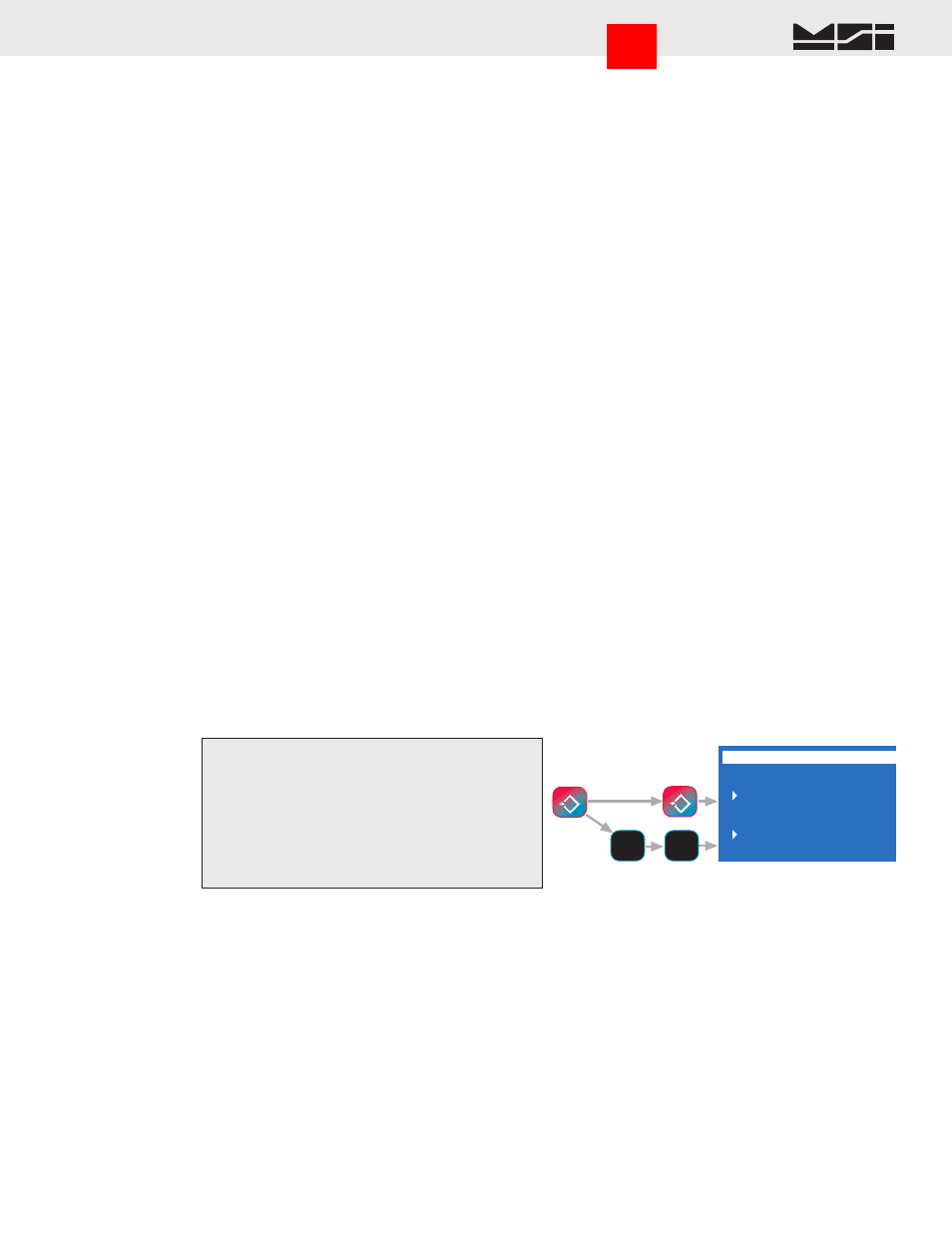
MSI CellScale
®
System • 9850 User Guide Page 33
MEASUREMENT SYSTEMS INTERNATIONAL
Firmware Version 5-XX for 2450 Modems
TARE SETTINGS
-CHANNEL NAME or NUM-
1 Disable Auto Clear
2 Set Clear on Minus
3 Set Clear on Total
4 Tare by Product ID
5 Same Tare All ID’s
Shortcut
TARE SETTINGS
ESC
!
SETUP
TARE
T
6
PQR
7
STU
1) In single channel mode, go to step 2. In multi-
channel mode, highlight a channel with the up
(
^
) or down (
v
) cursor keys to make it active.
2) Standard Method - Press
SETUP
. Select
“MORE”
[7]
. Select “Tare Setup”
[6]
.
Shortcut Method - Press
SETUP
followed by
TARE
.
Tare - Rules for Use:
1) Only positive gross weight readings can be tared. Weight can be tared in both the NET and GROSS modes.
When in the NET mode, the TARE is not cumulative, all the weight is tared off (to Net zero).
2) The motion annunciator must be off. The weight reading must be stable.
3) Setting or changing the tare has no effect on the Gross zero setting.
4) Taring will reduce the apparent over range of the scale. For example, taring a 10 lb. container on a 60 lb.
scale, the scale will overload at a net weight of 50 lb. (60-10) plus any additional allowed overload (usually
~4% or 9d).
5) The scale stores the Tare value in the current ID Code memory until cleared. Each available ID Code can
store independent Tare values.
Multiple Tare Memories
The 9850 is capable of storing Tare values through the use of the ID Codes. Each ID code stores an independent
Tare. See Section 3 “ID Codes” for more information.
SETUP TARE MENU
Programs the automatic TARE Clear function (Auto Clear), and the various Tare Modes including a means to
disable Tare.
1-3 AUTO TARE CLEAR
The Auto Tare Clear is intended to automate loading operations where packaging must be tared out, but there is a
risk that the operator will forget to re tare each new package. It does this by automatically clearing the tare value
and reverting the weight mode back to Gross. The Setup Tare menu permits three modes of Auto Tare Clear: 1)
Disabled. 2) Set Clear on Minus - When the Net Weight goes negative (as it will when a tared package is removed),
the Tare value is cleared and the weight mode reverts to Gross. 3) Set Clear on Total - When the Total function
is enacted, the Tare value is cleared and the weight mode reverts to Gross.
4-5 UNIVERSAL TARE
The Universal Tare feature allows a single Tare value to be shared by all ID Codes. With “Same Tare All IDs”
enabled the individual Tares stored with each ID Code are ignored (but not erased). Selecting “Tare by Product
ID” will restore the original Tare values. Universal Tare is intended for those applications where a common car-
rier or pallet is used, but multiple ID Codes are necessary for data collection. To select Universal Tare choose
“Same Tare All ID’s” on the TARE SETUP MENU. This effects all IDs on any given scale channel, but not the
IDs associated with other scale channels.
Tare Settings Menu
Set Auto Clear Mode with the 1-3 keys. Only 1 item from 1-3 can be enabled at a time. Set the Universal Tare
mode with the 4-5 keys.
1 Disable Auto Clear – Pressing the
[1]
key turns off the function (default).
2 Set Clear on Minus – When the Net Weight goes negative (as it will when a tared package is removed), the
Tare value is cleared and the weight mode reverts to Gross.
3 Set Clear on Total – When the Total function is enacted, the Tare value is cleared and the weight mode reverts
to Gross.
4 Tare by Product ID – Each ID has a unique Tare when this selection is chosen (default).
5 Same Tare All ID’s – Pressing the
[5]
key enables the Universal Tare Mode.
Go to Index
