Using id codes, Msi-9850 – Rice Lake MSI-9850 CellScale RF Digital Indicator - Operator Manual User Manual
Page 46
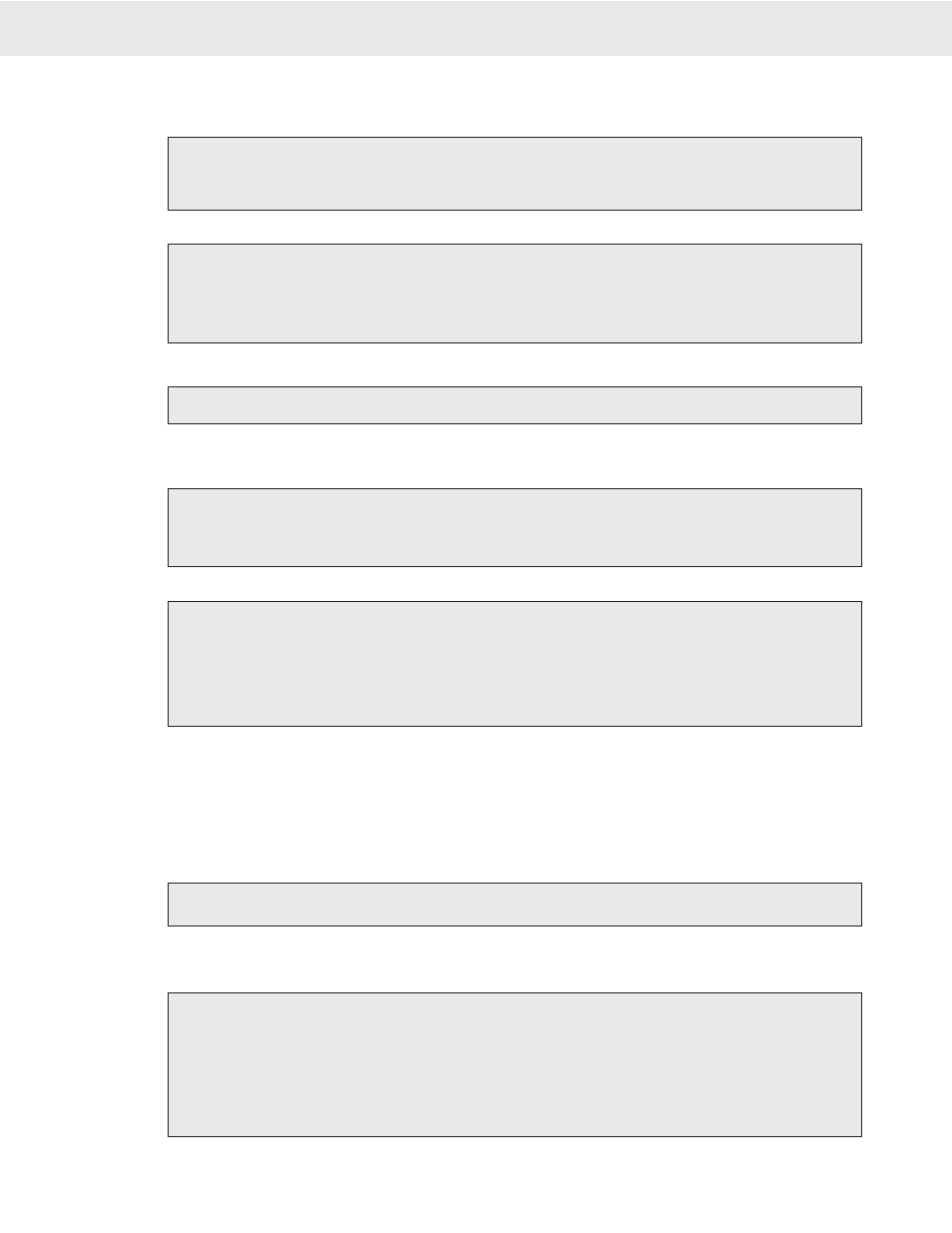
Page 46 MSI-9850 RF Remote Indicator • User Guide
MSI-9850
HANDHELD RF REMOTE INDICATOR for
C
ELL
S
CALE
®
USING ID CODES
To Create a New ID Code (Short method)
This procedure assumes the default for ENTER F6 has not been modified by the user.
1) Press
ENTER
, then
ID [F6]
.
2) Using the numeric keypad enter a name for the new ID Code. Use the
ALPHA
key to select letters as
required.
To Create a New ID Code (Using the Setup ID menu)
1) Press
SETUP
, then
ID [F6]
or
SETUP
, “MORE”
[7]
, then “Product ID Codes”
[5]
.
2) Select “New Product ID”
[1]
. This brings up a text entry screen.
3) Using the numeric keypad enter a name for the new ID Code. Use the
ALPHA
key to select letters as
required.
Press
ID [F6]
. Each press of the ID key steps to the next programmed ID on this channel.
To Access an Existing ID Code (Scroll through available IDs)
To Access an Existing ID Code (find existing ID)
The process of accessing an existing ID Code is identical to the process of creating a new ID Code. When the 9850 detects an ID Code entry it always checks to
see if the Code already exists.
1) Press
ENTER
, then
ID [F6]
.
2) Using the numeric keypad enter the name for the desired ID Code. Use the
ALPHA
key to select letters
as required.
To Access an existing ID Code (Using the Setup ID menu)
1) Press
SETUP
, then
ID [F6]
or
SETUP
, “MORE”
[7]
, then “Product ID Codes” (
5
).
2) Select “New Product ID”
[1]
. This brings up a text entry screen.
3) Using the numeric keypad enter a name of an existing ID Code. Use the
ALPHA
key to select letters as
required. If the CellScale detects a match, the existing ID Code will appear. If not, it will create a new
one.
Default ID Code
The 9850 maintains a default ID Code that functions identically to user entered ID Codes except that no name is
required. Any totals taken in the default ID Code are included in the grand total. The best way to recognize that
the default code is in operation is that it has no ID Code name. The default ID Code can be given a name using
“SETUP ID CODES”, but it will not be alphabetized, it will always be first on the list.
The default ID Code is number 1, therefore using the @C command (see section 7) will always start with #2 for user entered ID Codes.
To Scroll through Existing ID Codes
Press
ID
[F6]
. All ID codes will appear in order for the selected channel.
To Delete an ID Code
This procedure will delete the current ID and all associated Totals and Statistics. Recall or scroll to the ID Code you wish to delete using either of the two methods
detailed previously.
1) Using the
ID
key, find the ID Code you want to delete.
2) Press
SETUP
, then
ID [F6]
.
3) From the “PRODUCT ID” menu select “Delete ID”
CLR
.
4) From the “Are You Sure” screen press
ENTER
to delete the ID. The Channel will revert to ID1 and the
previous ID is now gone. Cancel the delete operation by pressing
ESC
(
SETUP
) or any key other than
ENTER
.
Go to Index
