Ection, 11 – d, Ogging – Rice Lake MSI-9850 CellScale RF Digital Indicator - Operator Manual User Manual
Page 84: Introduction, Data logging setup, Data logging control menu, Msi-9850
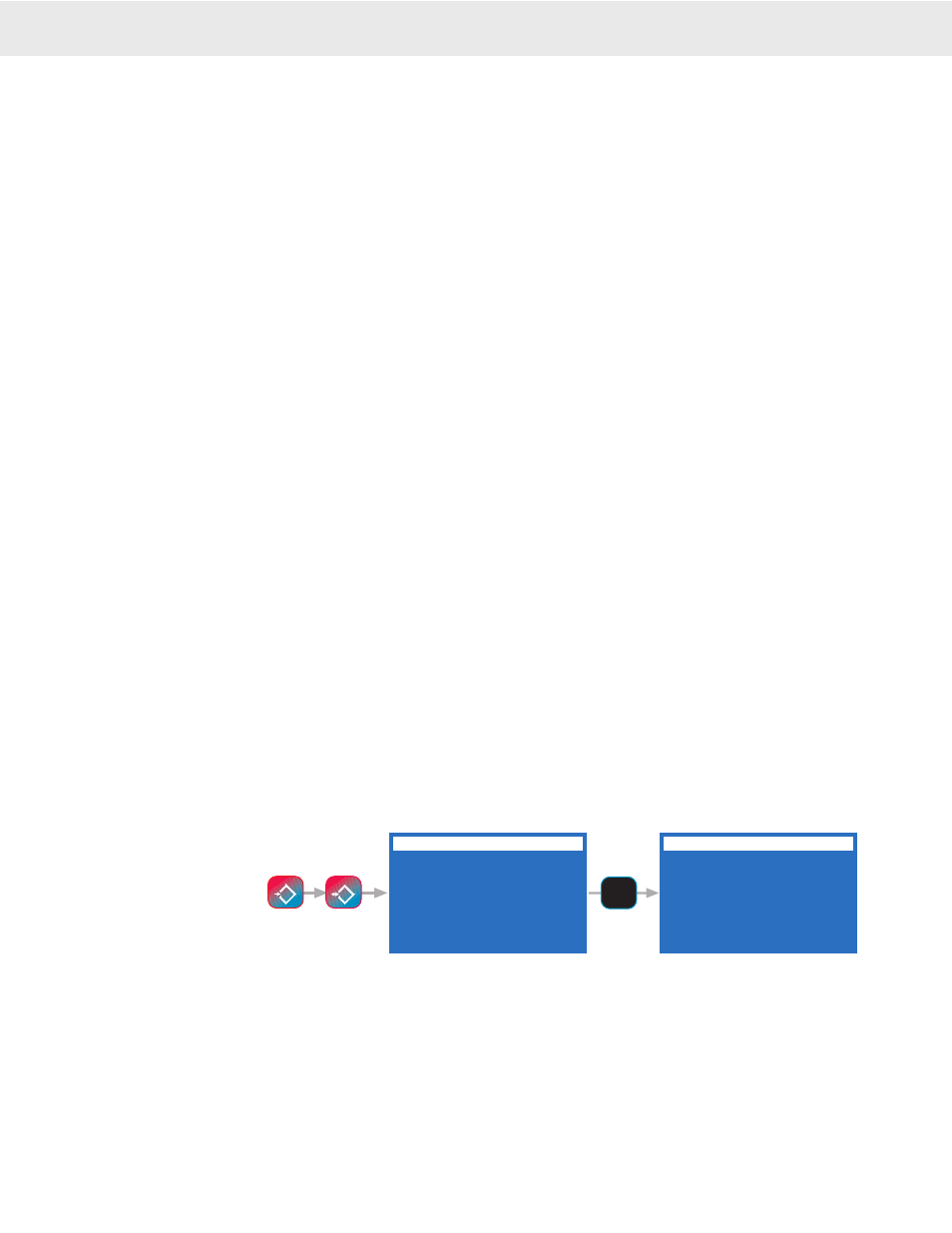
Page 84 MSI-9850 RF Remote Indicator • User Guide
MSI-9850
HANDHELD RF REMOTE INDICATOR for
C
ELL
S
CALE
®
SECTION 11 – DATA LOGGING
INTRODUCTION
DATA LOGGING CONTROL MENU
The Data Logging Control Menu provides a means to upload stored data, and erase the data logging memory
locations.
The Data Logging Control Menu is reached by pressing
SETUP
followed by
NET/GROSS
. Alternately the menu
The 9850 has two battery backed memory locations for storing scale data. Predefined function keys are available
for storing user configured data directly to either memory location. Data Logging uses the “Data Out String” and
“Aux String” to store user defined data at the press of a button. Usually the “Data Out String” is programmed
with the weight configured as desired. The “Aux String” will often be used to store operator data, production run
information, or other data to start or end a data run.
The Data Logger memory is uploaded directly to a computer, serial printer, or other serial device through the use
of the Data Logging control menu. This menu allows you to upload either memory location and erase (clear) the
memory.
DATA LOGGING SETUP
1) Determine the data content required for the main data storage. Using the “Data Out String”, set up the MSI
@Codes to generate the required data. Most data base programs require comma or tab delimited data. Be sure
to delimit the data as required to allow the receiving program to properly parse the incoming data. Typical
data types used are @W to generate weight data with text or @V to produce the weight numeric value only.
If more than 1 channel of data is required use the @# command preceding the weight value type. See Section
9 for details on string design.
2) To facilitate the data dump, use the Comm Port Serial settings to match the comm port settings of the receiv-
ing PC for baud rate (up to 230.4kbaud), data bits (7 or 8), parity (none, odd, even), Handshaking (various
hardware or software types), and Mode (usually set to Duplex).
3) Program the “Aux String” if needed. Typical data types used here are @T and @D for time and date, @L to
recall user entered ID Strings, or fixed text to indicate the start or stop of a run.
4) Assign the function keys required for the operation (see Section 4). A good choice for the Data Logging
function key is
[F3]
since it is unlikely the Send/Print function is being used in a data logger application.
5) If user entered data is required, program a function key for the “Enter ID String 1” (or 2). Then embed the
@L1 (or @L2) command in the “Data Out” or “Aux” string as desired.
6) For single button access to the Data Logging control menu, program a function key for “Data Logging Con-
trol”. However there is a shortcut to this menu that can be used that does not require using a function key:
Press
SETUP
followed by
NET/GROSS
for direct access to the Data Logging menu.
7) Have the appropriate cable ready for data transfers. A 9 pin female to 9 pin female null modem cable should
be used for direct connection to most PC’s (MSI P/N 12703, but also available from most computer retail-
ers).
DATA LOGGING
1 Output Memory 1
2 Output Memory 2
3 Abort Output
4 Erase Memory 1
XX%
5 Erase Memory 2
XX%
6 FKey to Memory 1
7 AutoPrint to Mem 1
AUTO PRINT TO MEMORY
1 Print to Memory 1
2 Print to Memory 2
3 Auto Log Msg
ON
4 Auto Clr IDStr1
OFF
5 Auto Clr IDStr2
OFF
6 Bar1
OFF
8 Bar3
OFF
7 Bar2
OFF
9 Bar4
OFF
AUTO PRINT TO MEMORY
DATA LOGGING
7
STU
ESC
!
SETUP
NET/GROSS
B/G
can be reached through the Comm
Port and Strings Menu.
Menu Description
1) Output Memory 1 – Pressing
[1]
will output all data in Data Logging Memory 1 to the Comm Port. Connect
the 9850 to an appropriate terminal or computer before using this function.
2) Output Memory 2 – Pressing
[2]
will output all data in Data Logging Memory 2 to the Comm Port. Connect
the 9850 to an appropriate terminal or computer before using this function.
3) Abort Output – Press
[3]
to abort the output function. The data output will cease, and the data will be left
intact, with the start of data pointer reset to the beginning of the memory file.
4) Erase Memory 1 – Press
[4]
to erase all data in Memory 1. A caution screen appears requiring confirmation
before erasing the data. Once erased, the data is gone, so make sure that it has been transferred using the
Output commands before erasing the data. The line indicates the per cent used capacity of memory 1. It will
read “CLR” when empty.
Go to Index
