Weight – Rice Lake MSI-9850 CellScale RF Digital Indicator - Operator Manual User Manual
Page 63
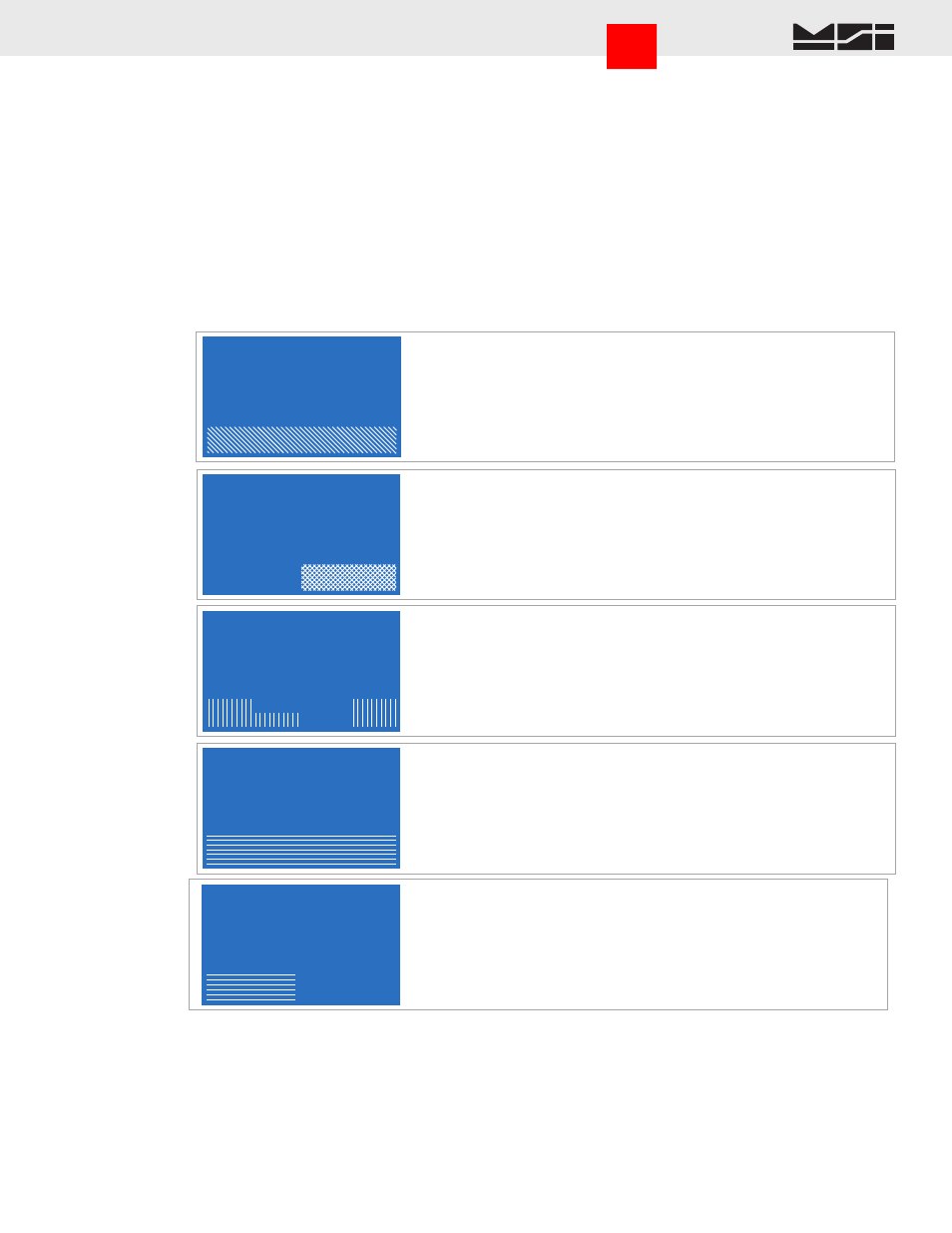
MSI CellScale
®
System • 9850 User Guide Page 63
MEASUREMENT SYSTEMS INTERNATIONAL
Firmware Version 5-XX for 2450 Modems
Line Preview
The bottom two lines of the Row Setup menu illustrate what the line has programmed into it. Data is displayed in
row pairs. For example, while programming row 6, row 5 and 6 will be illustrated. When data from another line
is present, as it will be with the large font, the preview area will show as lines. Diagonal lines are used for the
large font (slanted left for top half and right for the bottom half), horizontal lines for medium font, and vertical
lines for the small font. If space is available on the requested line, it will show as a blank area. If the occupying
text is in the current font choice, you will be able to read the selected data type. In large font the display is in 1/2
scale so that two lines can represent the required 4 lines. In medium font, the double line is represented 1 to 1.
In small font, two lines are shown (paired 1-2, 3-4, 5-6, or 7-8) so you see the line you are programming as well
as the adjacent line.
When the line is occupied, you have three choices: 1) Pick another line. 2) Delete all data from the line by pressing
CLR
. 3) Delete just the data in the current font from the line by pressing
[0]
. This choice is needed only when
there are mixed fonts in the line area.
ROW 1 21 CHARACTERS
1 Product ID
2 Net-Gross-Tare Wt
3 Channel Info
4 Text-Barcode-Misc
5 Date-Time
This is an illustration of the line preview indicating that the requested row
(in this example, row 1) is already occupied by a large font field, and is not
available. Pressing
CLR
will erase whatever is in the location, but it will
erase 4 lines since the large font data occupies 4 lines. To identify what is in
the location, go back and select the large font entry.
ROW 1-4 8 CHARACTERS
1 Product ID
2 Net-Gross-Tare Wt
3 Channel Info
4 Text-Barcode-Misc
5 Date-Time
-Weight-
ROW 5-6 16 CHARACTERS
1 Product ID
2 Net-Gross-Tare Wt
3 Channel Info
4 Text-Barcode-Misc
5 Date-Time
ROW 5 21 CHARACTERS
1 Product ID
2 Net-Gross-Tare Wt
3 Channel Info
4 Text-Barcode-Misc
5 Date-Time
ROW 5 21 CHARACTERS
1 Product ID
2 Net-Gross-Tare Wt
3 Channel Info
4 Text-Barcode-Misc
5 Date-Time
IDName--
Line preview of a large font entry which identifies the data present. This
shows (in 1/2 scale) that the current weight display in large font occupies
rows 1-4. The left side preview area is equivalent to 1/2 of the whole LCD.
Line preview of a medium font entry. There are small font data items on
lines 5 and 6, but a gap exist in the middle. This would allow a 4 character
medium font entry with the start column at 9 to fit in. If you want to get rid
of all data on lines 5-6, just press
CLR
.
Line preview of a small font entry to line 5. The horizontal bars indicate that
a medium font data entry occupies both line 5 and line 6.
Line preview of a small font entry to line 5. The horizontal bars indicate that
a medium font data entry occupies both line 5 and line 6, but in this case,
only to the middle of the screen. Therefore a small font entry can be placed
on line 5 with a start point at column 11, which allows data with up to 10
characters. This screen also shows, for example, that on line 6, the IDName
field is there starting at column 12.
Go to Index
