Navi gati on, Route guidance – Mercedes-Benz SLS-Class 2013 COMAND Manual User Manual
Page 91
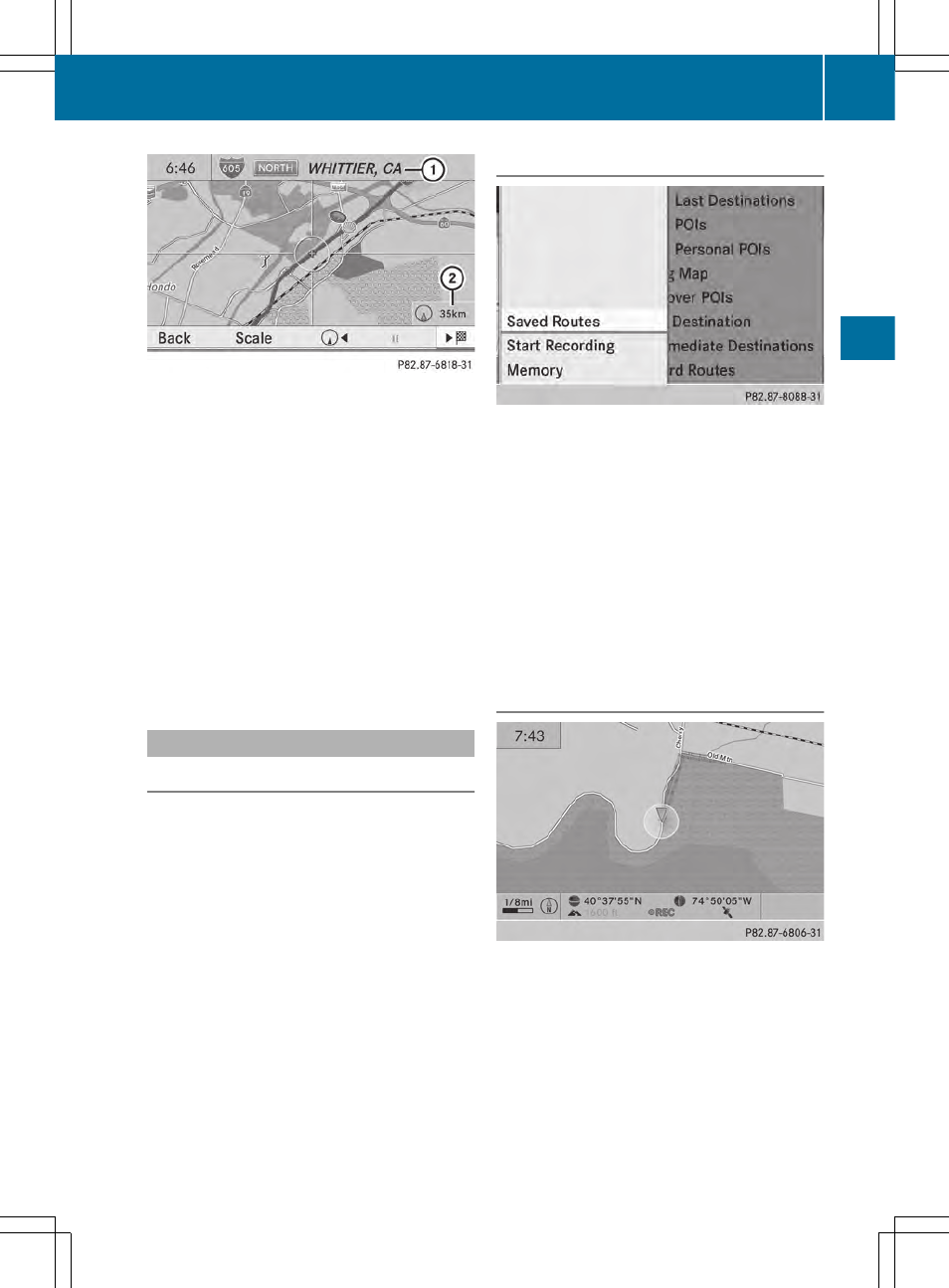
Example: route display stopped
:
Road name and city display when route
display has been stopped
;
Distance of the crosshair from current
vehicle position
X
To get to the current vehicle position:
press W to confirm the symbol for the
current vehicle position.
X
To change the map scale: select
Scale
Scale
and press W to confirm.
The scale bar appears.
X
Turn cVd the COMAND controller and
press W to confirm.
Recording the route
Notes
If you have activated COMAND and the SD
memory card has been inserted, you should
not take it out of the slot.
When you record a route, COMAND uses so-
called support points and displays the route
as a series of lines. If the route is then
calculated, COMAND attempts to align the
recorded route with the digital map.
The support points of the route may not be on
a digitized road.
This is often the case for routes that have
been calculated using map data from other
sources.
Calling up the Routes menu
X
Insert the SD memory card (
Y
page 195).
X
To switch on navigation mode: press the
Ø function button.
X
To show the menu: press W the COMAND
controller.
X
Select
Destination
Destination
in the navigation
system menu bar by turning cVd the
COMAND controller and press W to
confirm.
X
Select
Routes
Routes
.
Starting/ending recording
X
Call up the "Routes" menu (
Y
page 89).
X
To start recording: select
Start
Start
Recording
Recording
in the "Routes" menu by turning
cVd the COMAND controller and press
W to confirm.
During the recording, the recorded route is
shown behind the current vehicle position
with gray strokes (symbol for tire tracks).
Route guidance
89
Navi
gati
on
Z
- SLK-Class 2013 COMAND Manual SL-Class 2013 COMAND Manual M-Class 2013 COMAND Manual GLK-Class 2013 COMAND Manual GL-Class 2013 COMAND Manual G-Class 2013 COMAND Manual E-Wagon 2013 COMAND Manual E-Sedan 2013 COMAND Manual E-Cab 2013 COMAND Manual E-Coupe 2013 COMAND Manual CLS-Class 2013 COMAND Manual C-Sedan 2013 COMAND Manual C-Coupe 2013 COMAND Manual
