Audio, Media interface mode – Mercedes-Benz SLS-Class 2013 COMAND Manual User Manual
Page 221
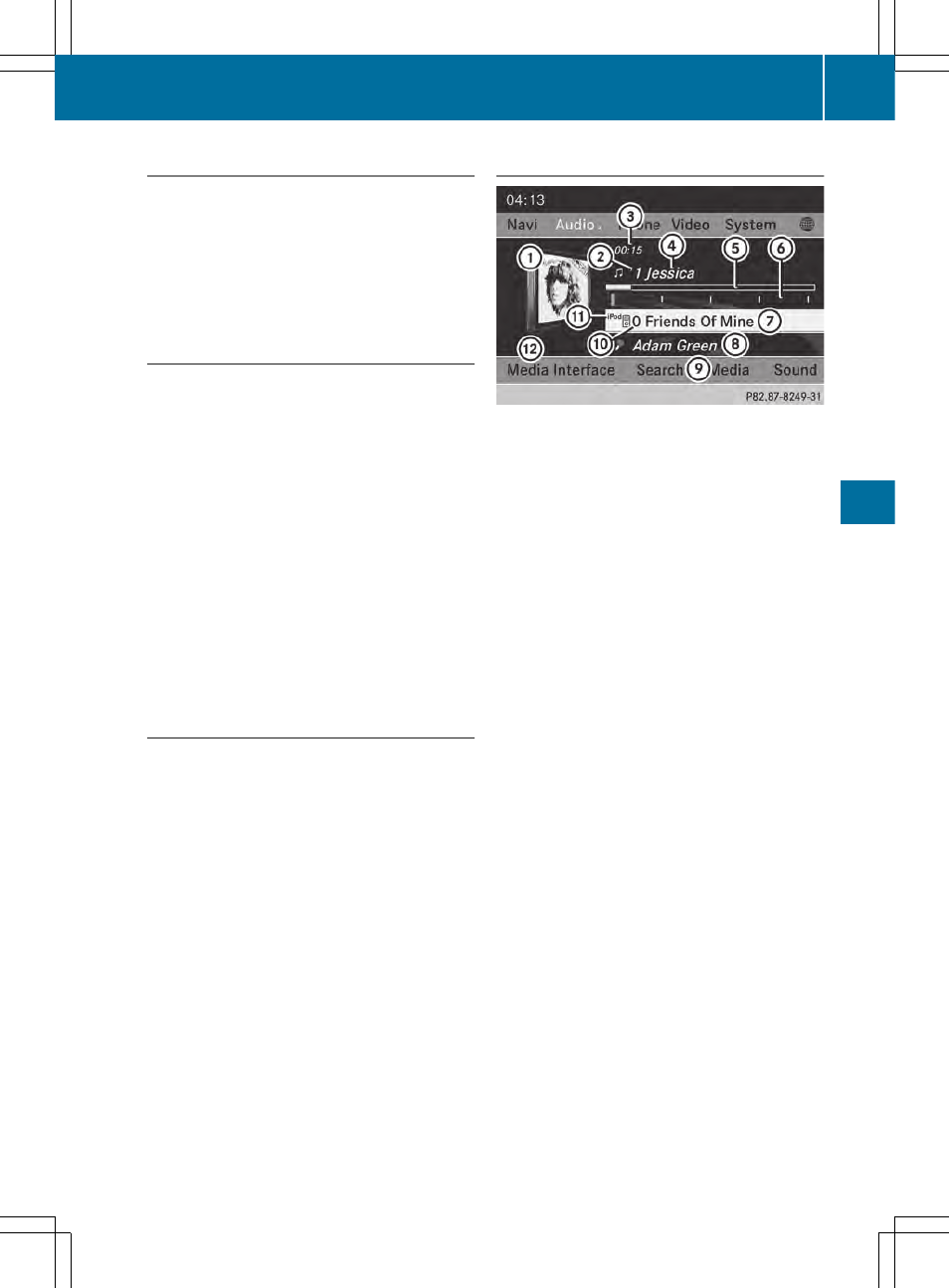
Switching on automatically
X
Connect an external device (
Y
page 218).
COMAND activates the device (if
connected via iPod
®
connector or USB
socket). Afterwards, the basic display
appears.
Switching modes using the function
button
The external device is connected to the Media
Interface.
X
Press the h function button one or more
times.
By pressing the function button repeatedly,
you can change the operating mode in the
following order:
R
audio CD/DVD/MP3 (disc)
R
memory card mode
R
MUSIC REGISTER
R
USB storage device
R
Media Interface or audio AUX mode
R
Bluetooth
®
audio mode
Switching on using a number key
X
Press the i number key (for a DVD
changer) or the o number key (for a
single DVD drive) number key.
This selects the connected external audio
device directly.
Switching on via the media list
Media Interface mode (iPod
®
mode) when
equipped with a DVD changer
:
Cover (if available) or representation of
device
;
Track number
=
Elapsed track time (also in format
00:00:00 for audio books)
?
Track name
A
Graphic time display
B
Track position in playlist
C
Album name (if available)
D
Artist (if available)
E
Music search
F
Position in the media list
G
Type of data medium
H
Playback options
X
Select the entry under position 0 (DVD
changer) or position 5 (single DVD drive) in
the media list by turning cVd the COMAND
controller and press W to confirm
(
Y
page 197).
COMAND activates the connected device.
You will see a message to this effect. The
basic display then appears.
If no device is connected, you will see the
Media Interface
Media Interface
entry instead of a
device name.
The type of device connected is indicated by
the corresponding symbol for iPod
®
(iPhone
®
) or MP3 player.
Media Interface mode
219
Audio
Z
- SLK-Class 2013 COMAND Manual SL-Class 2013 COMAND Manual M-Class 2013 COMAND Manual GLK-Class 2013 COMAND Manual GL-Class 2013 COMAND Manual G-Class 2013 COMAND Manual E-Wagon 2013 COMAND Manual E-Sedan 2013 COMAND Manual E-Cab 2013 COMAND Manual E-Coupe 2013 COMAND Manual CLS-Class 2013 COMAND Manual C-Sedan 2013 COMAND Manual C-Coupe 2013 COMAND Manual
