Rear se at en tertai nme nt sys tem, Video dvd mode – Mercedes-Benz SLS-Class 2013 COMAND Manual User Manual
Page 256
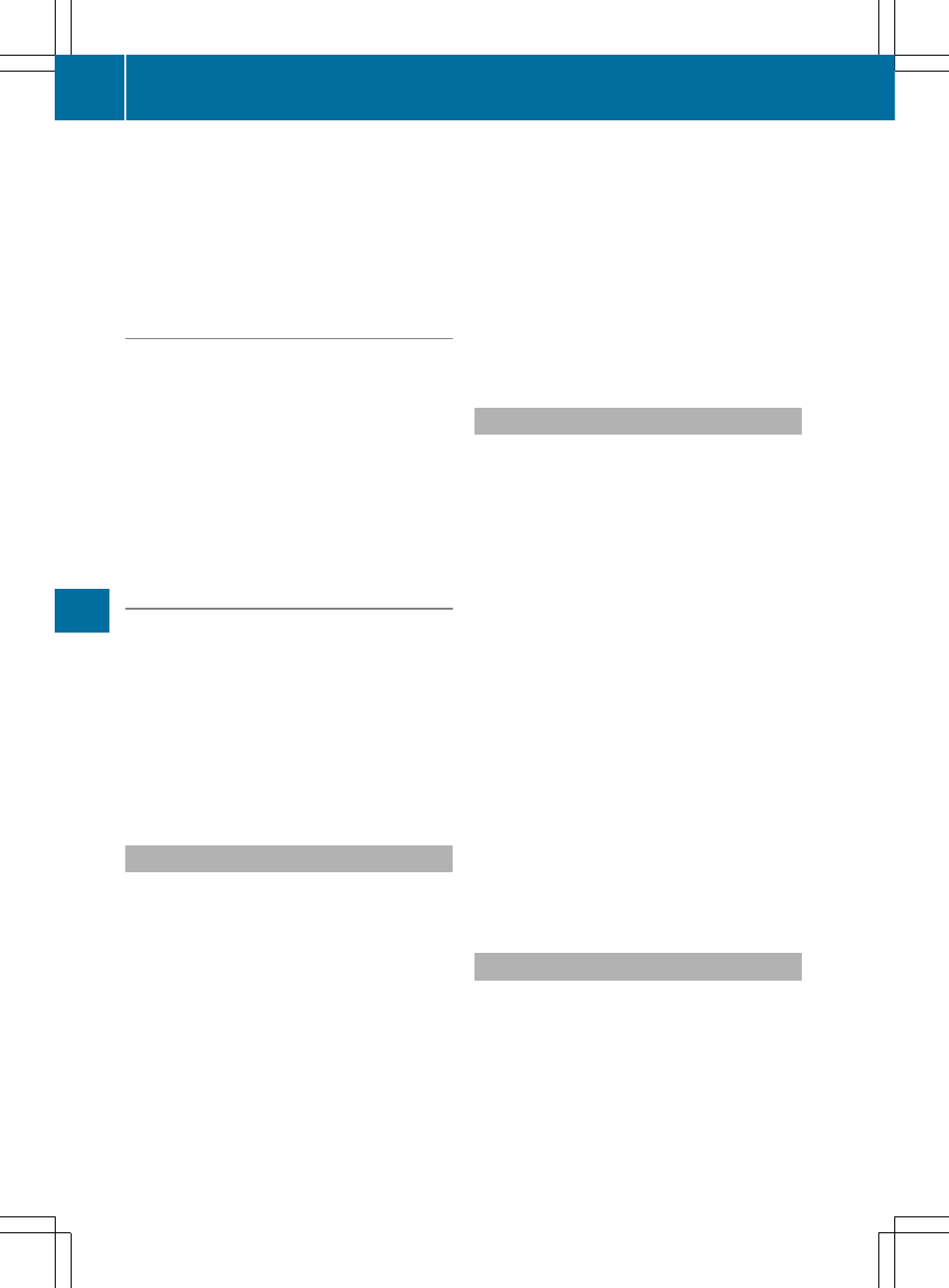
X
To skip to the end of a scene: select
the / menu item and press the 9
button to confirm.
X
To skip to the beginning of a scene:
select the . menu item and press the
9 button to confirm.
Moving up one level in the DVD menu
X
Show the DVD menu.
X
Press the % back button on the remote
control or select the corresponding menu
item in the DVD menu.
or
X
Select any menu item in the DVD menu and
press W the COMAND controller to
confirm.
X
Select
Go Up
Go Up
and press W to confirm.
Back to the film
X
Press the % back button repeatedly
until you see the movie.
or
X
Select any menu item in the DVD menu and
press 9 to confirm.
X
Select the
Back
Back (to
(to movie)
movie)
menu item in
the menu and press the 9 button to
confirm.
Setting the audio format
This function is not available on all DVDs. If it
is available, you can set the audio language
or the audio format. The number of settings
is determined by the DVD content. It may also
be possible to access the settings from the
DVD menu.
X
Press the 9 button on the remote control
and show the menu.
X
Select
DVD-V
DVD-V
and press the 9 button on
the remote control to confirm.
X
Select
DVD Functions
DVD Functions
and press the 9
button to confirm.
X
Select
Audio Language
Audio Language
and press the 9
button to confirm.
A menu appears after a short while.
The # dot in front of an entry indicates the
currently selected language.
X
Select a language using the 9:
buttons and press the 9 button to confirm.
X
To exit the menu: press the =
or ; button.
Subtitles and camera angle
These functions are not available on all DVDs.
The number of subtitle languages and camera
angles available depends on the content of
the DVD. It may also be possible to access
the settings from the DVD menu.
X
Press the 9 button on the remote control
and show the menu.
X
Select
DVD-V
DVD-V
and press the 9 button on
the remote control to confirm.
X
Select
DVD Functions
DVD Functions
and press the 9
button to confirm.
X
Select
Subtitles
Subtitles
or
Camera Angle
Camera Angle
and
press the 9 button to confirm.
In both cases, a menu appears after a few
seconds. The # dot in front of an entry
indicates the current setting.
X
Select a setting using the 9:
buttons and press the 9 button to confirm.
X
To exit the menu: press the =
or ; button.
Interactive content
DVDs can also contain interactive content
(e.g. a video game). In a video game, you may
be able to influence events by selecting and
triggering actions. The type and number of
actions depend on the DVD.
X
Select an action using the
9;:= buttons on the
254
Video DVD mode
Rear
Se
at
En
tertai
nme
nt
Sys
tem
- SLK-Class 2013 COMAND Manual SL-Class 2013 COMAND Manual M-Class 2013 COMAND Manual GLK-Class 2013 COMAND Manual GL-Class 2013 COMAND Manual G-Class 2013 COMAND Manual E-Wagon 2013 COMAND Manual E-Sedan 2013 COMAND Manual E-Cab 2013 COMAND Manual E-Coupe 2013 COMAND Manual CLS-Class 2013 COMAND Manual C-Sedan 2013 COMAND Manual C-Coupe 2013 COMAND Manual
