Logging off the html interface, Online help and online documentation, Logging off – Cisco 3.3 User Manual
Page 73: Online help and online
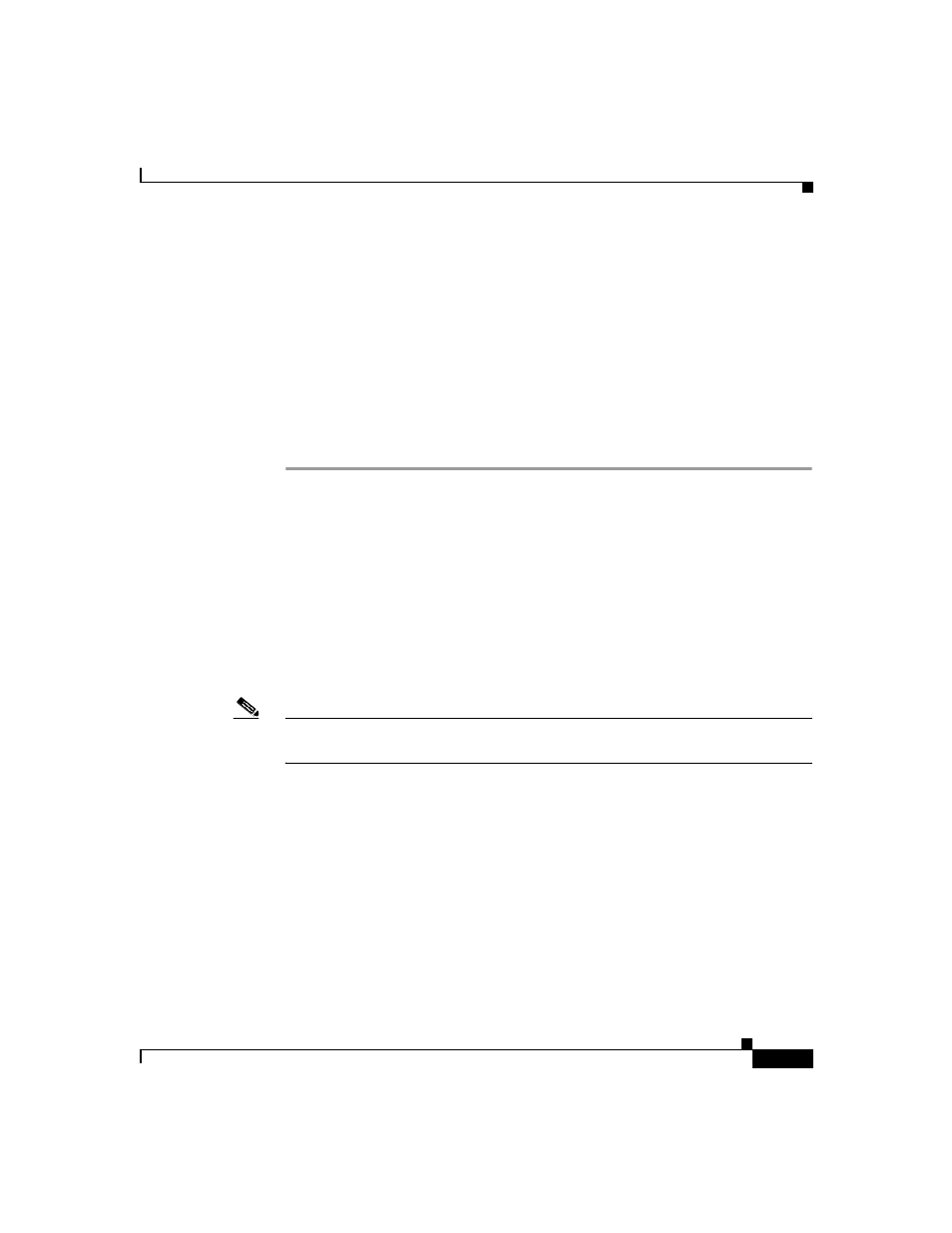
1-33
User Guide for Cisco Secure ACS for Windows Server
78-16592-01
Chapter 1 Overview
Cisco Secure ACS HTML Interface
Step 2
In the Address or Location bar in the web browser, type the applicable URL. For
a list of possible URLs, see
Uniform Resource Locator for the HTML Interface,
Step 3
If the Cisco Secure ACS login page appears, follow these steps:
a.
In the Username box, type a valid Cisco Secure ACS administrator name.
b.
In the Password box, type the password for the administrator name you
specified.
c.
Click Login.
The initial page appears, listing build and copyright information.
Logging Off the HTML Interface
When you are finished using the HTML interface, we recommend that you log off.
While Cisco Secure ACS can timeout unused administrative sessions, logging off
prevents unauthorized access by someone using the browser after you or by
unauthorized persons using the HTTP port left open to support the administrative
session.
To log off the Cisco Secure ACS HTML interface, click the Logoff button.
Note
The Logoff button appears in the upper right corner of the browser window, except
on the initial page, where it appears in the upper left of the configuration area.
Online Help and Online Documentation
We provide two sources of information in the HTML interface:
•
Online Help—Contains basic information about the page shown in the
configuration area.
•
Online Documentation—Contains the entire user guide.
