Assigning a downloadable ip acl to a user, Assigning a – Cisco 3.3 User Manual
Page 267
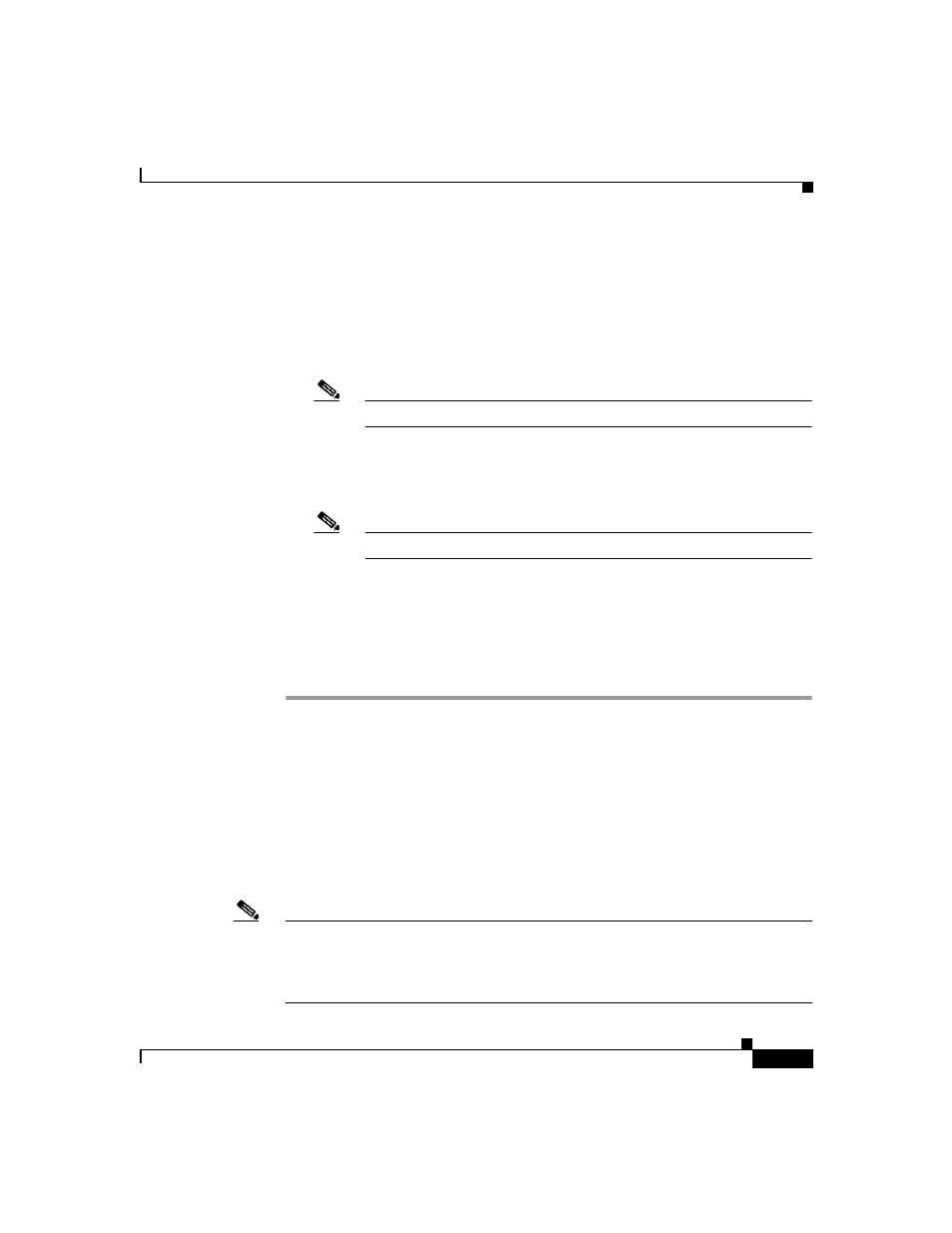
7-21
User Guide for Cisco Secure ACS for Windows Server
78-16592-01
Chapter 7 User Management
Basic User Setup Options
b.
Select the Disable account if option to disable the account under specific
circumstances. Then, specify one or both of the circumstances under the
following boxes:
•
Date exceeds—Select the Date exceeds: check box. Then select the
month and type the date (two characters) and year (four characters) on
which to disable the account.
Note
The default is 30 days after the user is added.
•
Failed attempts exceed—Select the Failed attempts exceed check box
and then type the number of consecutive unsuccessful login attempts to
allow before disabling the account.
Note
The default is 5.
Step 3
Do one of the following:
•
If you are finished configuring the user account options, click Submit to
record the options.
•
To continue to specify the user account options, perform other procedures in
this chapter, as applicable.
Assigning a Downloadable IP ACL to a User
The Downloadable ACLs feature enables you to assign an IP Access Control List
(ACL) at the user level. You must configure one or more IP ACLs before you
assign one. For instructions on how to configure a downloadable IP ACL using
the Shared Profile Components section of the Cisco Secure ACS HTML interface,
see
Adding a Downloadable IP ACL, page 5-10
.
Note
The Downloadable ACLs table does not appear if it has not been enabled. To
enable the Downloadable ACLs table, click Interface Configuration, click
Advanced Options, and then select the User-Level Downloadable ACLs check
box.
