Cisco 3.3 User Manual
Page 456
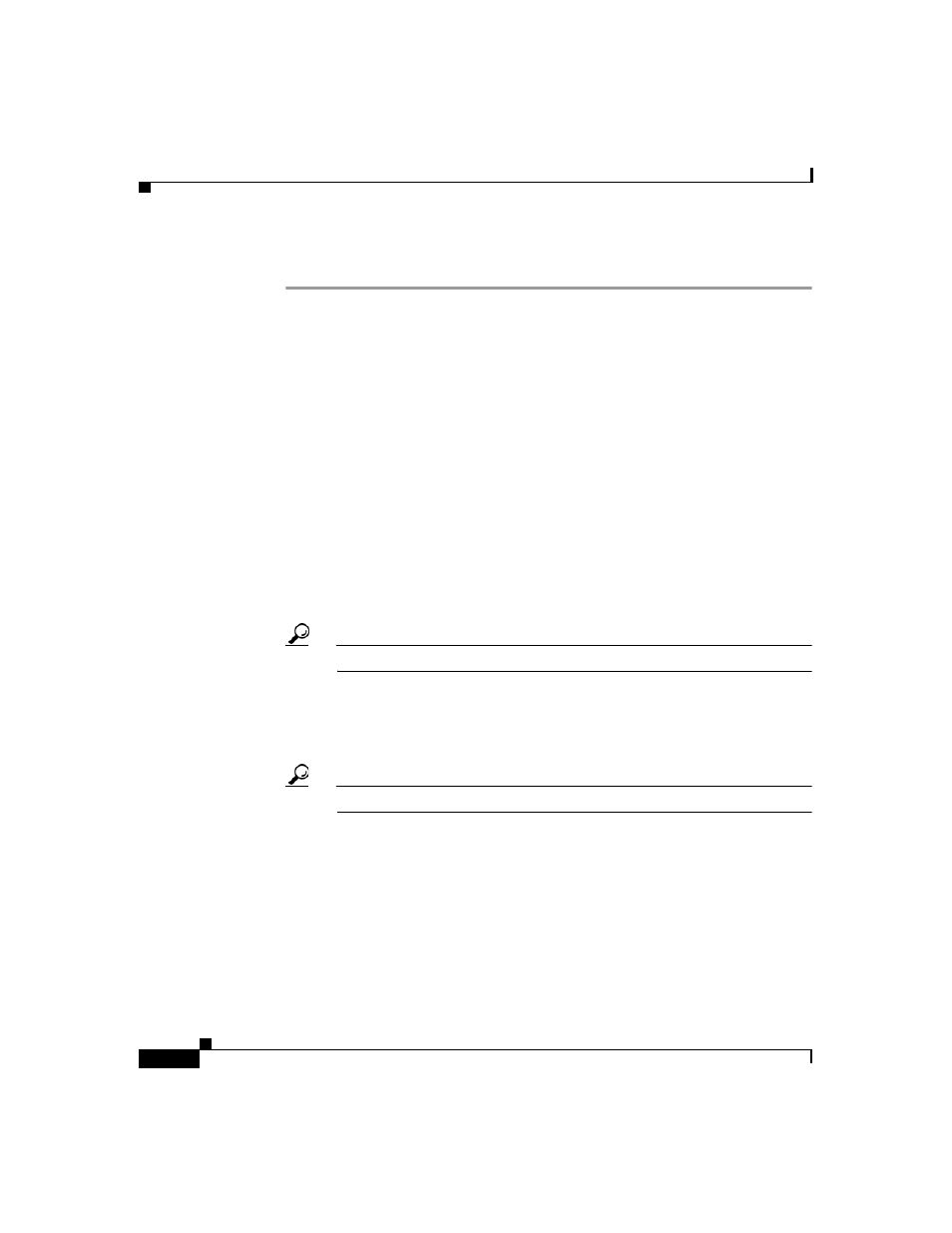
Chapter 11 Logs and Reports
Working with ODBC Logs
11-24
User Guide for Cisco Secure ACS for Windows Server
78-16592-01
To configure an ODBC log, follow these steps:
Step 1
In the navigation bar, click System Configuration.
Step 2
Click Logging.
Step 3
Click the name of the ODBC log you want to enable.
The ODBC log Configuration page appears, where log is the name of the ODBC
log you selected.
The Select Columns To Log table contains two lists: Attributes and Logged
Attributes. When you first access the ODBC configuration page for a log, the
Logged Attributes list contains the default set of attributes. Cisco Secure ACS
includes in the log only those attributes that are in the Logged Attributes list.
Step 4
Specify the attributes that you want Cisco Secure ACS to send to the relational
database:
a.
To add an attribute to the log, select the attribute in the Attributes list, and
then click --> (right arrow button).
The attribute moves to the Logged Attributes list.
Tip
Use the vertical scroll bar to find attributes not visible in the list box.
b.
To remove an attribute from the log, select the attribute in the Logged
Attributes list, and then click <-- (left arrow button).
The attribute moves to the Attributes list.
Tip
Use the vertical scroll bar to find attributes not visible in the list box.
c.
To set the attributes in the Logged Attributes list back to the default
selections, click Reset Columns.
Step 5
In the ODBC Connection Settings table, configure Cisco Secure ACS to
communicate with the ODBC database. To do so, follow these steps:
a.
From the Data Source list, select the system DSN you created to allow
Cisco Secure ACS to send ODBC logging data to your relational database.
b.
In the Username box, type the username of a user account in your relational
database (up to 80 characters).
