Editing a proxy distribution table entry – Cisco 3.3 User Manual
Page 153
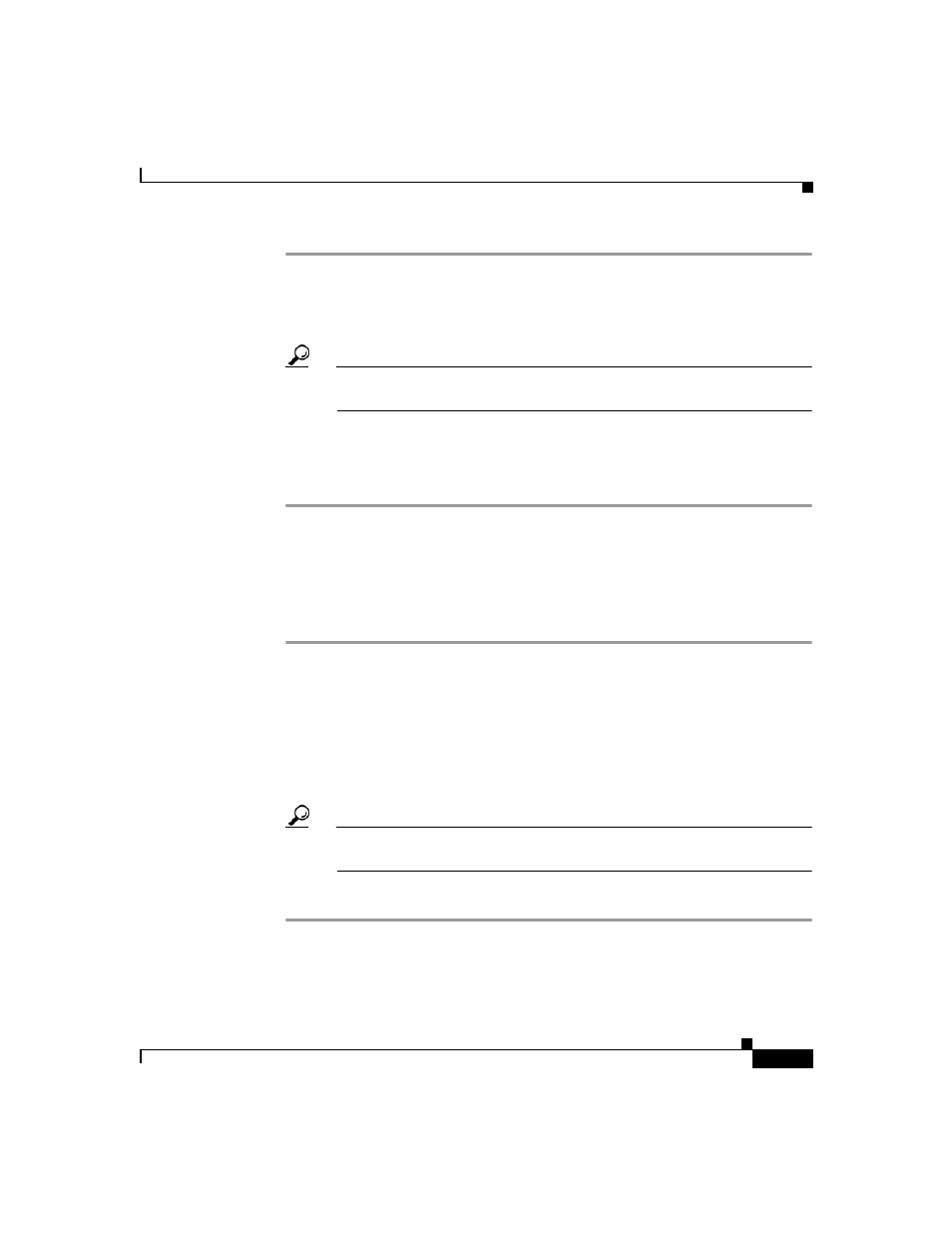
4-37
User Guide for Cisco Secure ACS for Windows Server
78-16592-01
Chapter 4 Network Configuration
Proxy Distribution Table Configuration
Step 1
In the navigation bar, click Network Configuration.
The Network Configuration page opens.
Step 2
Below the Proxy Distribution Table, click Sort Entries.
Tip
Before you sort the entries, you must have configured at least two unique
Proxy Distribution Table entries in addition to the (Default) table entry.
Step 3
Select the character string entry to reorder, and then click Up or Down to move
its position to reflect the search order you want.
Step 4
When you finish sorting, click Submit or Submit + Restart.
Editing a Proxy Distribution Table Entry
To edit a Proxy Distribution Table entry, follow these steps:
Step 1
In the navigation bar, click Network Configuration.
The Network Configuration page opens.
Step 2
In the Character String column of the Proxy Distribution Table, click the
distribution entry you want to edit.
The Edit Proxy Distribution Entry page appears.
Step 3
Edit the entry as necessary.
Tip
For information about the parameters that make up a distribution entry,
see
Adding a New Proxy Distribution Table Entry, page 4-35
.
Step 4
When you finish editing the entry, click Submit or Submit + Restart.
